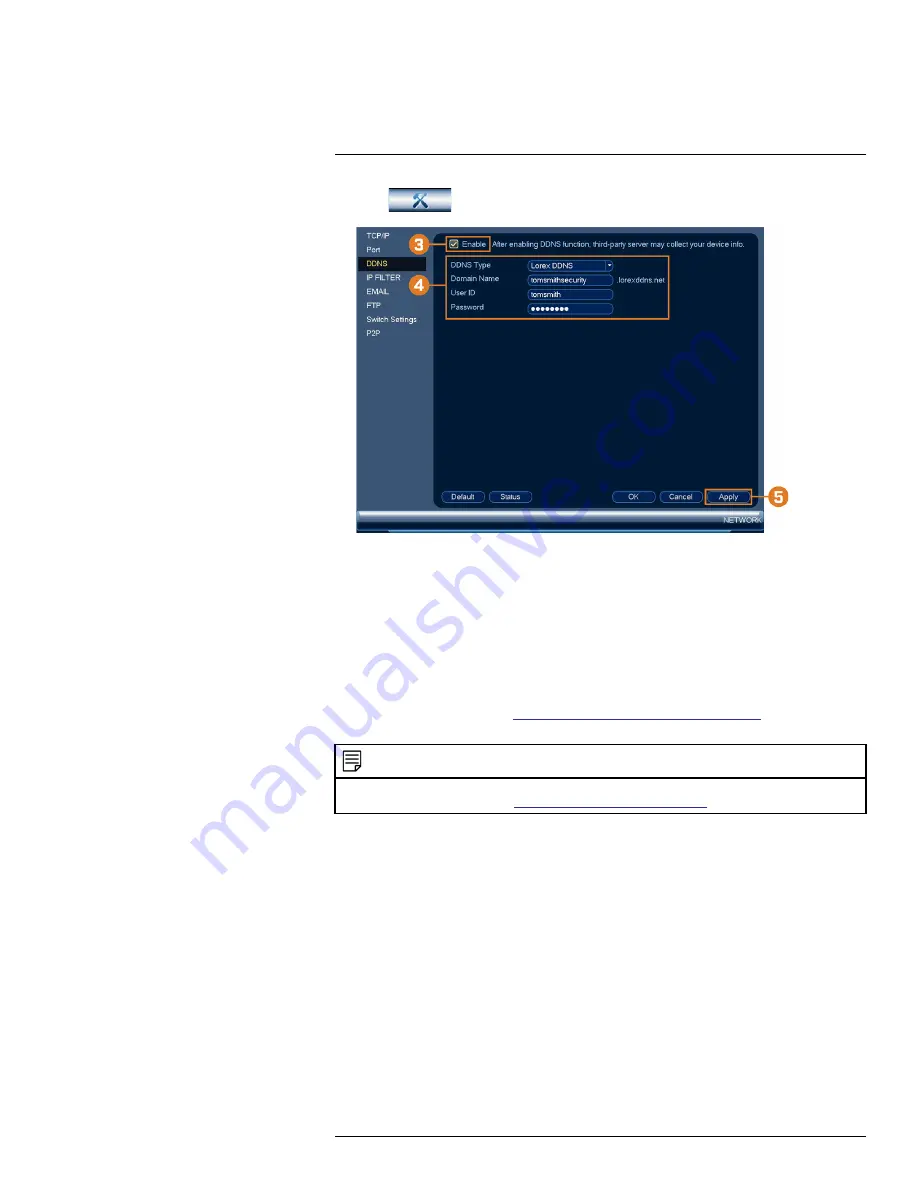
2. Click
, then click
NETWORK
. Click the
DDNS
tab on the side panel.
3. Check to enable DDNS connectivity.
4. Configure the following:
•
DDNS Type:
Select
Lorex DDNS
.
•
Domain Name:
Enter the first part of the DDNS domain that you requested during setup.
•
User ID:
Enter the username provided in the DDNS confirmation email.
•
Password:
Enter the password provided in the DDNS confirmation email.
5. Click
Apply
.
You will now be able to access your system remotely using DDNS. Enter the full domain
name into a web browser (e.g.,
http://www.tomsmithsecurity.lorexddns.net
) and login using
the provided credentials.
NOTE
If your system uses an HTTP port other than 80, you will need to add a colon to the end of your DDNS domain
name and enter the port number (e.g.,
http://www.tomsmithsecurity.lorexddns.net
:81)
#LX400113; r. 3.0/56326/56332; en-US
121






















