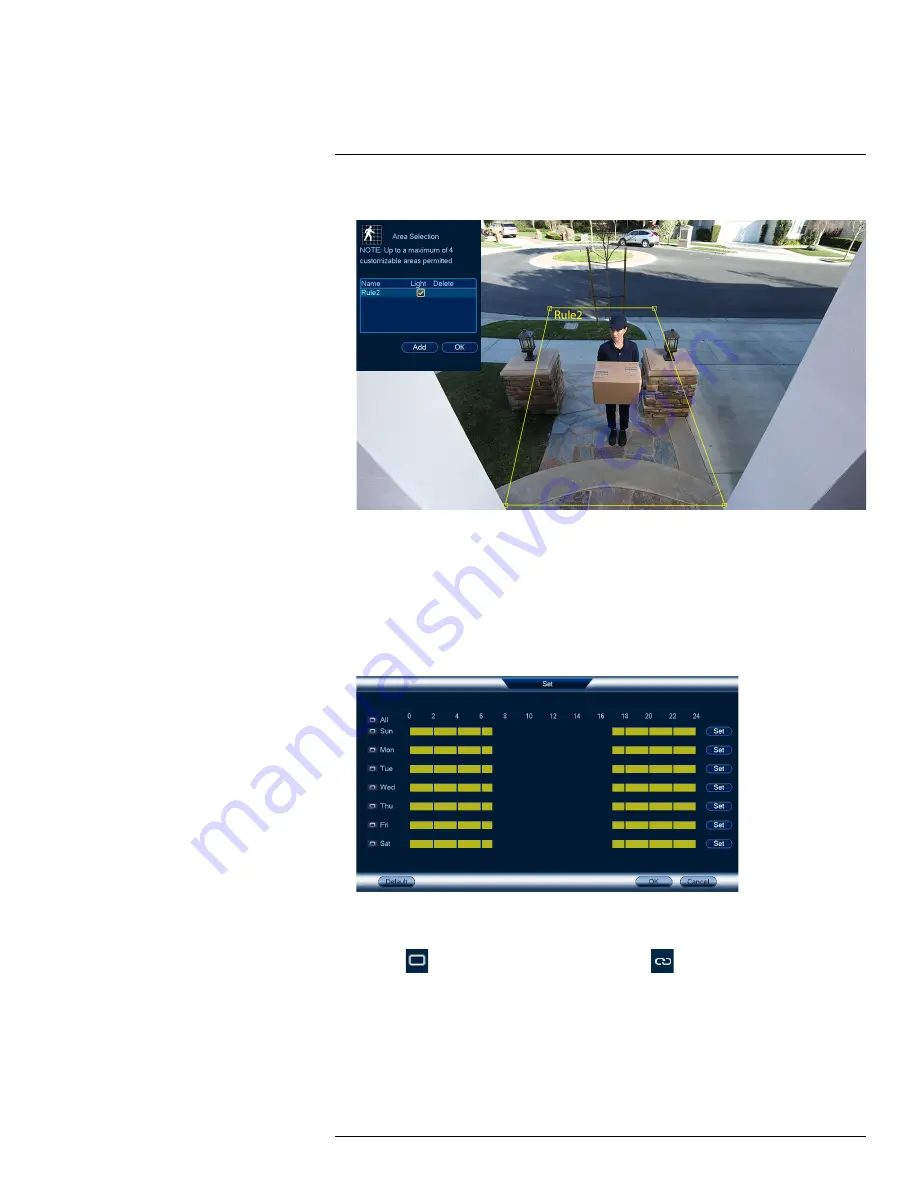
6. Click
Set
next to
Area
to set active areas for person and/or vehicle detection.
•
Click
Add
to set an area for person or vehicle detection on the selected channel. Click-and-
drag the corners to resize the area.
•
For most accurate results, set an area where objects of interest will move within the bound-
ing box as well as into / out of.
•
Check
Light
next to a rule to flash the camera’s warning light when an object is detected.
•
See 14.1
Ensuring Accurate Person & Vehicle Detection
, page 48 for optimal camera posi-
tioning for person and vehicle detection.
7. Click
Set
next to
Schedule
to set a weekly schedule for person and/or vehicle detection.
•
Click or click-and-drag along each of the yellow timelines to quickly add or remove time
from each day’s schedule in 15–minute segments.
•
Click
beside 2 or more days to link schedules (
). This allows you to quickly
change multiple schedules at once.
•
To make fine adjustments to a schedule, click
Set
. This will allow you to set exact start and
end times for a schedule.
•
Click
OK
when finished.
#LX400113; r. 3.0/56326/56332; en-US
50






























