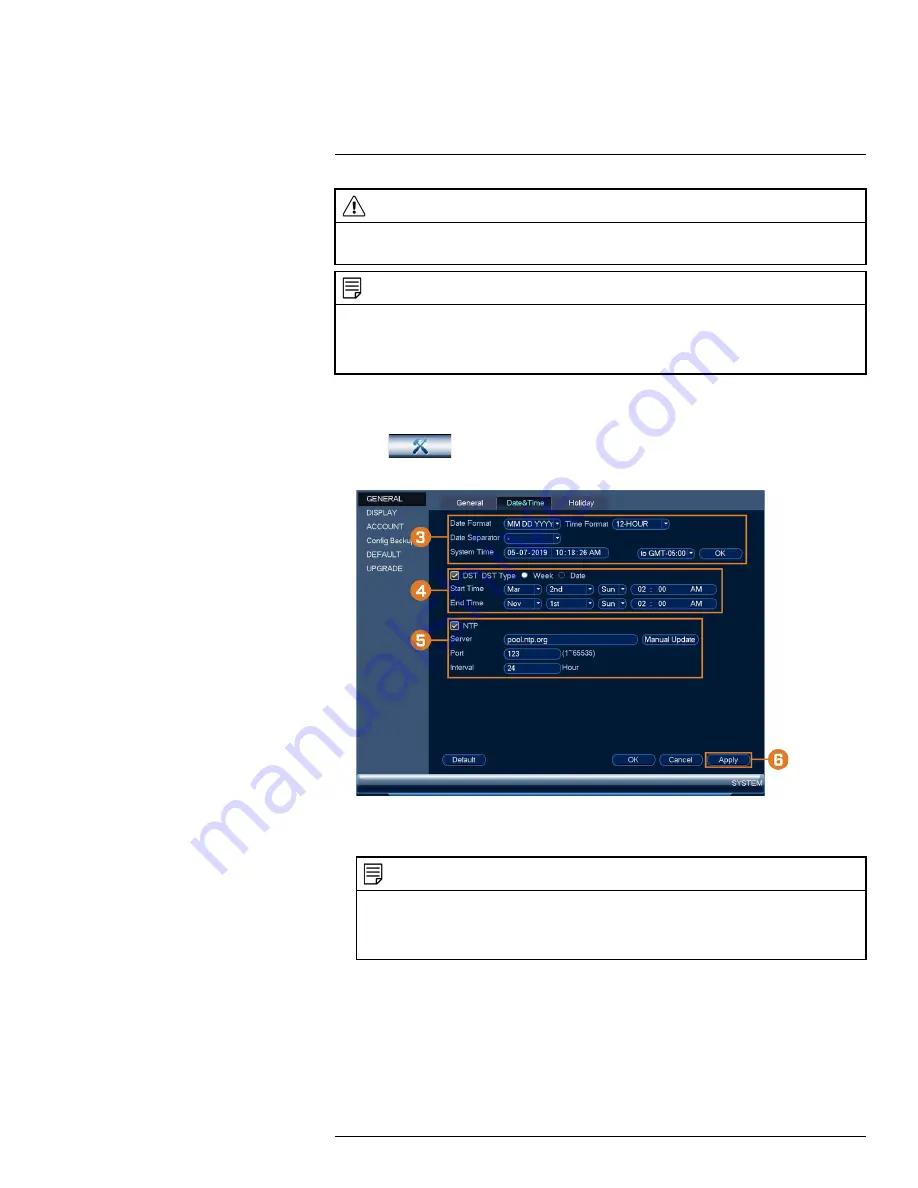
CAUTION
It is highly recommended to set the date and time when first setting up your system.
Inaccurate time stamps may render your footage unusable for court evidence.
NOTE
This chapter covers setting system date and time only. See the references below for full instructions on the other
submenus shown below:
•
General:
See 16.4.20
Configuring General System Settings
•
Holiday:
See 16.4.19
To set the date and time:
1. From the Live View display, right-click to open the Quick Menu, then click
Main Menu
.
2. Click
, then click
SYSTEM
. Click the
GENERAL
tab on the side panel, then
click
Date & Time
on the top panel.
3. Under
System Time
, enter the current time and select your time zone. Then, click
OK
.
4. Check the
DST
check box to enable auto Daylight Savings Time updates.
NOTE
•
You can adjust the
Start Time
and
End Time
for Daylight Savings Time if the default settings do not
match your region.
•
Under
DST Type
, select
Week
to set the start and end time based on a day and week (e.g. 2nd Sunday in
March), or select
Date
to set the start and end time to a specific date.
#LX400113; r. 3.0/56326/56332; en-US
16






























