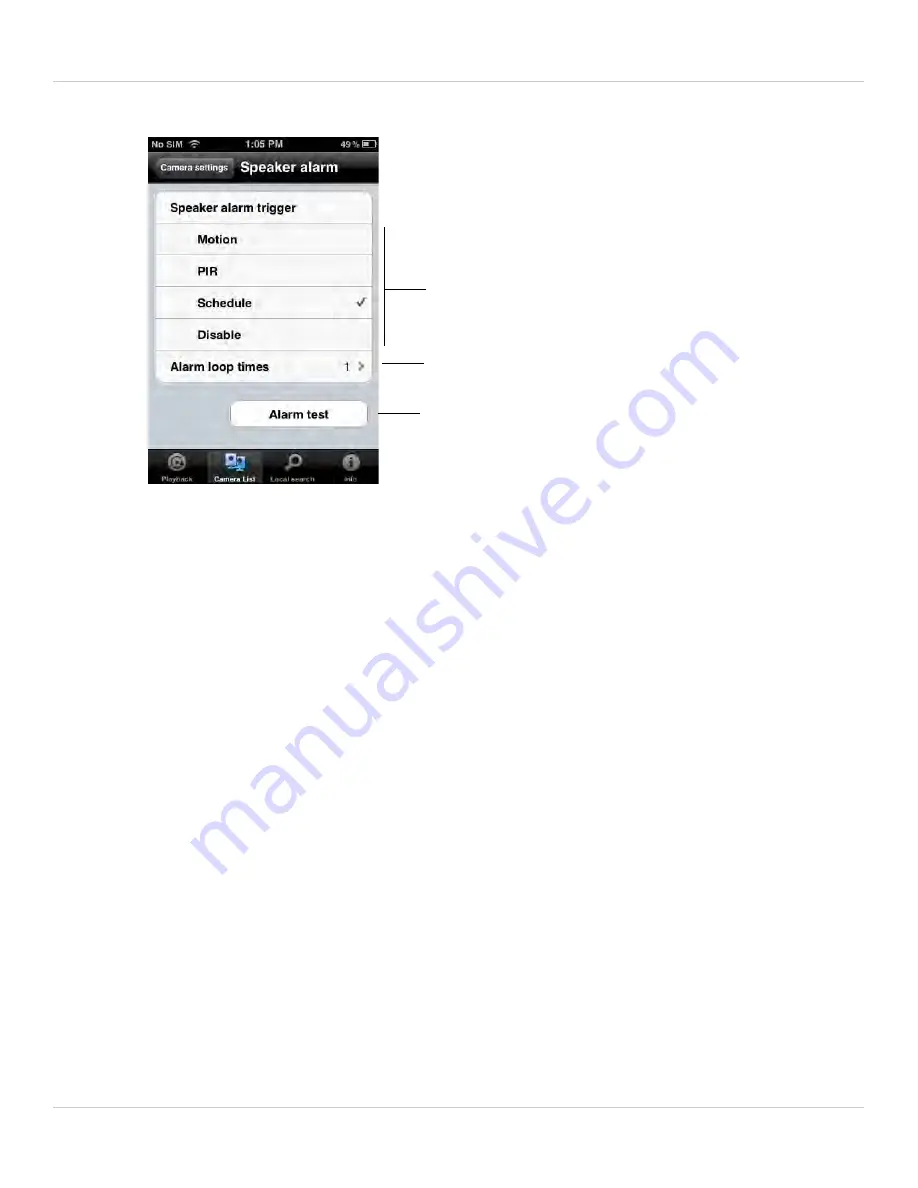
64
iPhone App
3. Tap
Schedule
then
Speaker Alarm
.
4. Under
Speaker Alarm Trigger
, check the triggers that will cause speaker alarms:
•
Motion:
Use Video motion detection to trigger audio alarms. Video motion detection
looks for movement in the image to determine if there is motion. This means that
there may be false alarms caused by changes in lighting, trees moving in the wind,
etc.
•
PIR:
Use the PIR motion detector to trigger audio alarms. The PIR motion detector
uses changes in temperatures (e.g. from a person moving around in front of the
camera) to determine if there is motion. PIR motion detection is less effective at
higher temperatures.
NOTE:
You may also select both PIR and Motion to receive alarms from both motion
triggers.
•
Schedule:
Create audio alarms based on the settings set in the Scheduling menu.
•
Disable:
Disable speaker alarms.
5. Under
Alarm Loop Times
, select the number of times you would like the speaker
alarm to repeat when alarms occur.
6. Tap
Alarm Test
to sound a test alarm.
7. Tap
Update
to save your settings.
4.4.12 CONFIGURING MICROSD RECORDING
Configure video recording to the microSD card (required; not included). To playback
Select speaker alarm triggers
Test speaker alarm
Select number of times speaker alarm will
repeat
















































