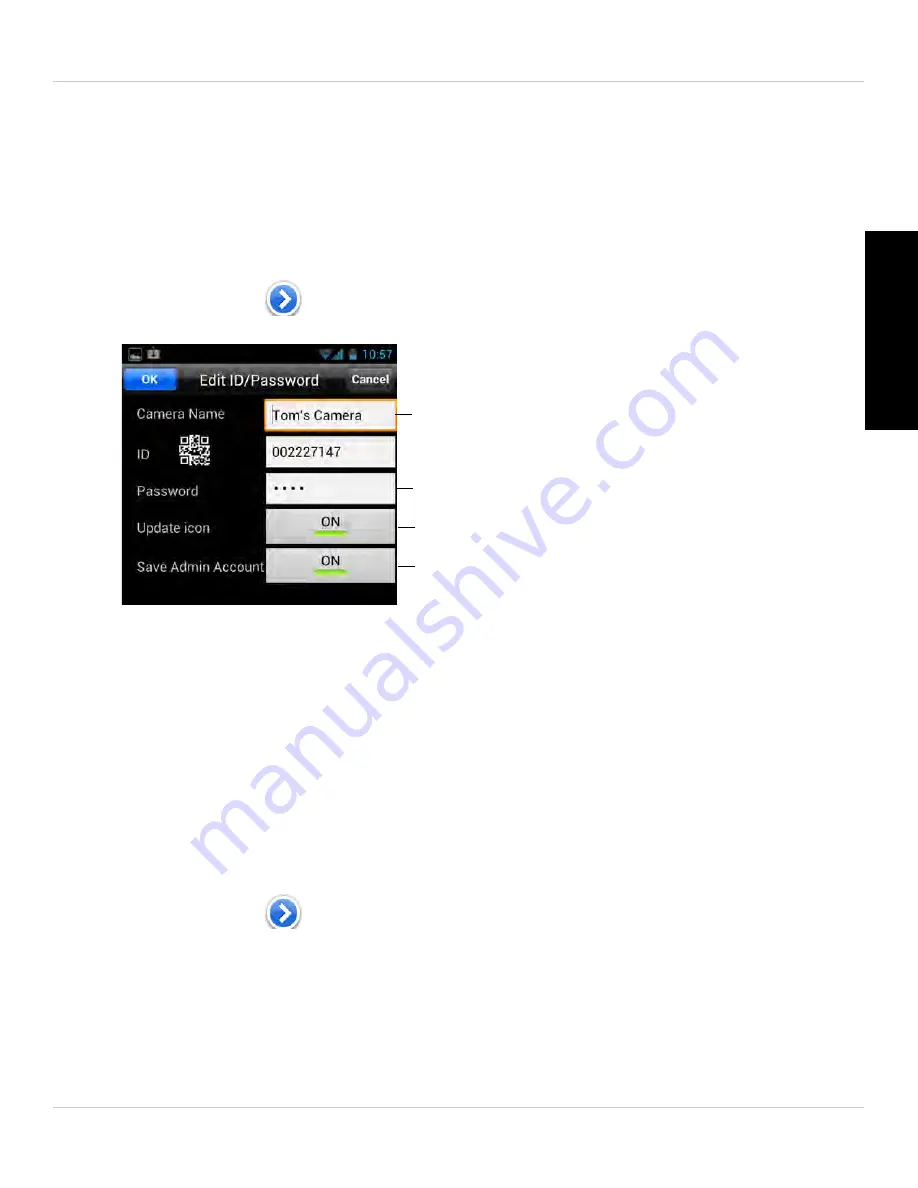
97
Android App
English
6.3.1 EDITING CAMERA CONNECTION SETTINGS
You can edit your camera connection information. This is useful if you change the
password of the camera or if you want to save the admin user name and password, so
you don’t have to enter it to make settings changes.
To edit camera connection settings:
1. In Camera List, tap
next to the camera you would like to edit.
2. Tap
Edit ID/Password
.
3. Edit the
Camera Name
and
Password
as needed.
4. Under
Update icon
, select
ON
for the camera to update the icon shown in camera list
every time you connect to it or
OFF
for the icon to remain as is.
5. Under
Save Admin Account
, select
ON
to save the admin user name and password,
so you do not have to enter it when making setting changes. Or, select
OFF
to not
save the admin user name and password. The admin user name and password will
be saved the next time you enter it to make a setting change.
6. Tap
OK
to save changes.
6.3.2 DELETING CAMERAS FROM CAMERA LIST
1. In Camera List, tap
next to the camera you would like to delete.
2. Tap
Delete
.
6.3.3 EDITING CAMERA MOBILE STREAMING SETTINGS
Configure the camera image quality settings for streaming to mobile devices (i.e. smart
phones and tablets). Please note that less bandwidth is generally available over mobile
Edit Camera Name
Edit Password
Enable/disable icon automatic icon updates
Enable/disable saving admin user name and
password next time entered
















































