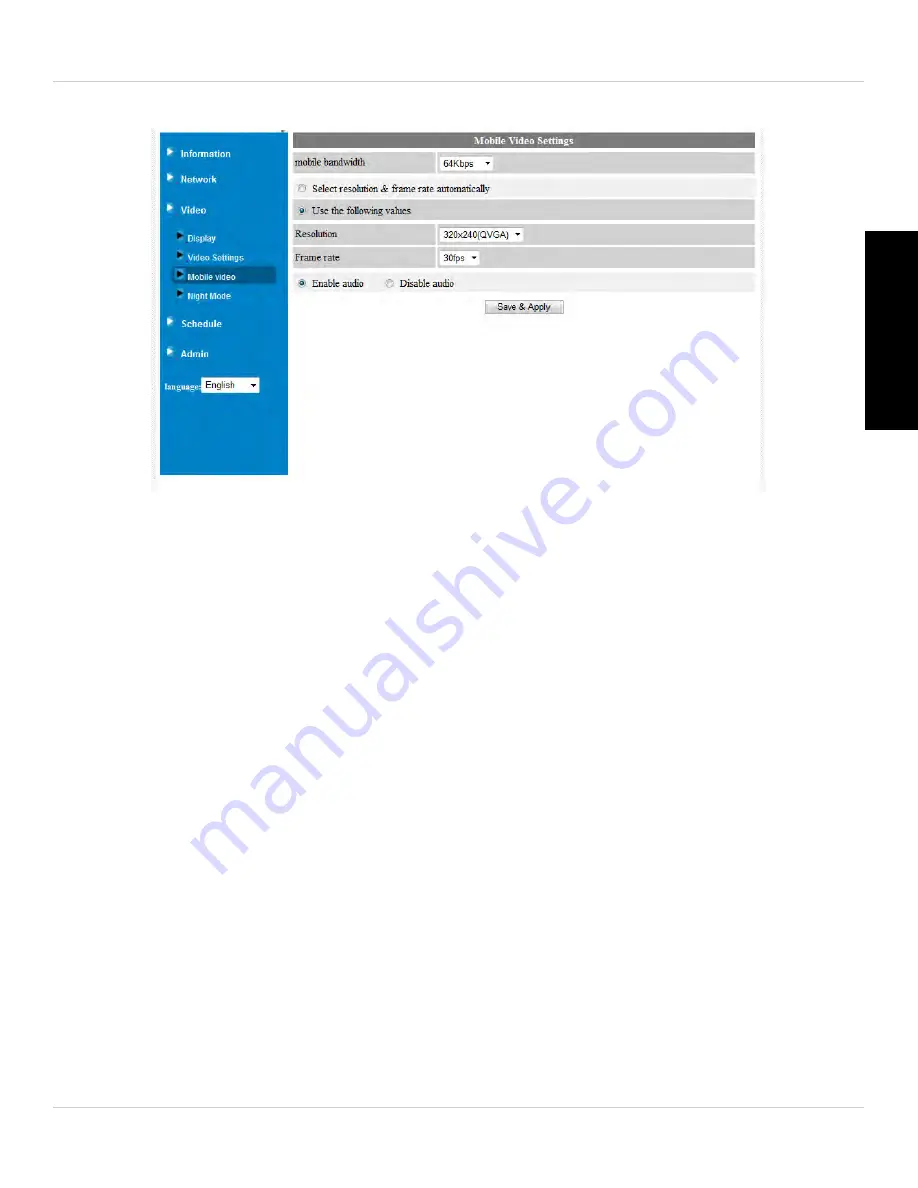
121
Configuring Camera Settings using a Web Browser
English
network than when connecting using broadband Internet.
To configure mobile streaming settings:
1. Under
Mobile bandwidth
, select your available mobile bandwidth. If you are primarily
connecting using WiFi, you may set this setting higher.
2. Select either
Select resolution & frame rate automatically
to have the camera
automatically select the resolution and frame rate based on available bandwidth or
select
Use the following values
to manually select the resolution and frame rate.
3. Under
Resolution
, select the resolution that will be used when connecting to the
camera using a smart phone or tablet:
VGA
(640x480) or
QVGA
(320x240).
4. Under
Frame rate
, select the frame rate that will be used when connecting to the
camera using a smart phone or tablet between
30fps
(highest) and
1fps
(lowest).
5. Select
Enable audio
to enable audio streaming to smart phones and tablets or
Disable audio
to disable audio streaming to smart phones and tablets.
6. Click
Save & Apply
to apply changes to your camera.
7.3.4 NIGHT MODE
Configure when the camera uses day or night mode. When day mode is on, the camera
sees in color. When night mode is on, the camera sees in black and white, and the






























