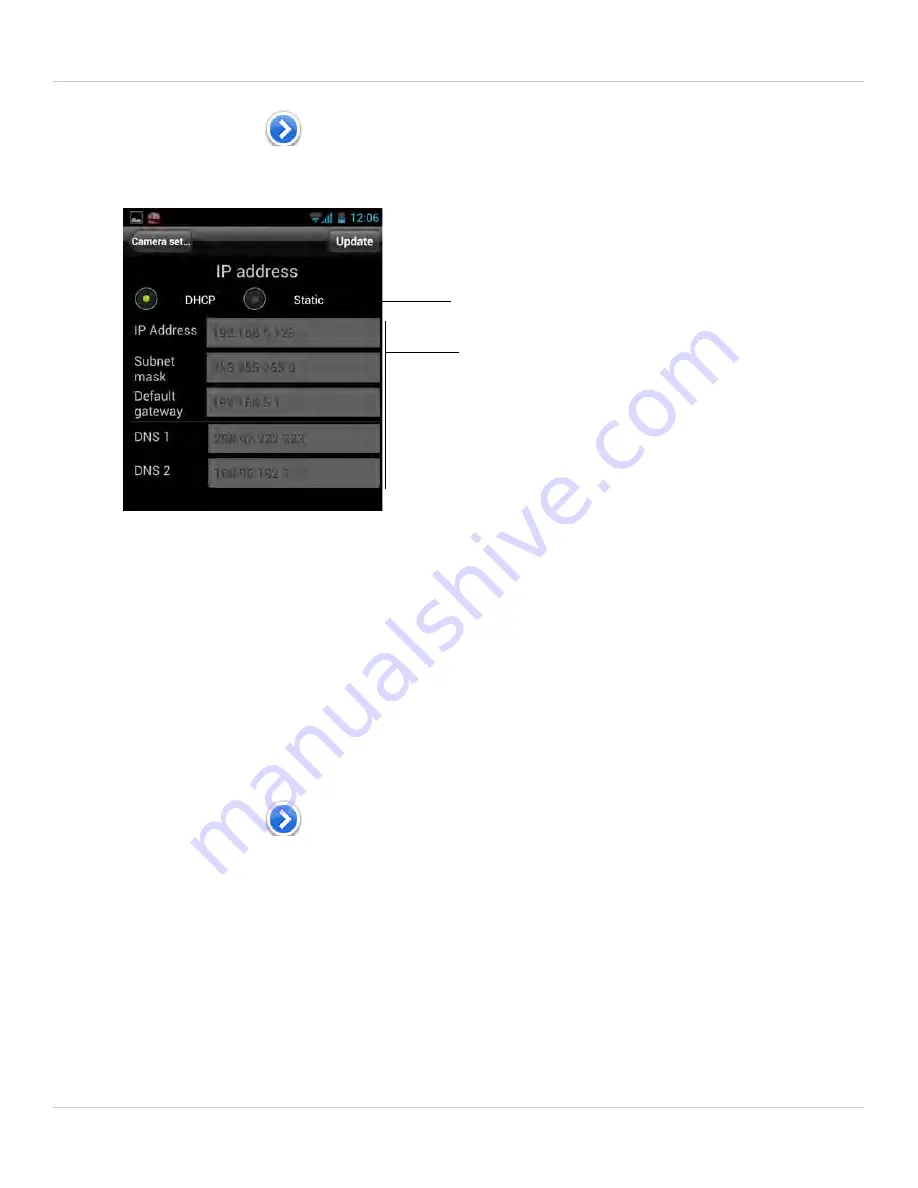
104
Android App
1. In Camera List, tap
next to the camera you would like to edit.
2. Tap
Camera Settings
.
3. Tap
Network
then
Wired Network
.
4. Select
DHCP
(recommended) to allow the camera to automatically obtain an IP
address from the router or
Static
to use fixed IP address settings. If you select Static,
configure your
IP Address
,
Subnet mask
,
Default gateway
,
DNS1
, and
DNS2
.
5. Tap
Update
to save your settings.
6.3.9 EDITING CAMERA WIFI NETWORK SETTINGS
Configure WiFi network settings for the camera. To setup the camera with a WiFi
network, see “Android WiFi Setup” on page 23.
To edit camera WiFi settings:
1. In Camera List, tap
next to the camera you would like to edit.
2. Tap
Camera Settings
.
Select DHCP (recommended)
or Static for a fixed IP address
If Static, configure IP address
information as needed
















































