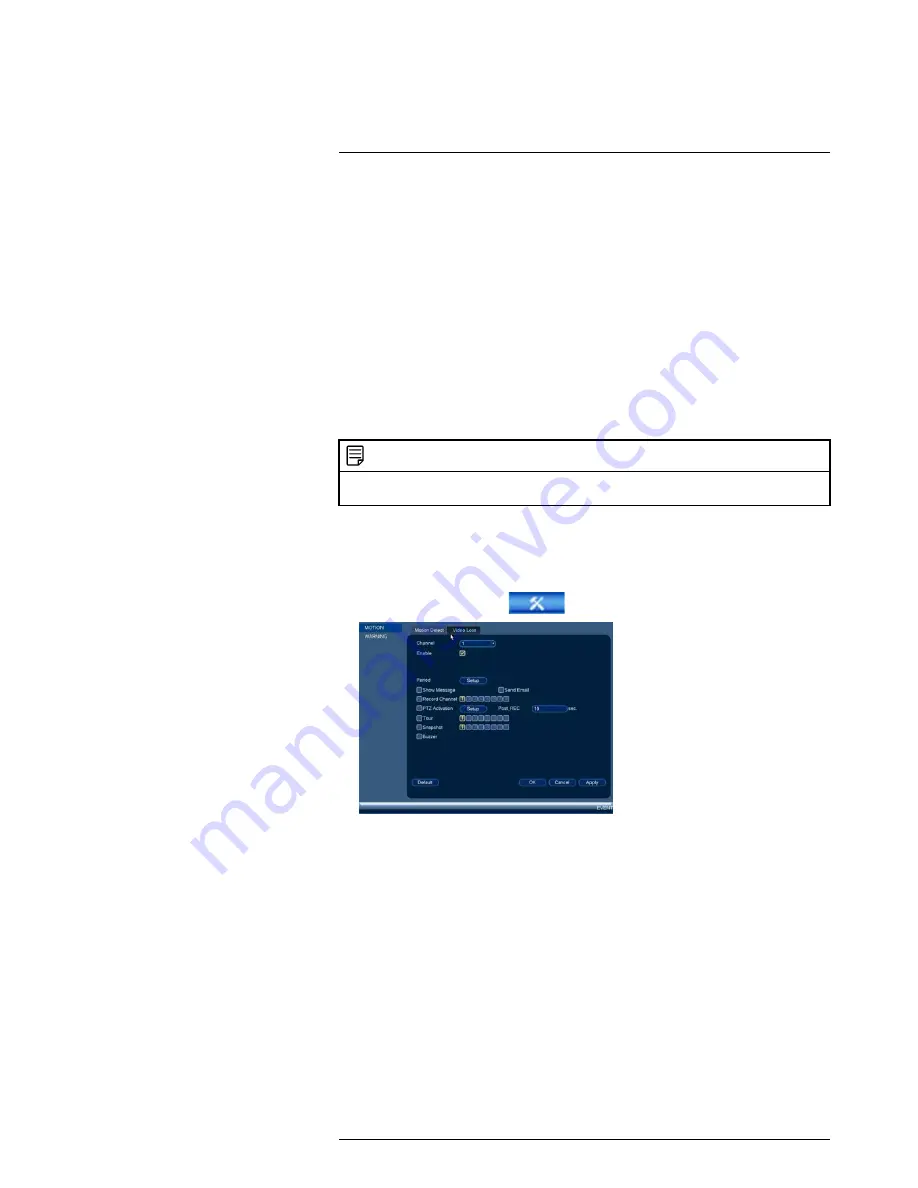
Using the Main Menu
15
8. Configure the following system actions when motion is detected:
•
Show Message
: Check to enable an on-screen pop-up when one of your cam-
eras detects motion. On-screen pop-up shows the channels an event occurred on
and the type of event.
•
Send Email
: Check to enable email alerts. You must configure email alerts before
you will be able to receive them (see 15.3.5
Configuring Email Alerts
, page 55).
•
PTZ Activation
: If you have PTZ cameras, check to set up your PTZ cameras to
move to a specified preset when the camera detects motion. Click
Setup
to select
the PTZ cameras you want to activate and specify the preset point each one will
move to.
•
Record Channel
: Select the channels that will record when motion is detected on
the selected channel.
•
Buzzer
: Check to enable the system buzzer.
•
Snapshot
: Check to save a snapshot when the camera detects motion.
9. Click
OK
to save changes.
NOTE
Click
Test
to view a live view of the camera and see which areas of the screen trigger for motion. Areas
where motion is detected will change color.
15.3.8
Configuring Video Loss Settings
Video Loss occurs if the system loses connection to one of the cameras.
To configure Video Loss settings:
1. From the Main Menu, click
and then click
Event>Motion>Video Loss
.
2. Under
Channel
, select the channel you would like to configure.
3. Check
Enable
to enable video loss events for the selected channel.
#LX400060; r.30328/35049; en-US
59
Summary of Contents for LHV16212
Page 1: ...Instruction Manual LHV2000 Series...
Page 2: ......
Page 3: ...Instruction Manual LHV2000 Series LX400060 r 30328 35049 en US iii...
Page 10: ......
Page 175: ......






























