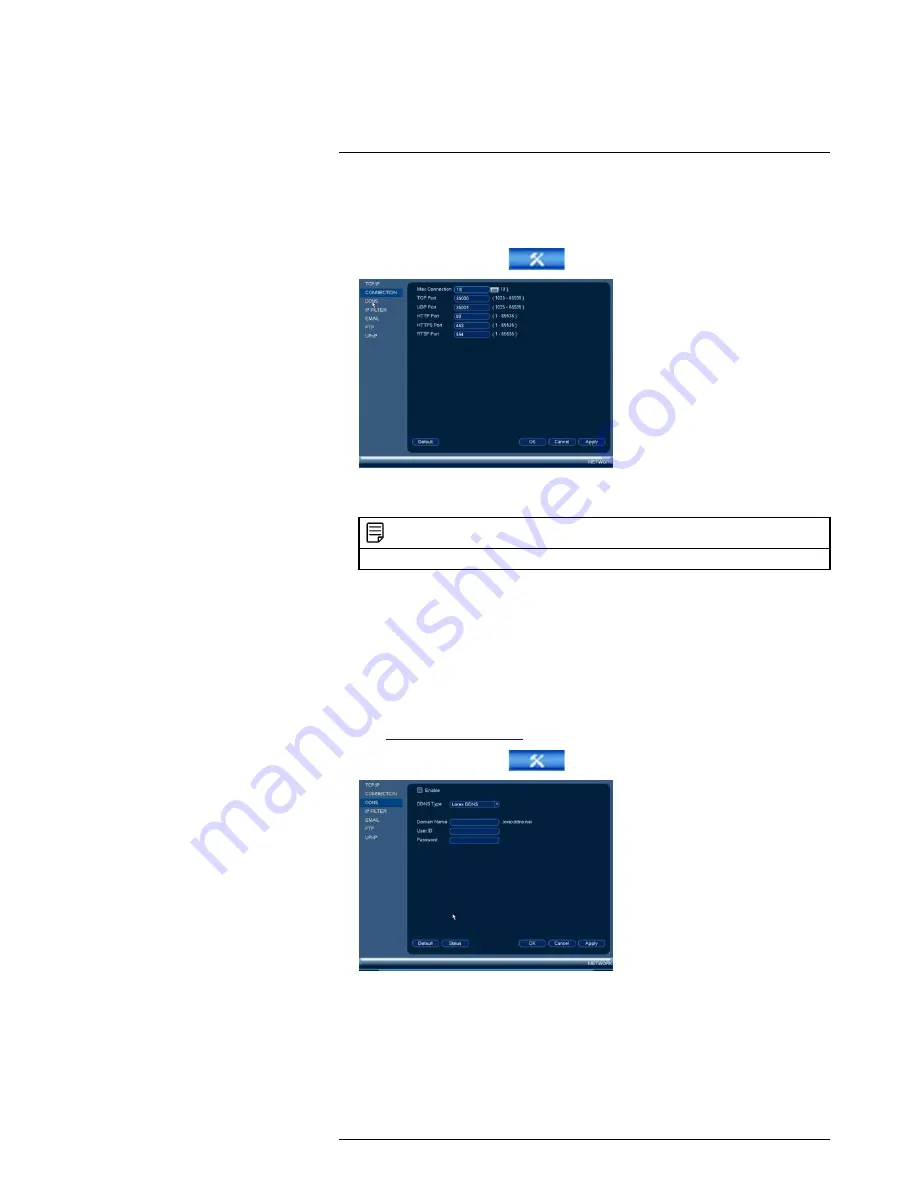
Using the Main Menu
15
If you are using DDNS connectivity, port forwarding is required for the HTTP Port (defaut:
80) and TCP (Client Port) (default: 35000).
To configure system ports:
1. From the Main Menu, click
and then select
Network>Connection
.
2. Configure the ports as needed and click
OK
to save changes.
NOTE
Up to 3 devices may connect to the system at the same time.
15.3.4
Configuring DDNS Settings
Lorex DDNS is available as an optional connectivity option. Please see 19
DDNS Setup
(Advanced)
, page 136 for details.
The primary connectivity option uses FLIR Cloud™ to connect to your system over the
Internet without requiring port forwarding or DDNS registration. For details, see 16
Con-
necting to Your System Over the Internet on PC or Mac
, page 72.
To configure DDNS Settings:
1. Visit
http://www.lorexddns.net
and register for a DDNS account.
2. From the Main Menu, click
and then select
Network>DDNS
.
3. Check
Enable
.
4. Under
Domain Name
, enter the Domain Name/URL Request your received in the
email after registering for DDNS.
5. Under
User ID
, enter your DDNS User Name.
6. Under
Password
, enter your DDNS Device password.
#LX400060; r.30328/35049; en-US
54
Summary of Contents for LHV16212
Page 1: ...Instruction Manual LHV2000 Series...
Page 2: ......
Page 3: ...Instruction Manual LHV2000 Series LX400060 r 30328 35049 en US iii...
Page 10: ......
Page 175: ......






























