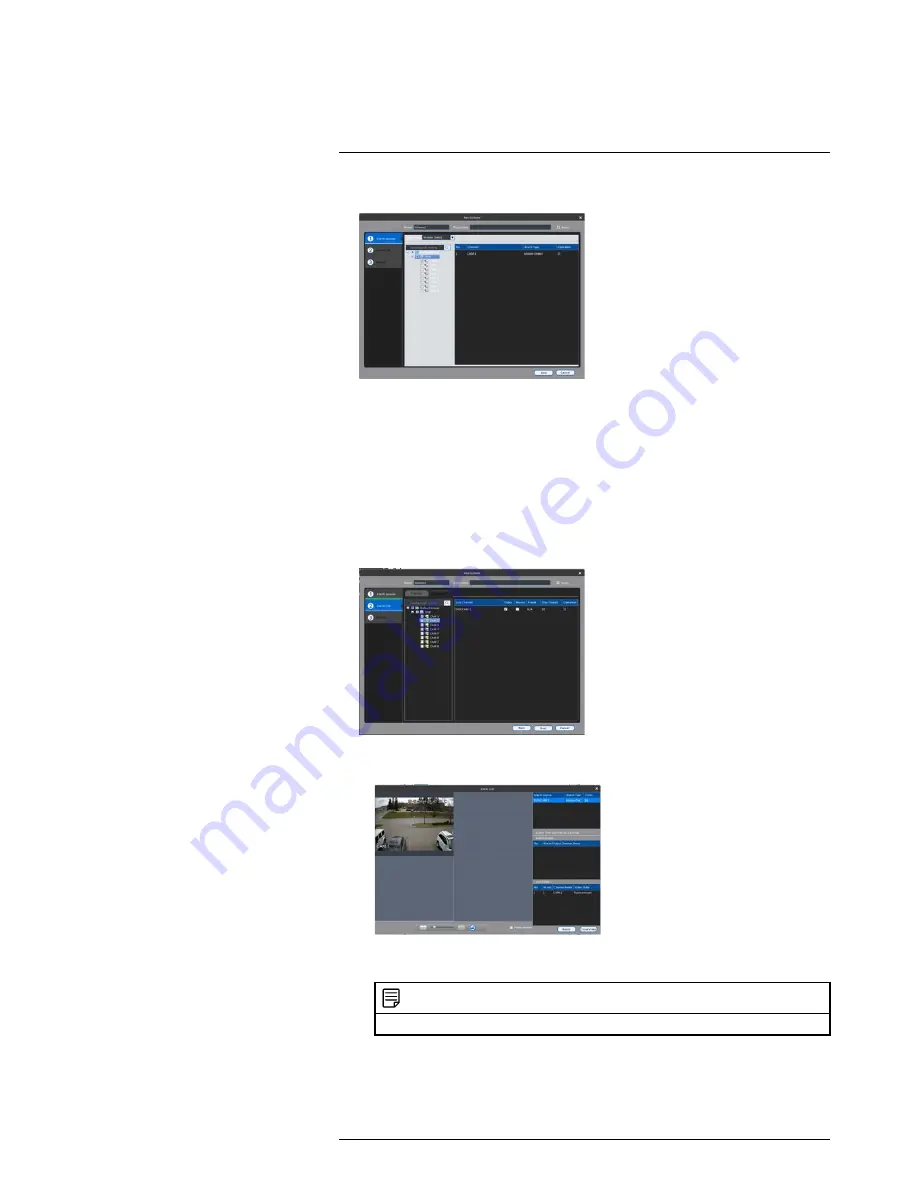
Using FLIR Cloud™ Client for PC or Mac
17
3. In the
Alarm sources
menu, you set up the parameters that trigger the alarm.
• Under
Alarm Type
, select the alarm type that will trigger an alarm. For example,
you can select Motion Detect for the alarm to be triggered by motion.
• Select the systems or channels you would like to trigger an alarm. Continuing the
example, if CAM 1 is selected, the alarm will be triggered if there is motion on
CAM 1.
• Click
Next
.
4. In the
Alarm link
menu, you set up the responses to alarms. Select the channels that
will pop up or alarm out devices (not included; not all systems support alarm out devi-
ces) that will be triggered by an alarm.
For each channel selected, configure the following:
•
Video
: Pop up a window with live video from the selected channel, like the one
below.
•
Record
: Record video from the selected channel.
NOTE
PC Users
: You may need to run the client software as admin to record.
•
Preset
: If you select a PTZ camera, you can select the preset that will be activated
when an alarm occurs.
•
Stay Time
: Enter how many seconds the video window will stay open or record
when an alarm occurs.
#LX400060; r.30328/35049; en-US
92
Summary of Contents for LHV16212
Page 1: ...Instruction Manual LHV2000 Series...
Page 2: ......
Page 3: ...Instruction Manual LHV2000 Series LX400060 r 30328 35049 en US iii...
Page 10: ......
Page 175: ......






























