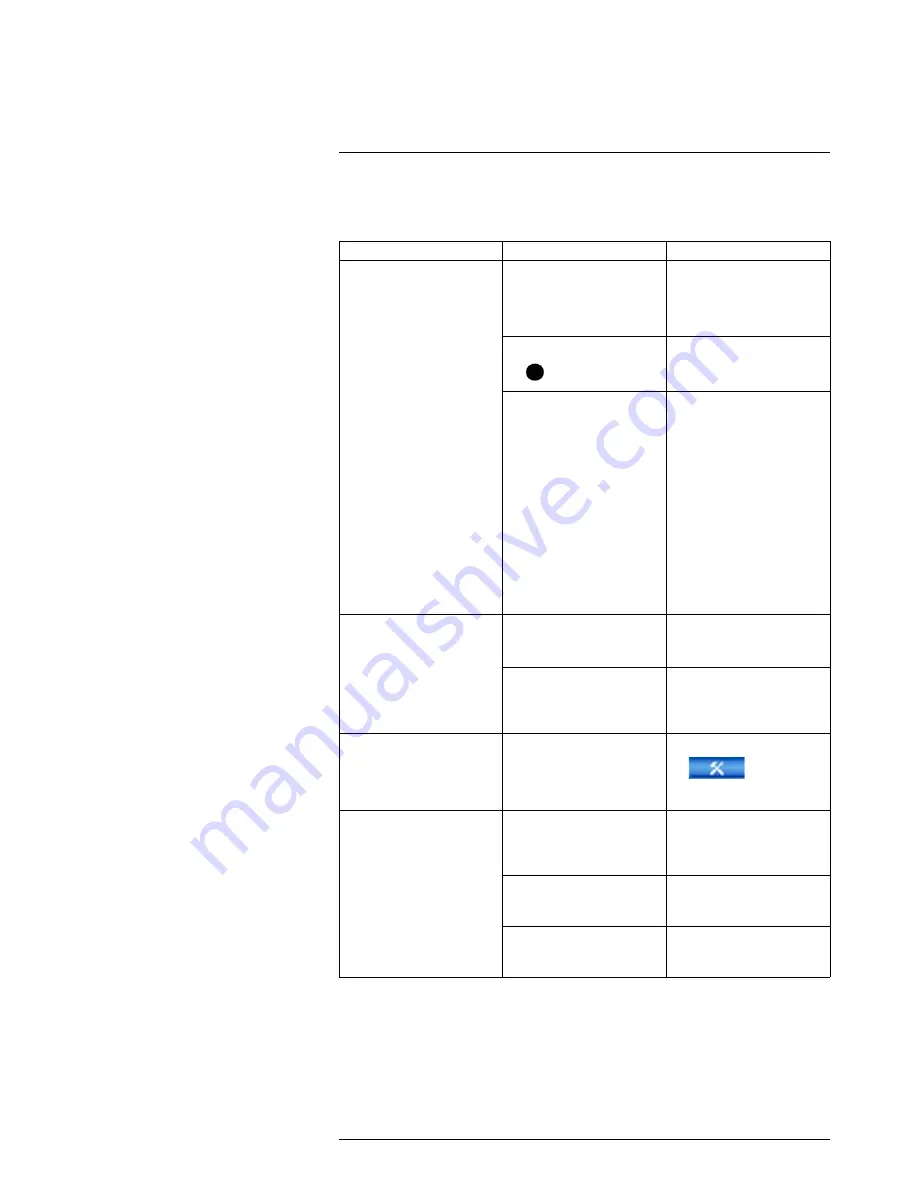
Troubleshooting
23
When a malfunction occurs, it may not be serious and can be corrected easily. The fol-
lowing describes the most common problems and solutions. Please refer to the following
before calling Lorex Technical Support:
Error
Possible Causes
Solutions
•
System is not receiving
power, or is not powering up.
•
Cable from power adapter is
loose or is unplugged.
•
Confirm that all cables are
connected correctly.
•
Confirm that the power
adapter is securely con-
nected to the back of the unit.
•
Power switch is set to OFF (
) position.
•
Confirm that the power
switch is in the ON (
I
)
position.
•
Cables are connected, but
system is not receiving suffi-
cient power.
•
Confirm that the system is
powered on (LED indicators
on the front should be ON).
•
If the unit is connected
through a power bar or surge
protector, try bypassing the
bar and connecting the
power directly to the wall
outlet.
•
Confirm that there is power
at the outlet:
◦
Connect the power cable
to another outlet.
◦
Test the outlet with anoth-
er device (such as a lamp
or phone charger).
•
Hard drive is not detected
by the system.
•
Hard drive cables are loose
or not properly connected.
•
Remove the housing and
check that hard drive cables
are firmly connected.
•
There is no hard drive in the
system.
•
Open the housing and install
compatible hard drive. Make
sure to format the drive after
installing. For details, see .
•
Hard drive is full (0%) and
the unit is no longer
recording.
•
Overwrite is not enabled.
•
From the Main Menu, select
>Setting>Gener-
al>General. Select Overwrite
under HDD Full and click OK.
•
There is no picture on moni-
tor/TV after connecting it to
the system.
•
Monitor/TV not detected by
system.
•
Power off the monitor/TV
and system. Power on the
monitor/TV, and then power
on the system.
•
Input channel for system not
selected on monitor/TV.
•
On the monitor/TV, select
the input channel the system
is connected to.
•
Video cable is loose or has
become disconnected.
•
Check the video cable con-
nection to the system and
monitor/TV.
#LX400060; r.30328/35049; en-US
159
Summary of Contents for LHV16212
Page 1: ...Instruction Manual LHV2000 Series...
Page 2: ......
Page 3: ...Instruction Manual LHV2000 Series LX400060 r 30328 35049 en US iii...
Page 10: ......
Page 175: ......






















