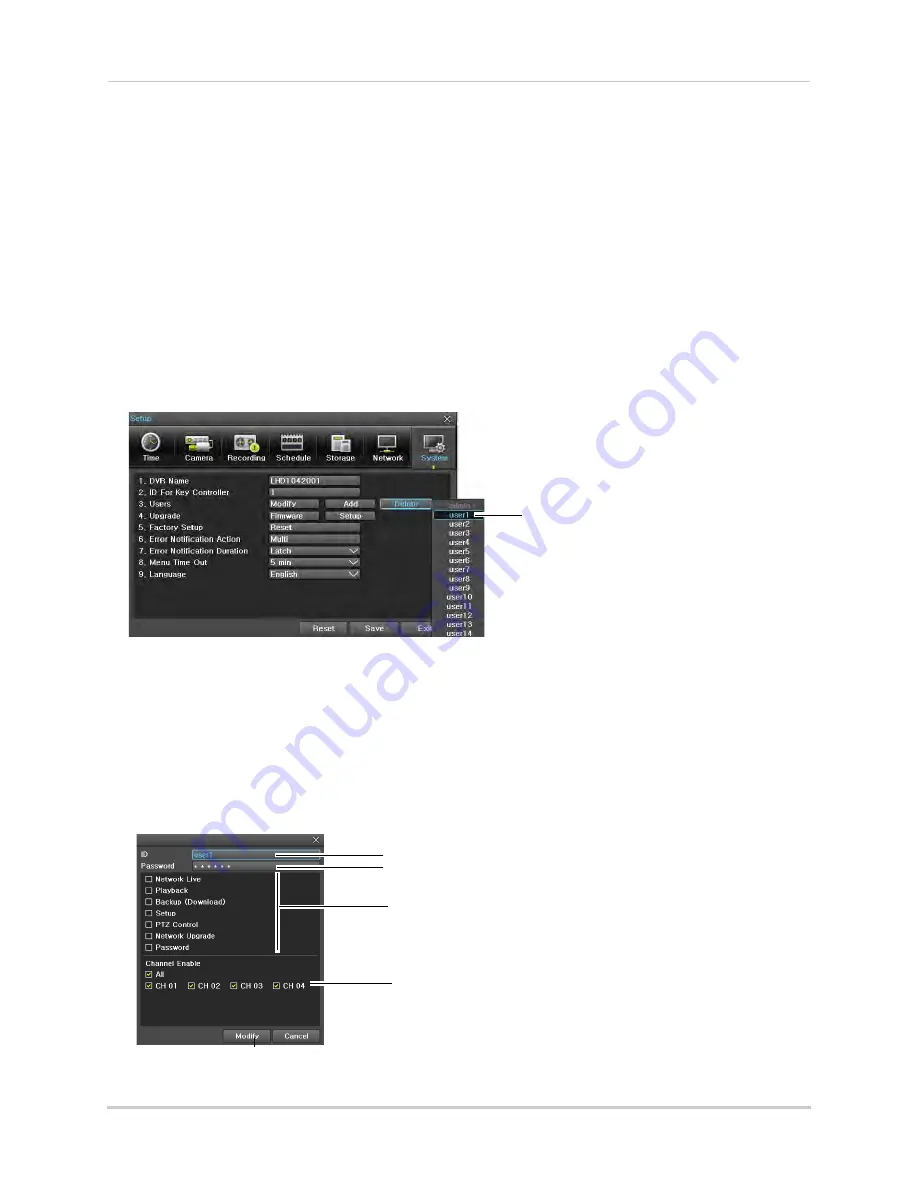
79
Managing User Accounts and Passwords
•
Setup:
Access the Setup menu.
•
PTZ Control:
Access PTZ camera controls. PTZ camera (not included) required.
•
Network Upgrade:
Upgrade the system firmware over a remote connection.
•
Password:
Check to require a password to login to this user account.
•
Channel Enable:
Check which channels are visible to this user or click
All
to allow the user
to view all channels. If a channel is disabled for any user accounts, it will be hidden until a
user with permission to view it logs in.
6
Click
Modify
to save changes and click
Save
to return to save your changes.
Deleting Users
1
From Live Viewing mode, right-click to access the Main Menu. Click
Setup
then
System
.
2
Click
Delete
next to Users and select the user account you want to delete. Click
Yes
to
confirm. Click
Save
to save changes. Click
Exit
to return to Live Viewing.
Click Delete and select
the user to delete
Adding Users
You can only add users if you have deleted one of the existing user accounts.
To add a user account:
1
From Live Viewing mode, right-click to access the Main Menu. Click
Setup
then
System
.
2
Click
Add
next to Users.
3
Click
ID
, and use the on-screen keyboard to create an ID (i.e. username) for the user account.
Click
Save & Exit
when finished.
Create user ID (i.e. username)
Create user Password
Set user system access privileges
Click Modify
Select channels user can see






























