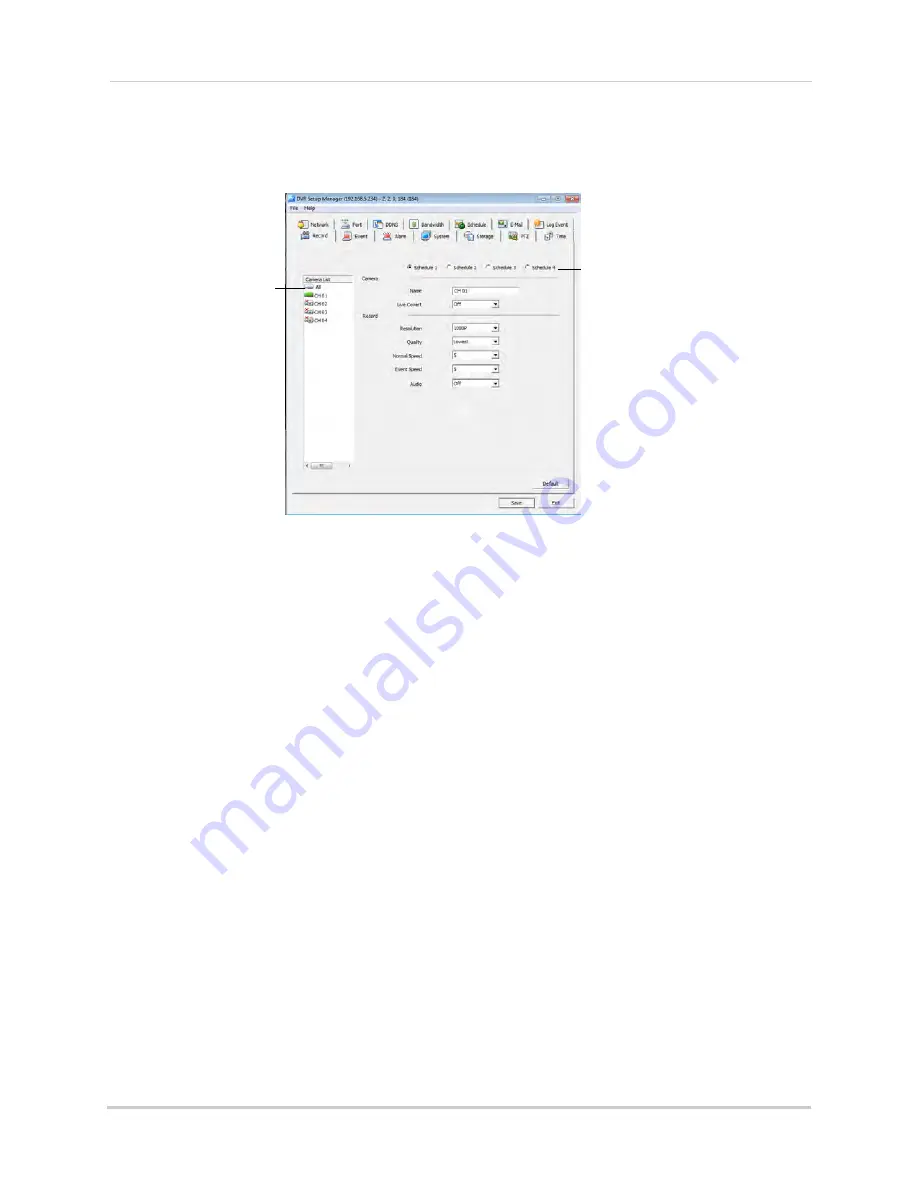
100
Remote Viewing Using Internet Explorer
To configure recording settings:
1
Click the channel you would like to configure on the left side or click
All
to configure all
cameras. Click the Recording Schedule you would like to configure.
Click to select
cameras to configure
Click to select
Recording Schedule
2
Configure the following:
•
Name:
Enter a custom name for the camera.
•
Live Covert:
Select
On
to hide the channel from showing on the local DVR. The channel will
still record and be shown when you connect remotely.
•
Resolution:
Select the recording resolution.
NOTE:
You cannot change the recording resolution on 8-channel models through the web client.
To change the recording resolution on 8-channel models, see “Changing the Recording
Resolution and Quality” on page 39.
•
Quality:
Select the image quality for recordings.
•
Normal Speed:
Select the frame rate (in Frames per Second) for continuous recording.
•
Event Speed:
Select the frame rate (in Frames per Second) for event recording.
•
Audio:
Select
Off
to disable audio or
On
to enable.
3
Click
Save
.






























