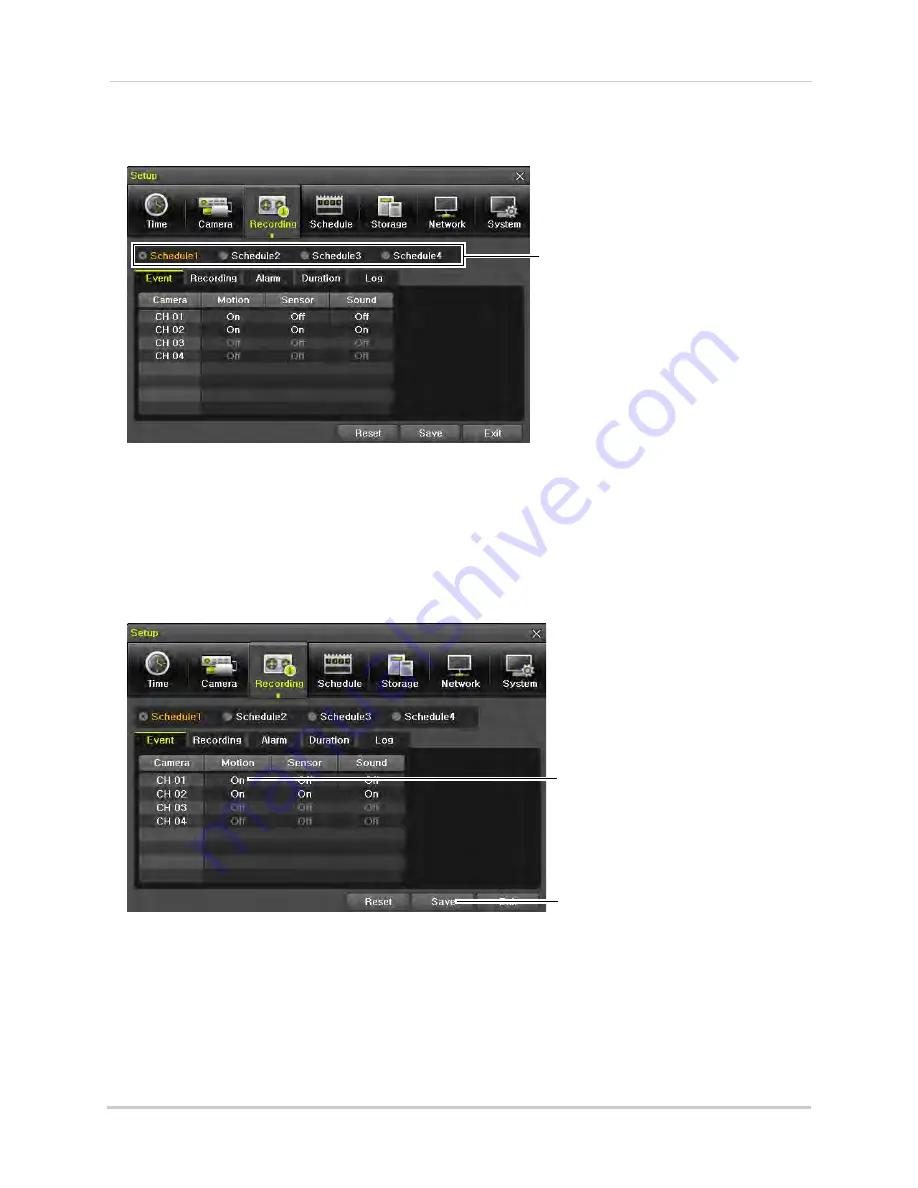
36
Setup
automatically change the recording settings at different times. By default, Schedule1 is
enabled 24/7. For instructions on how to select when schedules are used, see “Schedule”
on page 43.
Recording schedules
By default, Schedule1 is enabled 24/7
Click the schedule to configure recording settings for that schedule.
Enabling Motion Detection/Motion Events
You must enable motion detection on each channel before the DVR will save motion events.
To enable motion detection/motion events:
1
From Live Viewing mode, right-click to open the Main Menu. Click
Setup
then
Recording
.
2
Select the
Event
tab.
Double-click to
select On to turn on
motion detection.
Click Save
3
Under the channels you want to enable motion detection on, double click under
Motion
and
select
On
to turn on motion detection.
4
Click
Save
to save your changes and click
Exit
to return to Live Viewing mode.
Configuring the DVR for Motion Recording Only
You can configure the DVR to record only when motion is detected. This allows you to
extend the amount of recording time by stopping recording when there is nothing






























