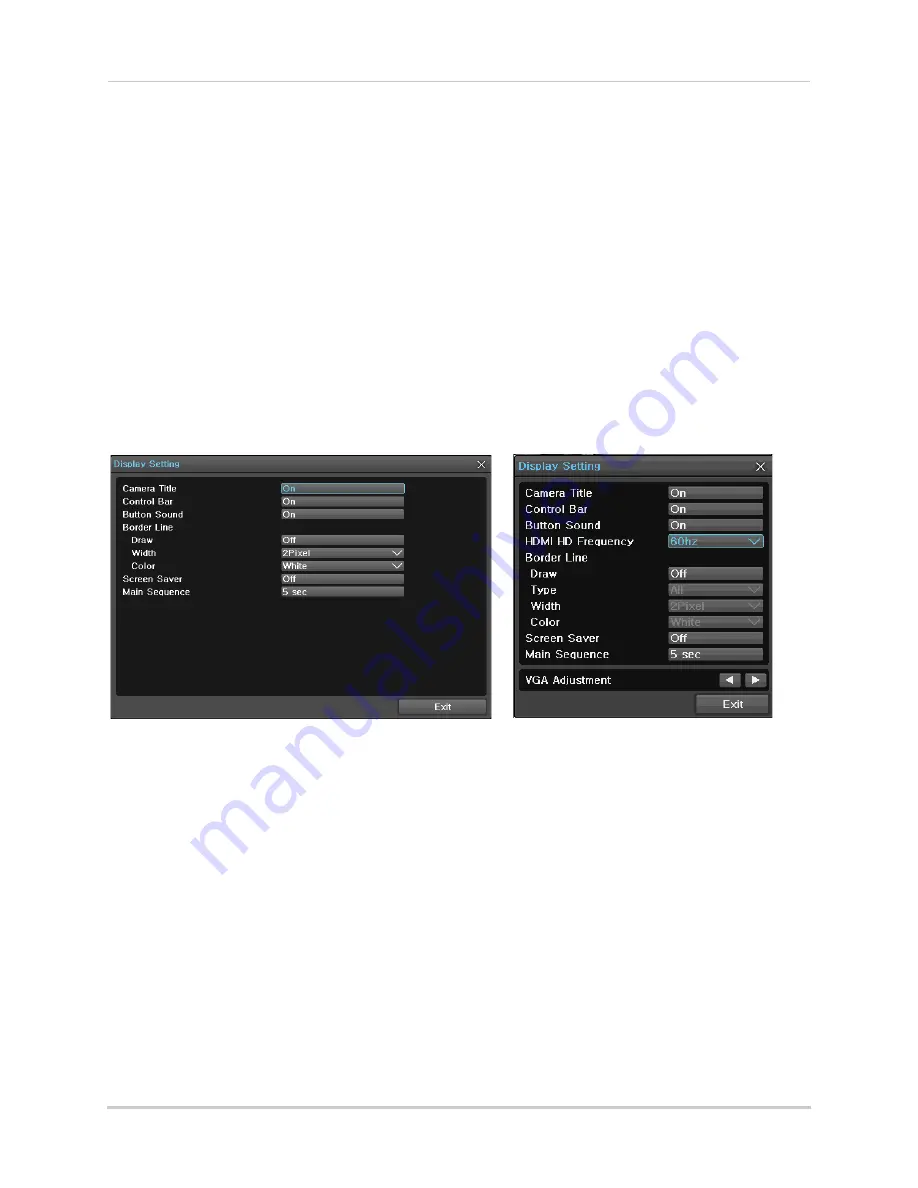
73
Miscellaneous
Using Relay Controls
Relay Controls allow you to send a release signal to an external alarm device (not included)
such as a door lock controller.
To use Relay Controls:
1
In Live Viewing mode, right-click to open the Main Menu. Click
Miscellaneous
then
Misc.
Control
.
2
Select the
Relay
tab.
3
Check the number of the Relay you want to release.
4
Click
Release
to release.
Display Setting
The Display Setting menu allows you to customize the look and feel of the on-screen
display, enable a screensaver or change settings for Sequence mode.
4-Channel Display Setting Menu
8-Channel Display Setting Menu
•
Camera Title:
Click to select
On
to show camera titles or
Off
to hide camera titles. Hiding
camera titles also hides the recording icons.
•
Control Bar:
Click to select
On
to always show the control toolbar during Live Viewing and
Playback mode. Select
Off
to hide the control toolbar. When the control toolbar is hidden,
move the mouse to the bottom of the screen to access the control toolbar.
•
Button Sound:
Click to select
On
to enable the DVR to beep when the front panel buttons are
pressed or select
Off
to disable the beep when front panel buttons are pressed.
•
HDMI Frequency (8-Channel Only):
Select the frequency of the HDMI output that is appropriate
for your TV or monitor:
60hz
(default, for North America) or
50hz
(for Europe).
•
Border Line:
Configure borders around the camera channels.
•
Draw:
Click to select
On
to enable borders or
Off
to disable borders.
•
Type (8-Channel Only):
Select
All
to show borders on all sides of each channel or select
Inside
to show borders on the inside borders only.
•
Width:
Select a
2Pixel
or
4Pixel
border width.
•
Color:
Select the border color.






























