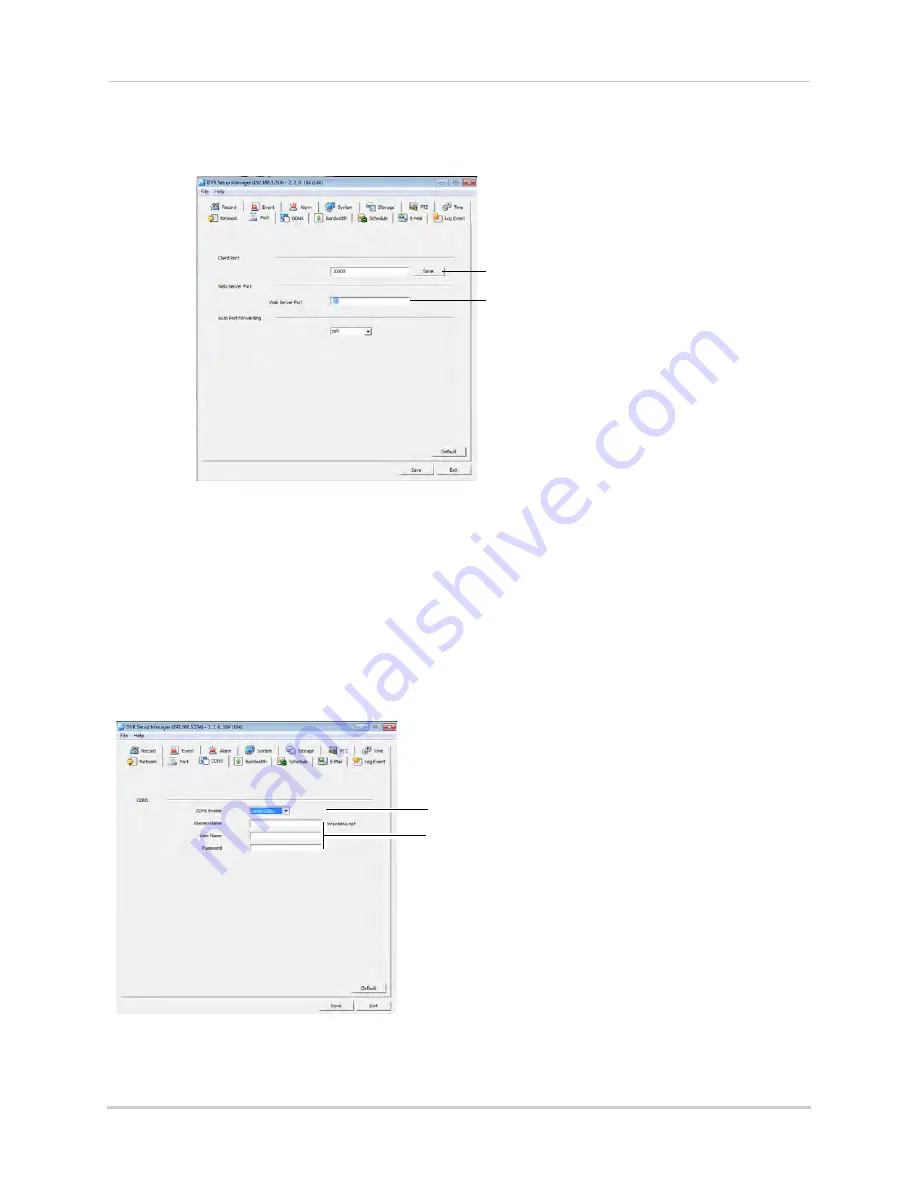
107
Remote Viewing Using Internet Explorer
3
Under
Auto Port Forwarding
, select
On
to enable or
Off
to disable. Please note that this
feature may not work with your router.
Enter Client Port
Enter Web Port
4
Click
Save
. Please note that the address or connection information to connect to your DVR is
changed when ports are reassigned.
DDNS Tab
Configure DDNS settings. You must create a DDNS account before you can configure DDNS
settings. See “Step 2 of 4: Create a DDNS Account” on page 86.
To configure DDNS settings:
1
Under
DDNS Enable
, select
Lorex DDNS
.
2
Under
Domain Name
, enter your
Domain name/URL Request
from the confirmation email
that was sent after you created your DDNS account. Click
Save & Exit
to confirm.
Select
Lorex DDNS
Domain Name
: Enter Domain name/URL Request
User Name
: Enter DDNS User Name
Password
: Enter DDNS Device password
NOTE:
If the Domain name/URL request is
tomsmith
, the address to access your video will be
http://tomsmith.lorexddns.net
.






























