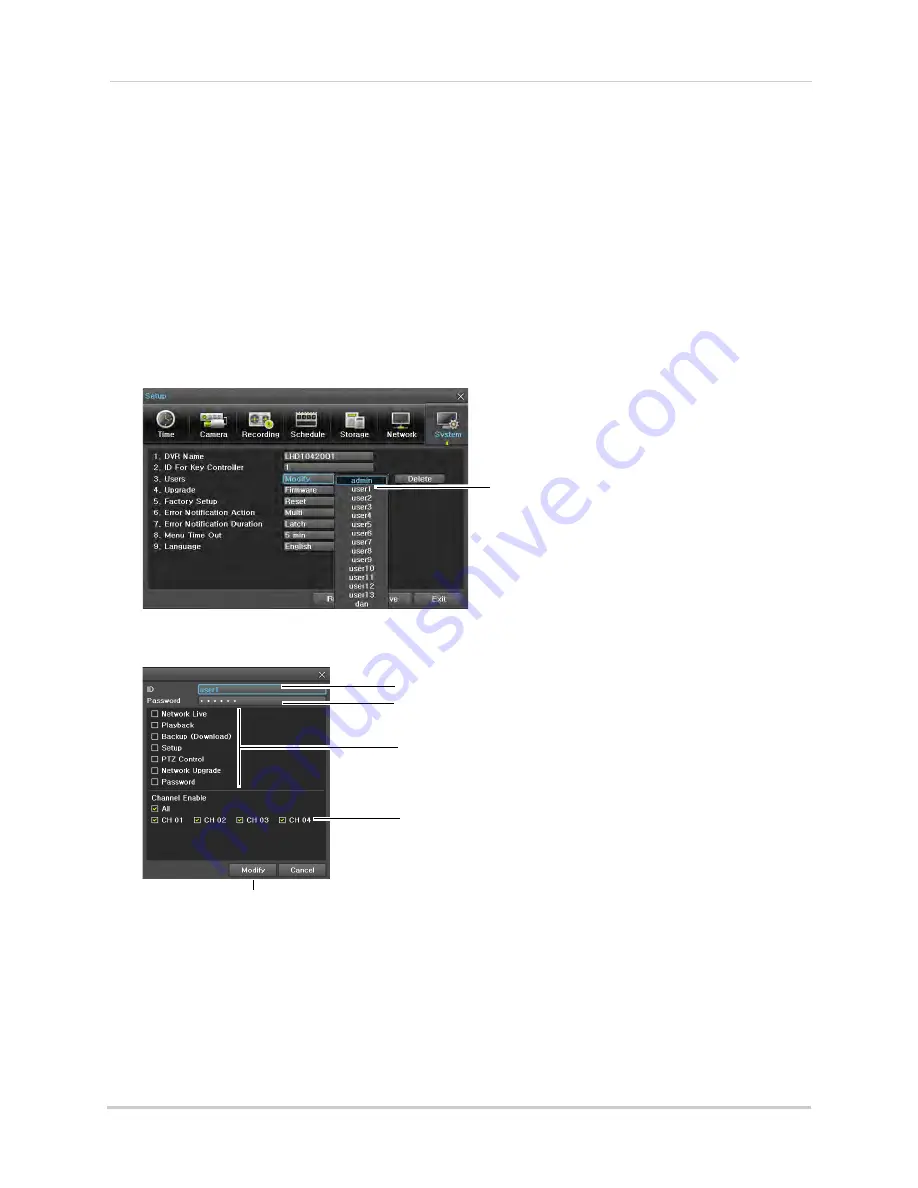
78
Managing User Accounts and Passwords
Managing User Accounts
You can allow multiple users to log in to the system. When adding different users, you can
assign what menus they have access to. For example, you may want your friend to monitor
your system while you are away, while not giving full access to your system.
Modifying User Accounts and Privileges
You must modify existing user accounts to activate them on the system. Only the admin can
modify user account IDs and privileges. Users can change their password.
To modify an existing user account:
1
From Live Viewing mode, right-click to access the Main Menu. Click
Setup
then
System
.
2
Click
Modify
next to users and select the user account you want to modify.
Select the user account you
want to modify
3
Click
ID
and use the on-screen keyboard to change the account ID (i.e. username). Click
Save
& Exit
when finished.
Set user system access privileges
Click Modify
Change user ID (i.e. username)
Change user Password
Select channels user can see
4
Click
Password
and use the on-screen keyboard to change the account password. Click
Save
& Exit
when finished.
5
Click the checkboxes to select which system functions the user can access.
•
Network Live:
Access live video through a remote connection over the Internet or a local area
network (LAN).
•
Playback:
Access Playback mode.
•
Backup (Download):
Access Backup functions.






























