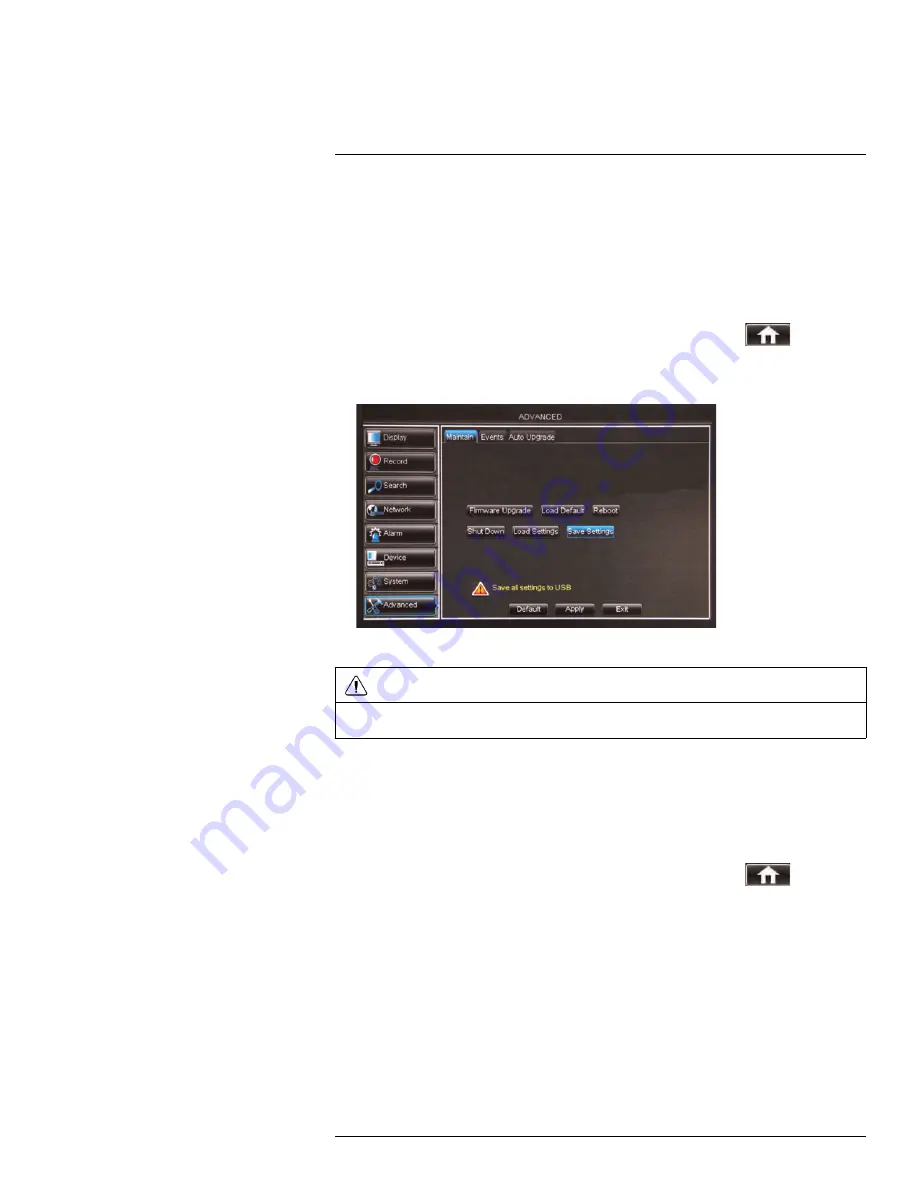
Using the Main Menu
15
To upgrade the system firmware:
1. In your web browser, visit www.lorextechnology.com and search for the model number
of your DVR (check the label underneath your DVR for the model number). Download
the free firmware upgrade if one is available.
2. Extract the firmware into a blank USB flash drive. The firmware should be in a folder
named
dvrupgrade
. Ensure that this is the only folder in the USB drive.
3. Insert the flash drive into one of the
USB
ports.
4. Right-click to open the Menu Bar and click the Main Menu button (
).
5. Click
Advanced
.
6. Click
Firmware Update
.
7. Follow the on-screen instructions to update the firmware.
WARNING
Do not remove the USB flash drive or power off the DVR during the firmware update
. Wait for the
system to reboot.
15.8.3
Restoring to Factory Default Settings
Restoring to factory default settings reverts any setting changes you have made to their
original settings. This does not affect the recordings saved on the DVR. You can reset a
single menu, or all menus.
To load system defaults:
1. Right-click to open the Menu Bar and click the Main Menu button (
).
2. Click
Advanced
. Then click
Load Default
.
#LX400008; r. 2.0/12067/12067; en-US
64
Summary of Contents for LH030 ECO BLACKBOX3 SERIES
Page 1: ...Instruction Manual LH030 ECO BLACKBOX3 SERIES...
Page 2: ......
Page 3: ...Instruction Manual LH030 ECO BLACKBOX3 SERIES LX400008 r 2 0 12067 12067 en US iii...
Page 10: ......
Page 170: ......
Page 171: ......






























