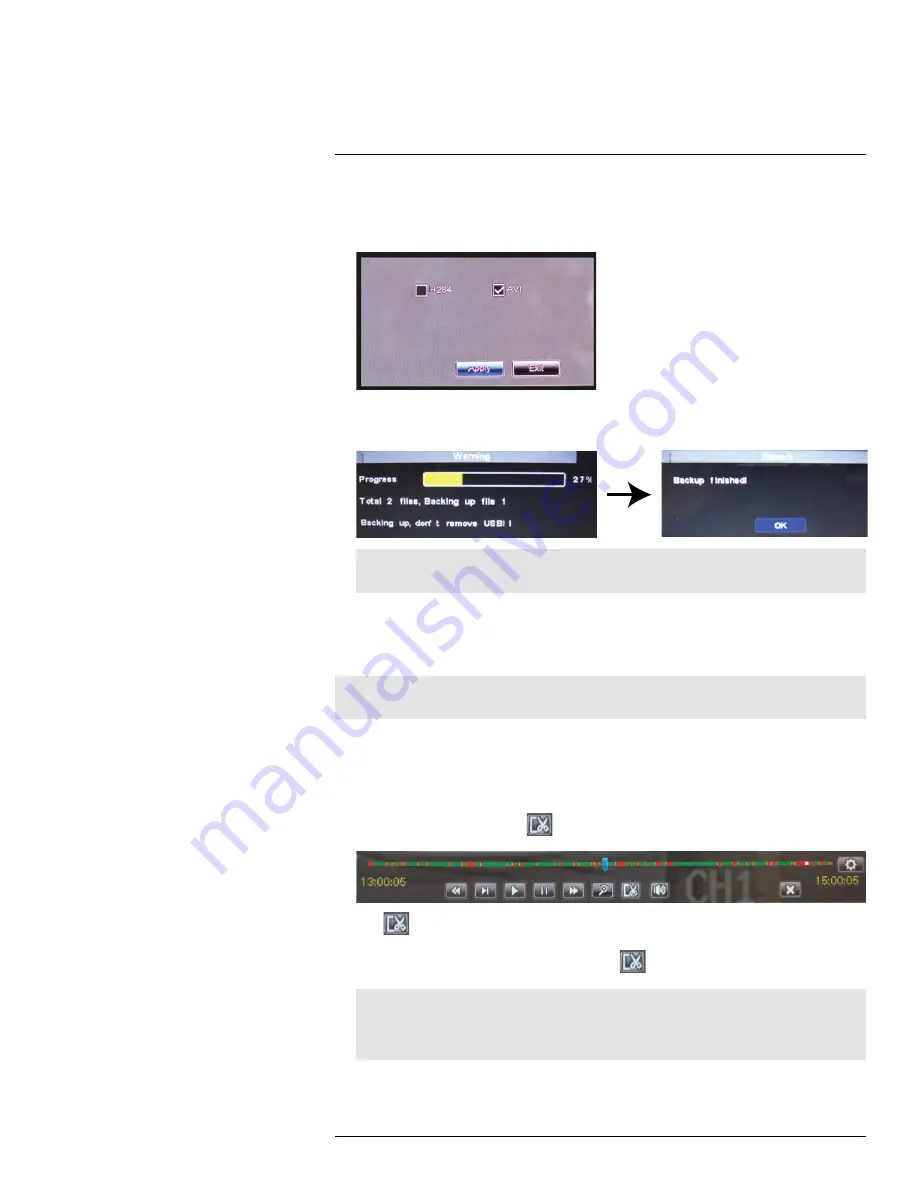
Backup
13
7. Select the format you would like to use to save the video file. Select
AVI
for compatibil-
ity with common video players. Select
H264
for uncompressed video (requires Lorex
video player software).
8. Click
Apply
to begin the backup.
Wait for the backup to finish before removing the USB memory drive.
00
0
Note
For details on playing back video files, see 13.3
Viewing Backed Up Video
, page 34.
13.2
Using Video Clip Backup
Video clip backup allows you to select a duration of video during playback mode and save
it to a USB flash drive (not included).
Note
Video clip backup is only available when a single channel is selected for playback.
To create a backup video clip:
1. Connect a USB flash drive (not included) to one of the
USB
ports on the DVR.
2. Open Playback Mode with only one channel selected. For details, see 12.1
Playing
Back Recorded Video
, page 26.
3. Click the clip backup button (
) to start your backup at the current playback time.
Click
to select the start and stop times.
4. When you want the backup clip to stop, click
again.
Note
You can use fast forward or click-and-drag the video cursor to select the stop time for the clip. This is
useful because it allows you to backup longer segments of video without having to watch the whole
video each time. You must have enough space on your USB flash drive to save the file.
#LX400008; r. 2.0/12067/12067; en-US
33
Summary of Contents for LH030 ECO BLACKBOX3 SERIES
Page 1: ...Instruction Manual LH030 ECO BLACKBOX3 SERIES...
Page 2: ......
Page 3: ...Instruction Manual LH030 ECO BLACKBOX3 SERIES LX400008 r 2 0 12067 12067 en US iii...
Page 10: ......
Page 170: ......
Page 171: ......






























