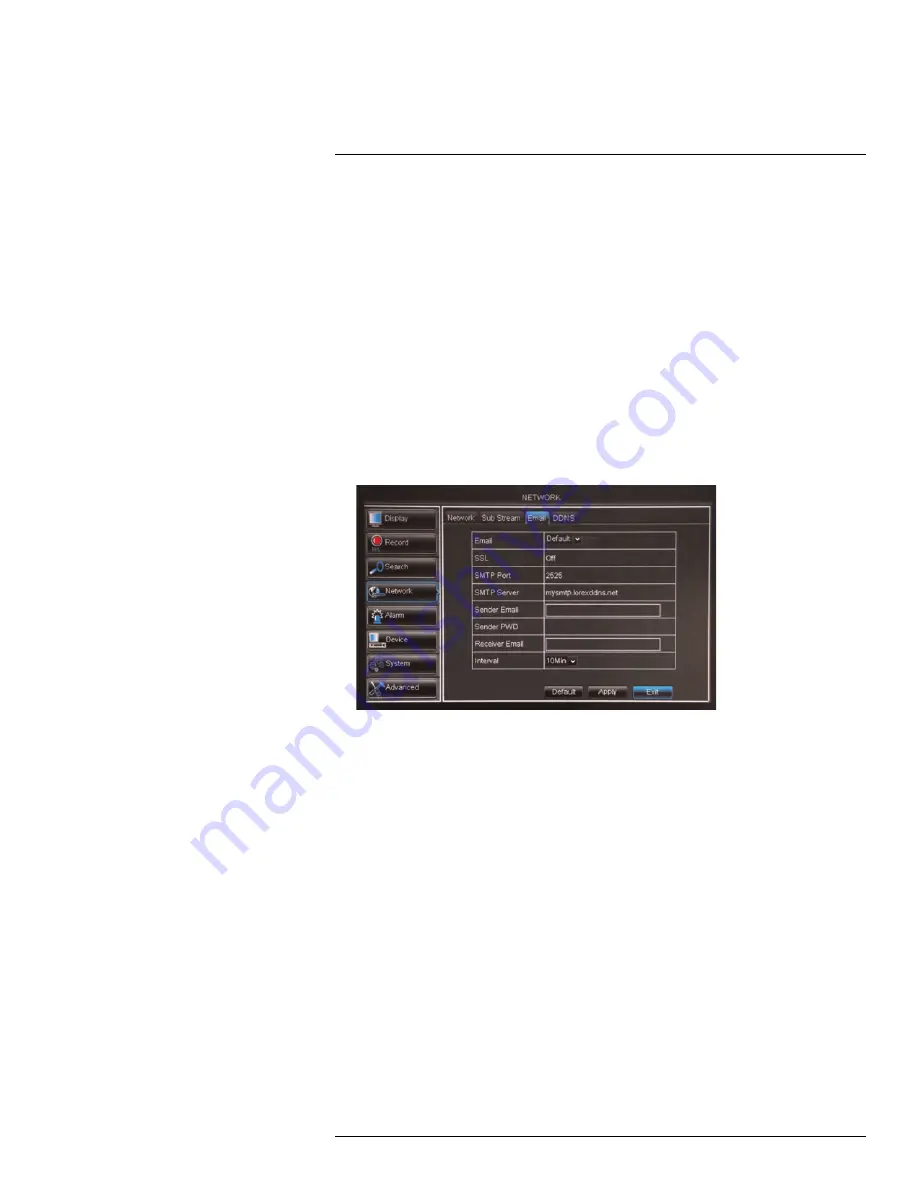
Using the Main Menu
15
2. Configure the following beside the desired channel:
•
Video:
Select
Enabled
or
Disabled
. If you select Disabled, you will not be able to
view the channel when connecting remotely to the system.
•
FPS:
Select the desired frames per second.
•
Bitrate
: Select the desired video bitrate.
•
Audio
: Select or de-select the checkbox to enable or disable the system from
streaming audio when viewing the system remotely.
3. Click
Apply
to save your settings.
15.4.5
Setting up Email Notification
The system can send email notifications when it detects motion. Email notifications can al-
so be sent when an alarm device triggers (alarm devices not included; only supported on
certain models).
To set up email notification:
1. Click the
tab in the Network menu.
2. From the
drop-down menu, select from:
•
Default
: Uses the Lorex email server to send out alarm notifications. This is the rec-
ommended selection.
•
Enable
: Uses custom email server settings.
•
Disable
: Disables email notification.
If you want to use Lorex’s email server (recommended):
1. In the
drop-down menu, select
Default
.
2. In the
Sender Email
field, enter the email address of the sender. This can be any
email address of your choice.
3. In the
Receiver Email
field, enter the email address you want the DVR to send alarm
notifications to.
4. In the
Interval
drop-down menu, enter the duration the DVR must wait before sending
out a new notification.
For example, if you select a 3 minute interval, the DVR will send out email notifications
every 3 minutes until the DVR stops detecting motion / alarm. The DVR will only send
out notifications when it detects motion / alarm triggers.
5. Click
Apply
to save your settings.
#LX400008; r. 2.0/12067/12067; en-US
54
Summary of Contents for LH030 ECO BLACKBOX3 SERIES
Page 1: ...Instruction Manual LH030 ECO BLACKBOX3 SERIES...
Page 2: ......
Page 3: ...Instruction Manual LH030 ECO BLACKBOX3 SERIES LX400008 r 2 0 12067 12067 en US iii...
Page 10: ......
Page 170: ......
Page 171: ......






























