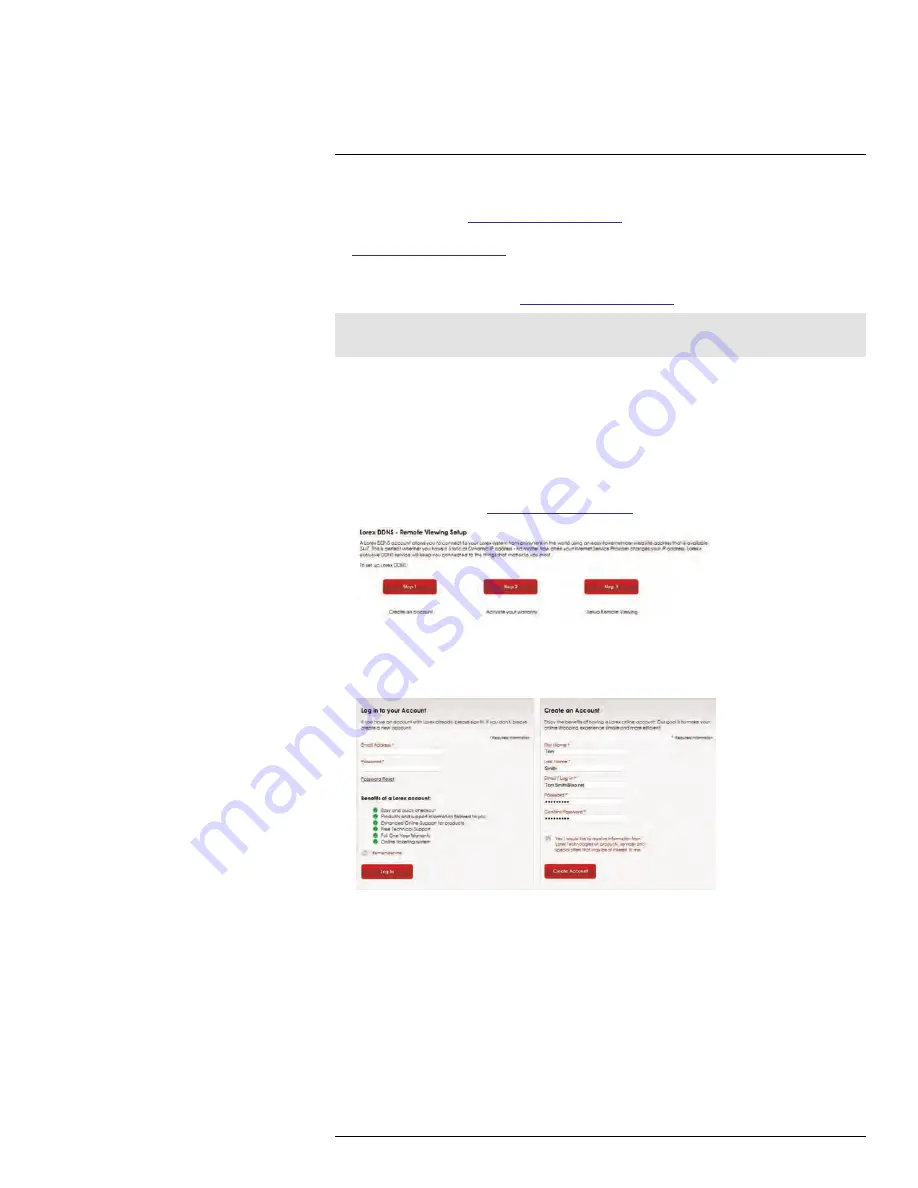
DDNS Setup (Advanced)
25
• Use the
Easy Connect Auto Port Forwarding Wizard
(PC only) to port forward the
required ports (see
www.lorextechnology.com
for details). For instructions on how to
use the Easy Connect Wizard, see the Easy Connect manual on
www.lorextechnology.com
.
• Manually port forward the required ports on your router to your DVR’s IP address by fol-
lowing your router manufacturer’s instructions. For more information on port forwarding,
see the reference guides on
www.lorextechnology.com
.
Note
If the above ports are not forwarded on your router, you will not be able to access your system remotely.
25.2.2
Step 2 of 4: Create a DDNS Account
Lorex offers a free DDNS service for use with your system. A DDNS account allows you to
set up a web site address that points back to your local network. This allows you to con-
nect to your system remotely. You must create a DDNS account in the same network as
your DVR.
To setup your free Lorex DDNS account:
1. In your browser, go to
http://www.lorexddns.net
and click
Step 1
.
2. The My Lorex account login screen opens (if you are already logged in, skip to step 4).
Create a new account or log into an existing account. To create a new account, fill in
the required fields on the right and click
Create Account
.
#LX400008; r. 2.0/12067/12067; en-US
146
Summary of Contents for LH030 ECO BLACKBOX3 SERIES
Page 1: ...Instruction Manual LH030 ECO BLACKBOX3 SERIES...
Page 2: ......
Page 3: ...Instruction Manual LH030 ECO BLACKBOX3 SERIES LX400008 r 2 0 12067 12067 en US iii...
Page 10: ......
Page 170: ......
Page 171: ......






























