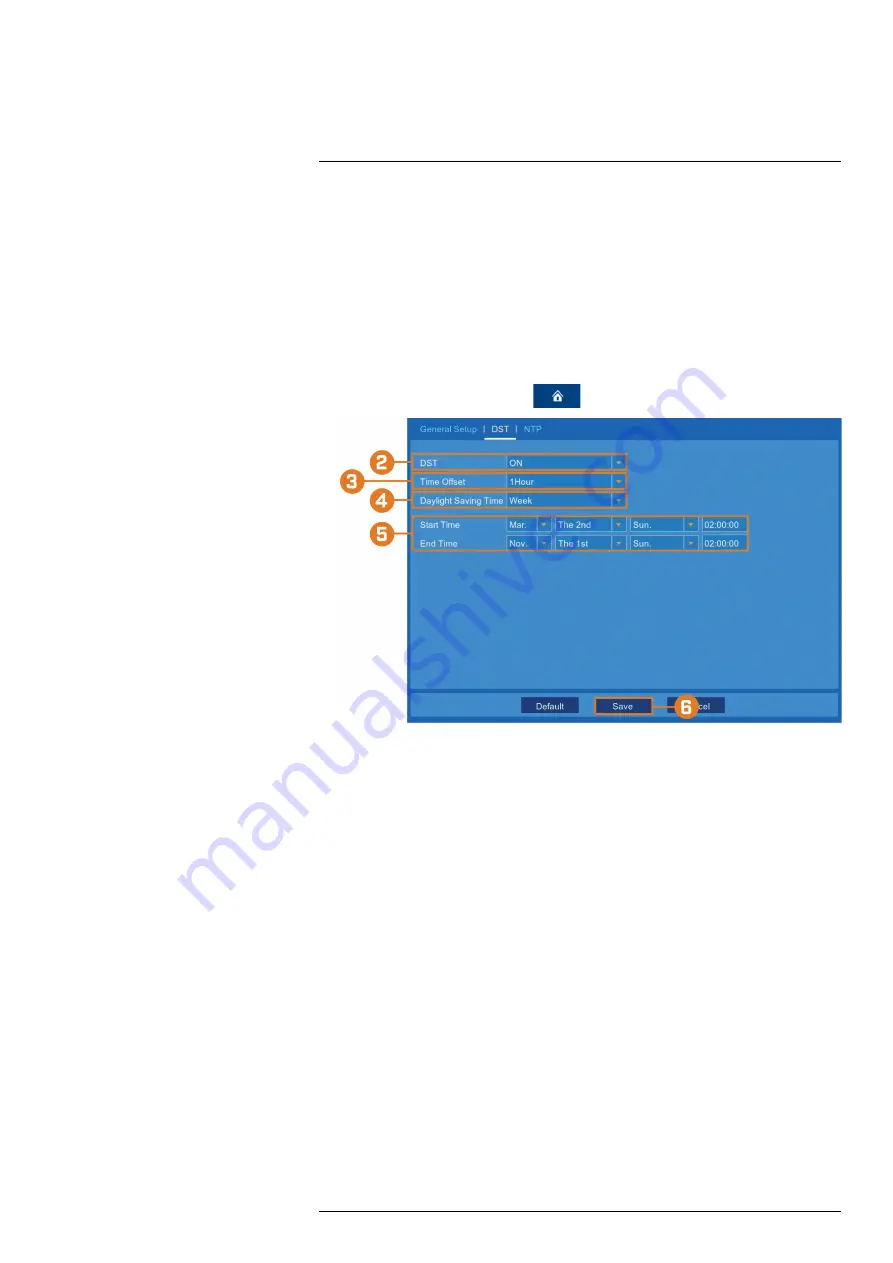
2. Select a time period from the dropdown next to
Menu Timeouts
.
•
30s–10min:
Menus will disappear after the set time period if there is no activity on the
system.
•
OFF:
Menus will never time-out due to inactivity.
3. Click
Save
.
13.3.5
Configuring Daylight Savings Time (DST)
Customize settings for Daylight Savings Time (DST) based on your region or preference.
To configure Daylight Savings Time:
1. From the live viewing screen, click
>
System
>
General
>
DST
.
2. Select
Enable
from the dropdown next to
DST
.
3. Select the time difference to use for DST from the dropdown next to
Time Offset
.
4. Use the dropdown next to
Daylight Saving Time
to select a mode of entry for effective
dates:
•
Select
Week
to choose DST time changes that are relative to the day of the week (for ex-
ample, on the second Sunday of March).
•
Select
Date
to choose a specific date and time for each DST time change (for example,
on March 13th at 2:00AM).
5. Enter the desired
Start Time
and
End Time
for Daylight Savings Time. System time will
move forward an hour at the start time, and back an hour at the end time.
6. Click
Save
.
13.3.6
Configuring NTP
Network Time Protocol (NTP) allows the recorder to sync with an NTP time server to ensure
that system time is always accurate.
Prerequisites:
•
The recorder must be connected to a router or switch on your network using the included
Ethernet cable. A constant connection to the Internet is required to use NTP.
To configure NTP:
#LX400115; r. 3.0/57178/57178; en-US
55






























