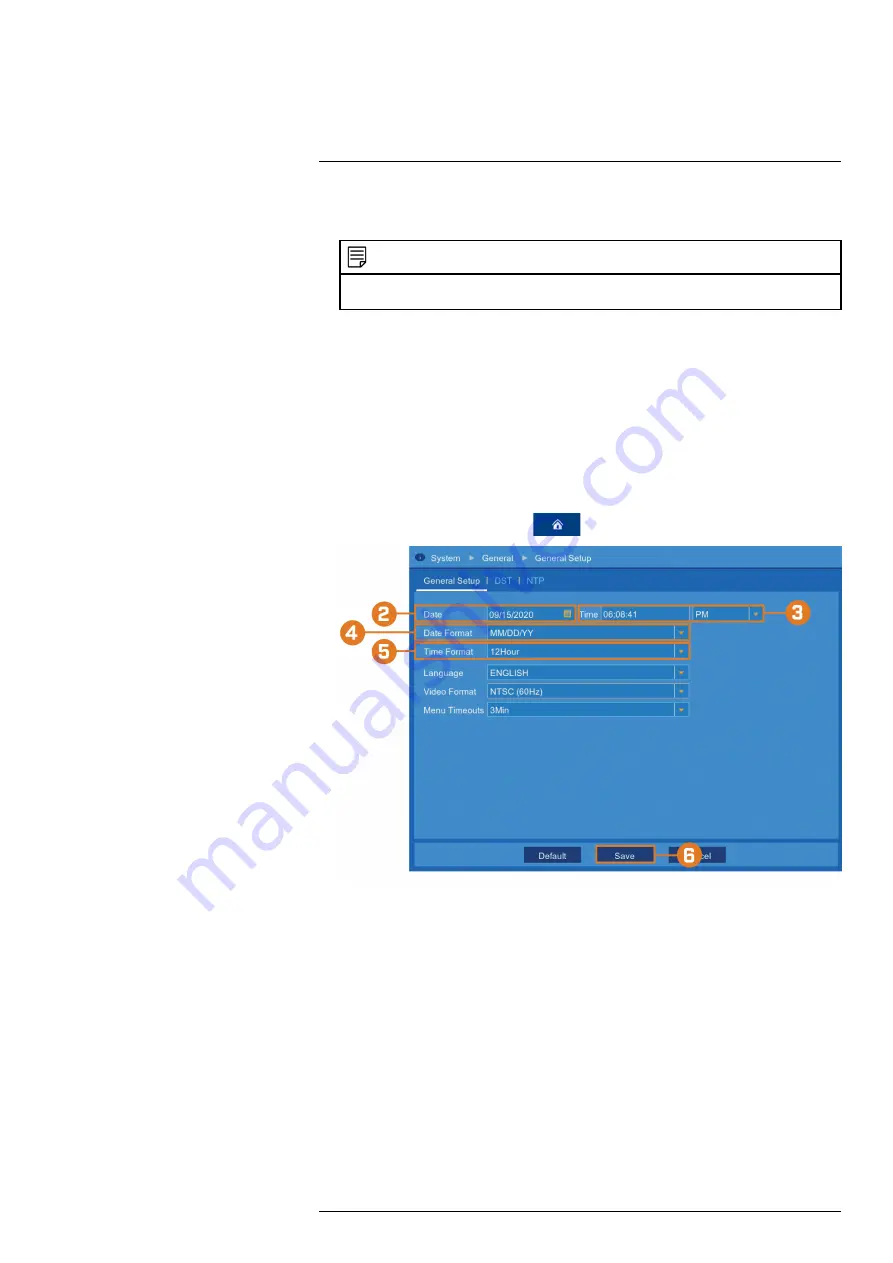
7. Check the box next to
Send Email
to receive an email when motion is detected by the se-
lected channel.
NOTE
Email notifications require additional configuration. Please see 13.2.8
Setting up Email Notifications
, page
48 for full setup details.
8. Click
Save
.
13.3
System Menu
Change general system information such as date, time and region, edit passwords and permis-
sions, and more.
13.3.1
Changing the Date and Time
If you need to change the date and time after completing the setup wizard, follow the steps
below.
To change the recorder’s date and time:
1. From the live viewing screen, click
>
System
>
General
>
General Setup
.
2. Select the correct date from the calendar.
3. Enter the correct time. Use the dropdown to select
AM
or
PM
if using 12-hour time format.
4. Select a date format for date stamps on recordings.
5. Select a time format for time stamps on recordings.
6. Click
Save
.
13.3.2
Changing On-Screen Language
Change the language of on-screen text for the recorder.
To change language:
#LX400115; r. 3.0/57178/57178; en-US
52






























