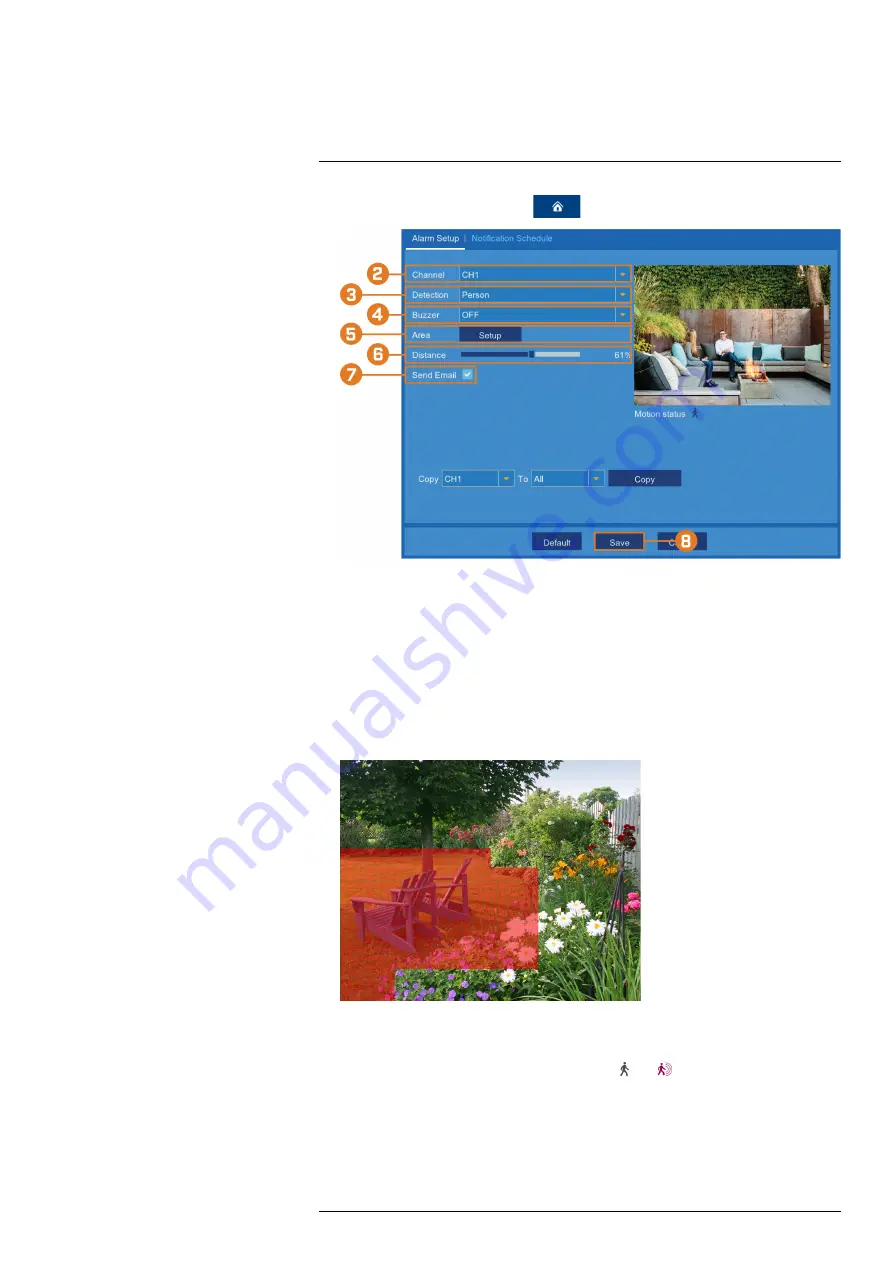
1. From the live viewing screen, click
>
Settings
>
Alarm
>
Alarm Settings
.
2. Select the channel you want to configure motion detection options for.
3. Use the dropdown next to
Detection
to choose between
Motion
or
Person
detection, or to
turn
OFF
detection.
4. Use the dropdown next to
Buzzer
to choose whether the recorder should sound an alarm
when motion is detected by the selected channel.
5. Click
Setup
next to
Area
to configure the active area for motion detection. The live view ap-
pears with a red grid overlay covering the whole image, meaning the whole image is active.
Click or click-and-drag to enable / disable parts of the image. In the example image below,
only motion occurring in the yard will trigger recording, but motion in the flower beds will
not.
6. Set the
Distance
to configure the PIR sensor. This will help to make motion detection more
accurate. Recreate a motion event in front of the camera, and set the distance so that wanted
events turn the icon below the camera image from
to
.
#LX400115; r. 3.0/57178/57178; en-US
51






























