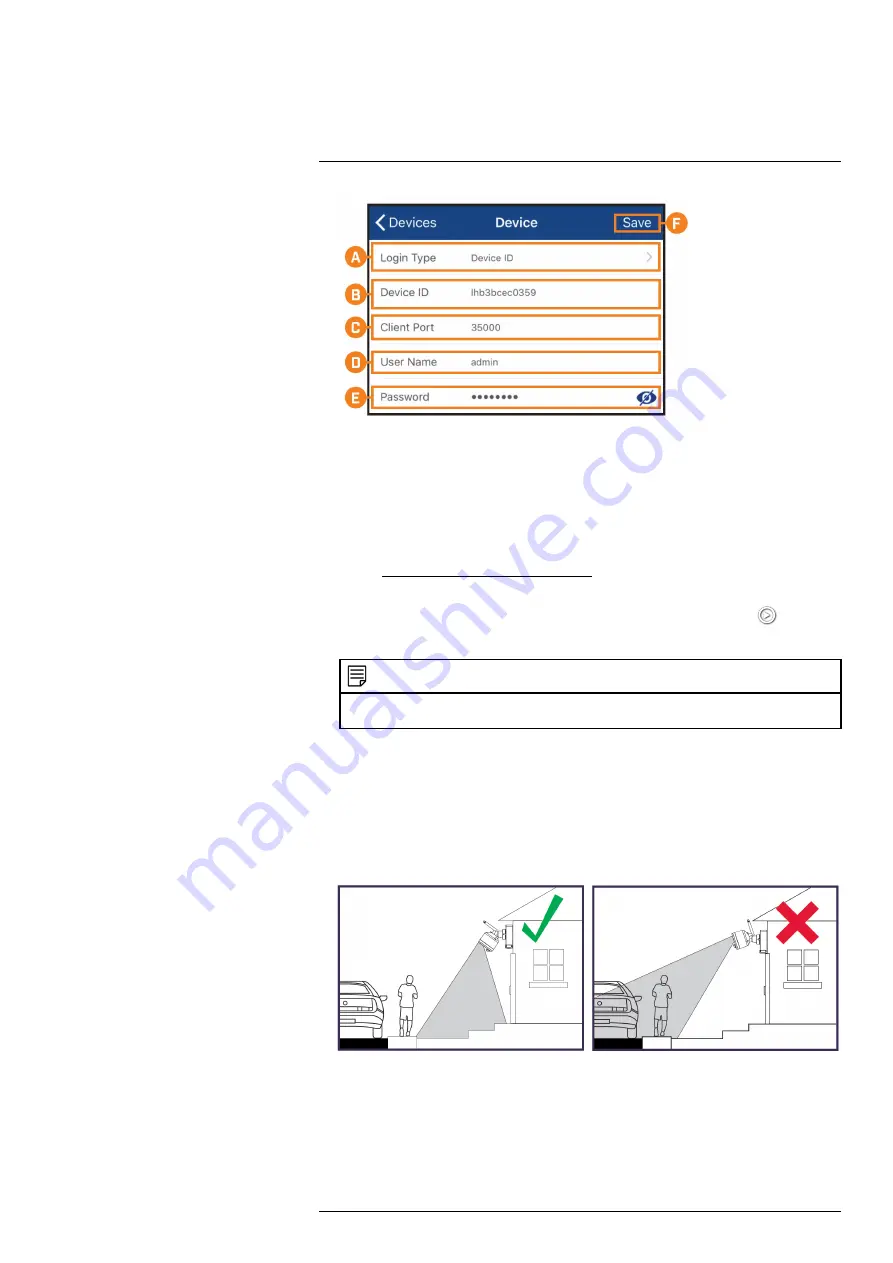
A. Ensure
Device ID
is selected.
B. Tap to scan the QR code on the back of your recorder using the camera on your mobile
device.
C. Ensure the
Client Port
reads
35000
.
D. Enter the username (default:
admin
).
E.
Enter the password (default:
00000000
).
F. Tap
Save
.
5. Enter a
new, secure 8-15 character password
. This password will be used to connect to
your system from now on.
6. Your cameras will appear on the Live screen of the app. Tap the play button (
) to stream
live video on channels that are in sleep mode.
NOTE
If you do not see video from one or more cameras, ensure you have removed the
PLEASE REMOVE
label
from the Power Pack. If the issue persists, see 19
, page 76.
4.4
STEP 4: Installing the Cameras
4.4.1
Installation Tips
Follow the tips below for more accurate motion detection and to optimize battery life:
•
See images below for ideal setup.
It is recommended to place your camera at least 7ft (2.1m)
above the ground and angle it slightly downward toward the monitoring area, excluding any
busy areas (e.g., sidewalks or roadways).
•
Ensure the camera image is free of obstructions (i.e., tree branches).
•
Position the camera no more than 20ft (6.1m) away from the area you wish to monitor.
•
It is recommended that you customize motion settings for each camera on your system. See
4.4.3
•
For best performance, position the camera so that objects of interest will move from side-to-
side across the camera image, rather than moving towards or away from the camera.
#LX400115; r. 3.0/57178/57178; en-US
10
















































