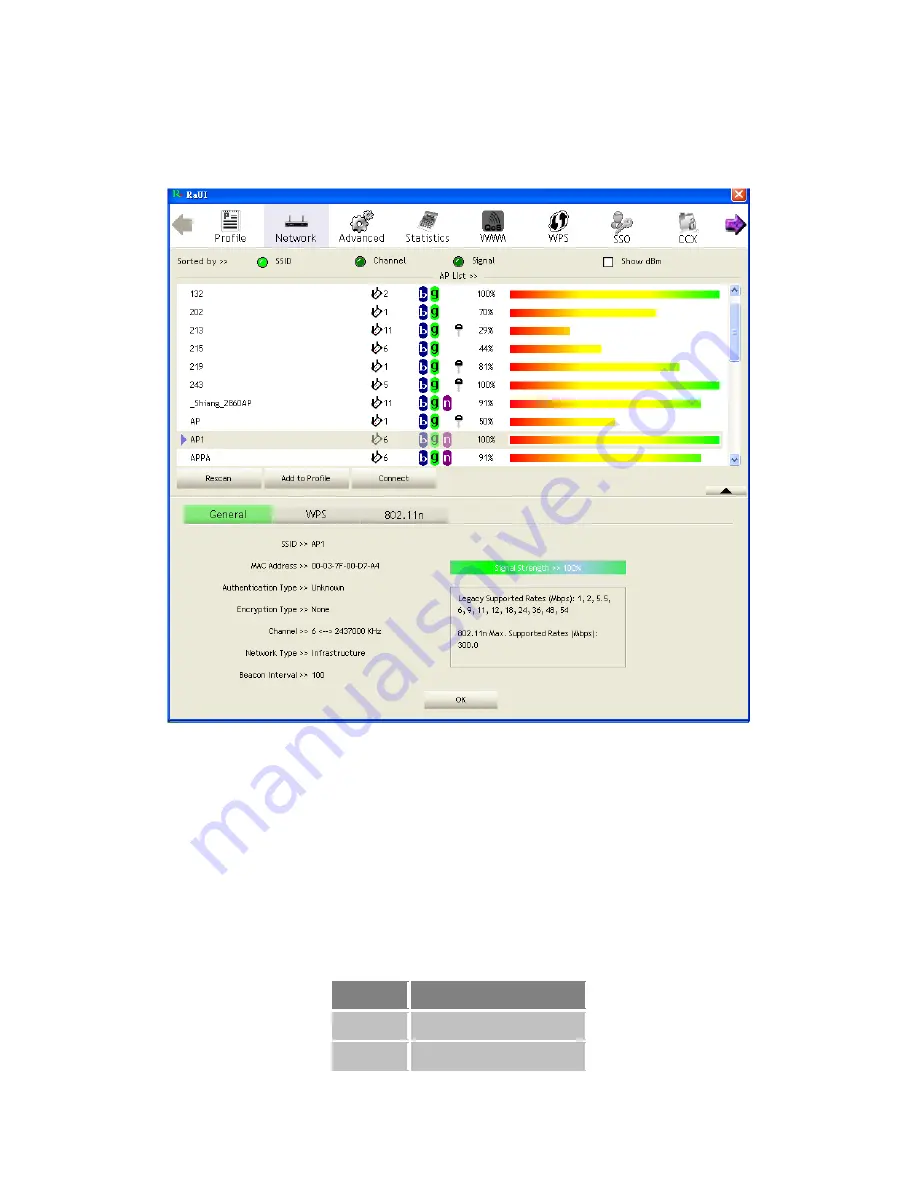
33/113
The introduction is as follows:
General information contains the AP's SSID, MAC address, authentication type,
encryption type, channel, network type, beacon interval, signal strength and supported
rates. It is shown in Figure 2-3-1-2.
Figure 2-3-1-2 General information about the Access Point
WPS information contains the authentication type, encryption type, config. methods,
device password ID, selected registrar, state, version, AP setup lock status, UUID-E
and RF bands, as shown in Figure 2-3-1-3. The information is further explained as
follows:
Authentication Type: There are three types of authentication modes supported by
RaConfig. They are open, Shared, WPA-PSK and WPA system.
Encryption Type: For open and shared authentication mode, the choices of the
encryption type are none and WEP. For WPA, WPA2, WPA-PSK and WPA2-PSK
authentication mode, the encryption type supports both TKIP and AES.
Config Methods: Correspond to the methods the AP supports as an Enrollee for
adding external Registrars, (a bitwise OR of values.)
Value
Hardware Interface
0x0001
USBA (Flash Drive)
0x0002
Ethernet
Summary of Contents for LP-7617
Page 1: ...1 113 Wireless LAN USB Adapter User Manual 1 0 2010...
Page 14: ...14 113 Double click WLAN AutoConfig Manage the AutoConfig properties in the dialog box...
Page 17: ...17 113 Double click the Network and Sharing Center icon...
Page 21: ...21 113 Figure 2 1 5 Profile page Figure 2 1 6 Network page Figure 2 1 7 Advance page...
Page 22: ...22 113 Figure 2 1 8 Statistics page Figure 2 1 9 WMM page Figure 2 1 10 WPS page...
Page 28: ...28 113 The Add Profile will appear...
Page 30: ...30 113 Now the profile which the user set appears in the profile list Click Activate...
Page 37: ...37 113 Click Add to Profile...
Page 39: ...39 113 Next you will see the new profile in the profile list Click Activate...
Page 78: ...78 113 The Auth Encry function will appear as below...
Page 80: ...80 113 Click OK The dialog box will appear as below...
Page 82: ...82 113 Auth Encry function appears...
Page 87: ...87 113 Click 8021X and the setting page will appear...
Page 89: ...89 113 2 Click OK The dialog box should appear as below...
Page 93: ...93 113 3 Click OK The dialog box should appear as the image below...
Page 98: ...98 113 2 Click OK The dialog box should appear as the image below...
Page 99: ...99 113 3 If the connection is successful the dialog box will appear as the image below...
Page 101: ...101 113 Press Connect button show Auth Encry window authentication mode is WAPI PSK...
Page 102: ...102 113 Key type is Hex enter 1234567890...
Page 103: ...103 113 You can also connect AP with WAPI CERT authentication mode...
Page 104: ...104 113 Select user certificate...
Page 105: ...105 113 Select authentication server certificate...
Page 111: ...111 113 It can t add the profile in Network page...






























