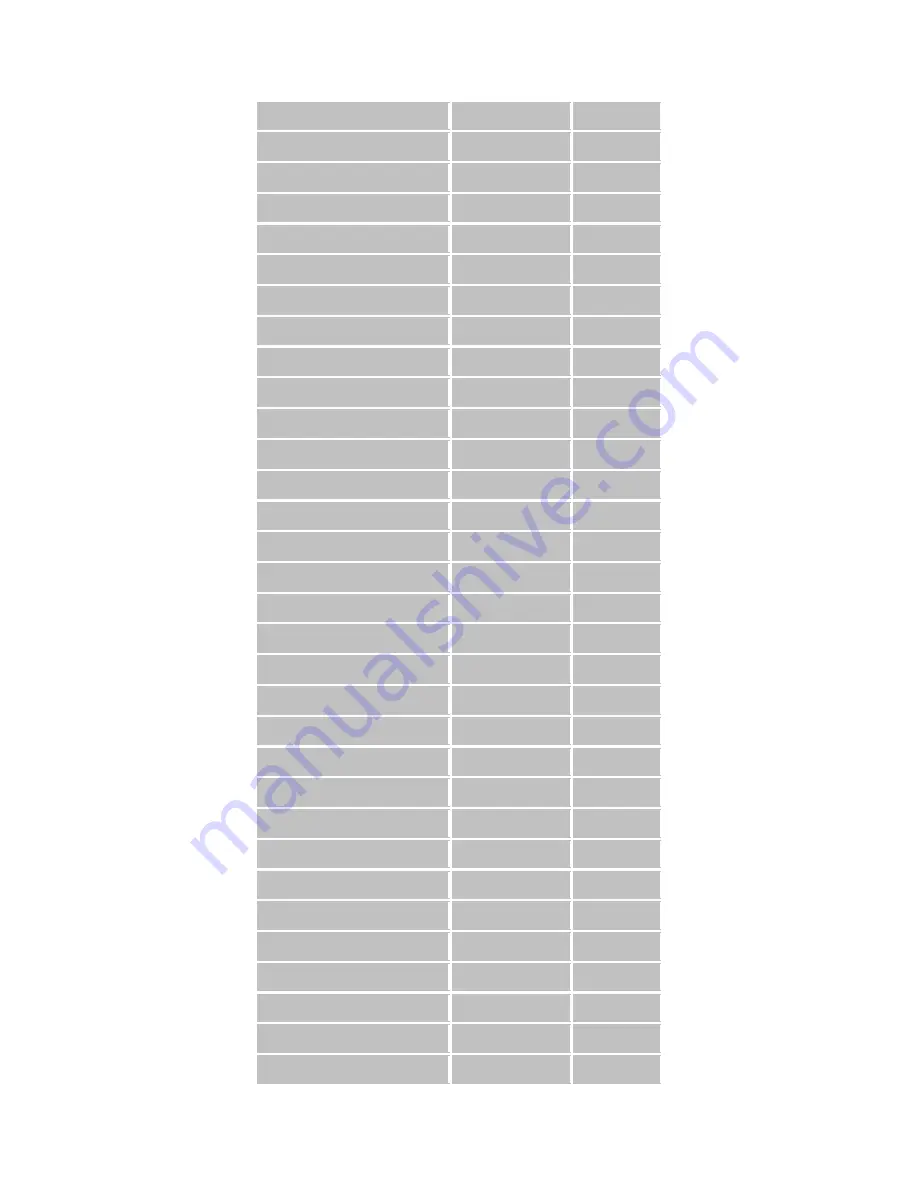
109/113
Liechtenstein
1
CH1~13
Lithuania
1
CH1~13
Luxembourg
1
CH1~13
Macedonia
1
CH1~13
Malaysia
0
CH1~11
Mexico
0
CH1~11
Morocco
1
CH1~13
Netherlands
1
CH1~13
New Zealand
1
CH1~13
Nigeria
1
CH1~13
Norway
1
CH1~13
Panama
0
CH1~11
Paraguay
1
CH1~13
Peru
0
CH1~11
Philippines
0
CH1~11
Poland
1
CH1~13
Portugal
1
CH1~13
Puerto Rico
0
CH1~11
Romania
0
CH1~11
Russia
1
CH1~13
Saudi Arabia
0
CH1~11
Singapore
1
CH1~13
Slovakia
1
CH1~13
Slovenia
1
CH1~13
South Africa
1
CH1~13
South Korea
1
CH1~13
Spain
1
CH1~13
Sweden
1
CH1~13
Switzerland
1
CH1~13
Taiwan
0
CH1~11
Thailand
1
CH1~13
Turkey
1
CH1~13
Summary of Contents for LP-7617
Page 1: ...1 113 Wireless LAN USB Adapter User Manual 1 0 2010...
Page 14: ...14 113 Double click WLAN AutoConfig Manage the AutoConfig properties in the dialog box...
Page 17: ...17 113 Double click the Network and Sharing Center icon...
Page 21: ...21 113 Figure 2 1 5 Profile page Figure 2 1 6 Network page Figure 2 1 7 Advance page...
Page 22: ...22 113 Figure 2 1 8 Statistics page Figure 2 1 9 WMM page Figure 2 1 10 WPS page...
Page 28: ...28 113 The Add Profile will appear...
Page 30: ...30 113 Now the profile which the user set appears in the profile list Click Activate...
Page 37: ...37 113 Click Add to Profile...
Page 39: ...39 113 Next you will see the new profile in the profile list Click Activate...
Page 78: ...78 113 The Auth Encry function will appear as below...
Page 80: ...80 113 Click OK The dialog box will appear as below...
Page 82: ...82 113 Auth Encry function appears...
Page 87: ...87 113 Click 8021X and the setting page will appear...
Page 89: ...89 113 2 Click OK The dialog box should appear as below...
Page 93: ...93 113 3 Click OK The dialog box should appear as the image below...
Page 98: ...98 113 2 Click OK The dialog box should appear as the image below...
Page 99: ...99 113 3 If the connection is successful the dialog box will appear as the image below...
Page 101: ...101 113 Press Connect button show Auth Encry window authentication mode is WAPI PSK...
Page 102: ...102 113 Key type is Hex enter 1234567890...
Page 103: ...103 113 You can also connect AP with WAPI CERT authentication mode...
Page 104: ...104 113 Select user certificate...
Page 105: ...105 113 Select authentication server certificate...
Page 111: ...111 113 It can t add the profile in Network page...



















