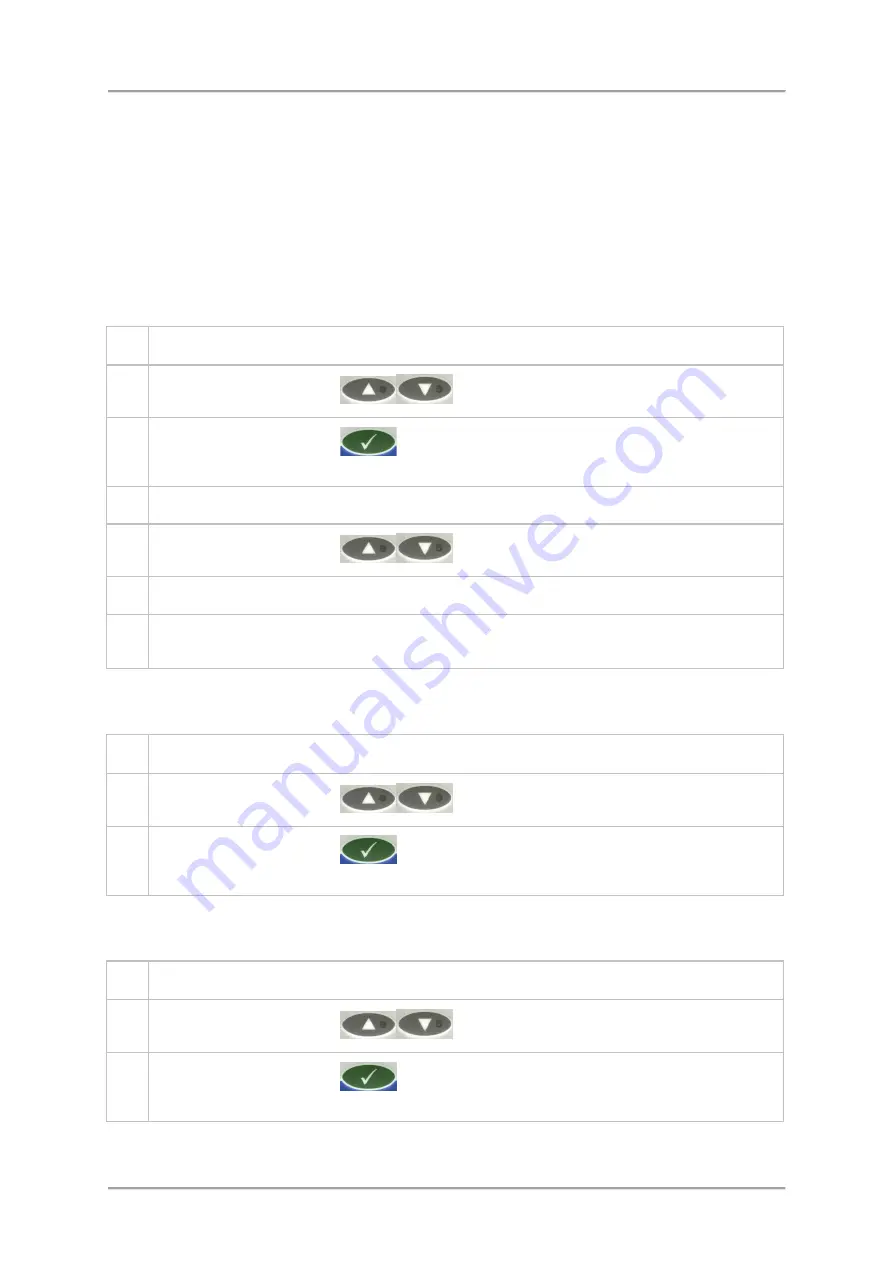
Logs and Reports
PVS Log
Purpose
The PVS Log contains records of completed in-line detector performance testing activity which is
useful for providing compliance evidence and when carrying out product investigations.
The log can hold up to 20 records. If this number is exceeded and the log has not been sent as a
report, then the oldest record is deleted to provide space for a new record.
Viewing the Log
To view the PVS Log, proceed as follows:
1.
Select
Menus > Logs
to display the
Logs
menu and select the
PVS
option.
2.
Use the
Navigation Keys
to display the
View PVS Log?
menu option.
3.
Press the
OK / Enter Key
to select the option. If the log is empty a +Log empty+
message is displayed.
4.
If the log contains entries then the number of entries is briefly displayed.
5.
Use the
Navigation Keys
to scroll through each of the available log entries.
7.
Each entry is displayed in turn and contains four lines of information for each one.
8.
The first line displays the
Product number
, the second line displays the
PVS title
, the third
line displays the
Time
and the fourth line displays the
Date
.
Printing the PVS Report
To print a copy of the PVS Report, proceed as follows:
1.
Select
Menus > Logs
to display the
Logs
menu and select the
PVS
option.
2.
Use the
Navigation Keys
to display the
PVS Log Report?
menu option.
3.
Press the
OK / Enter Key
to select the option. The report will then be generated
and sent over the serial link to the connected device.
Clearing the Log
To clear the PVS log, proceed as follows:
1.
Select
Menus > Logs
to display the
Logs
menu and select the
PVS
option.
2.
Use the
Navigation Keys
to display the
Clear PVS Log?
menu option.
3.
Press the
OK / Enter Key
to select the option. The PVS log will be automatically
cleared and the mPVS is displayed.
123
Summary of Contents for IQ3
Page 2: ......
Page 10: ......
Page 26: ......
Page 43: ...Installation 33 ...
Page 60: ...Installation THIS PAGE IS INTENTIONALLY LEFT BLANK 50 ...
Page 70: ...About the Metal Detector Range THIS PAGE IS INTENTIONALLY LEFT BLANK 60 ...
Page 74: ...Getting Started IQ3 Dual Line Display Menu Map 64 ...
Page 116: ...Operating Instructions THIS PAGE IS INTENTIONALLY LEFT BLANK 106 ...
Page 140: ...Maintenance THIS PAGE IS INTENTIONALLY LEFT BLANK 130 ...


























