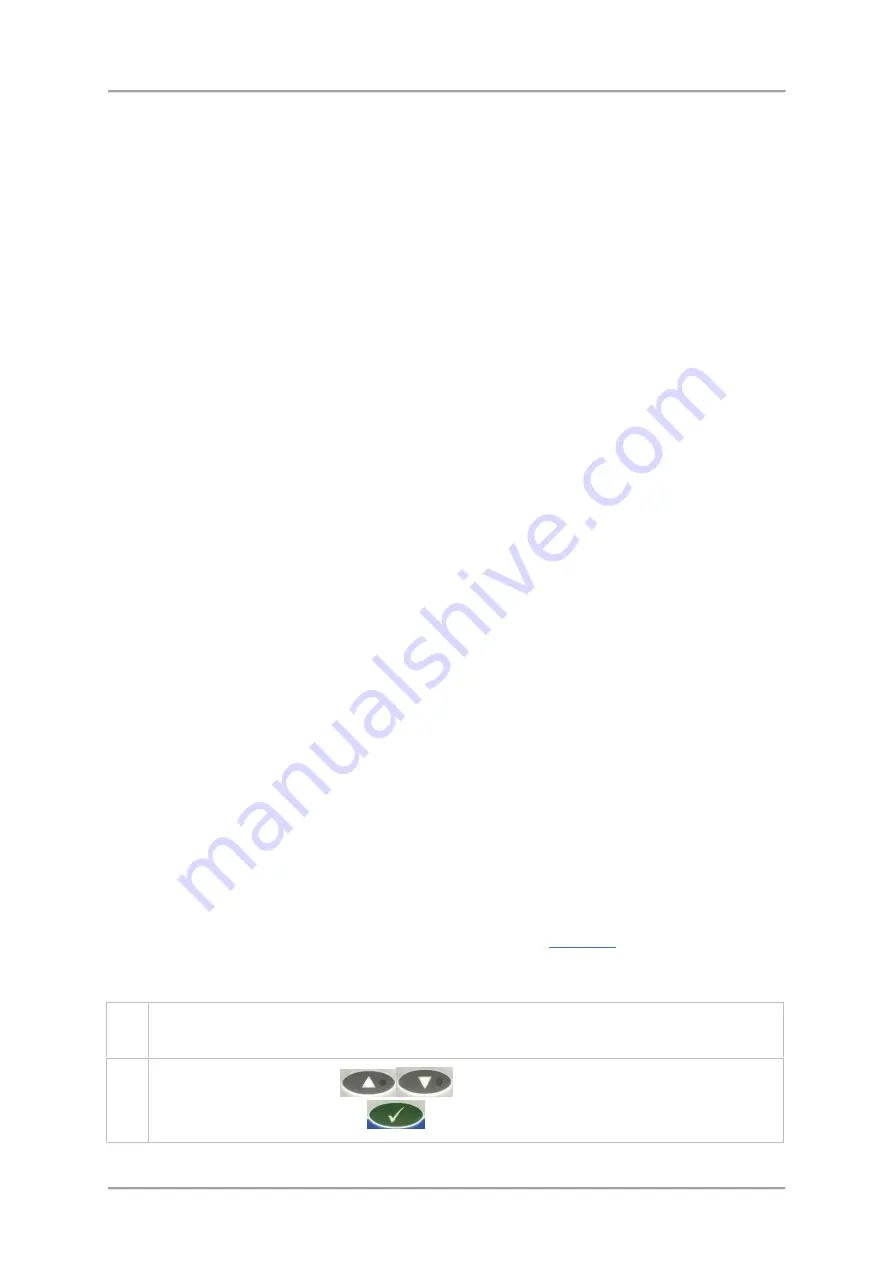
Operating Instructions
o
Product relative
If this option is selected, you can set the Reject dwell and delay times to different values
for each product.
o
Universal
If this option is selected, the Reject dwell and delay times set in this menu are initially
used for all products.
Changing the values for one product will then automatically update the values for all
other products and also the values set in this menu.
■
Reject Confirm
Enable this option if a Reject Confirmation Photo-eye is fitted to your system. This photo-eye
is fitted across the entrance to the reject bin to confirm that the contaminated product has
entered the bin. A system fault is generated if a confirmation signal is not received by the
detector.
■
Pack check
Select this option to ensure that packs that are counted onto the detector conveyor are
counted off. This option also helps to ensure that packs that should have been rejected, but
did not enter the reject bin, do not leave the detector conveyor by stopping it. This option only
appears if a Product Registration Photo-eye has been fitted and enabled in the
Menus >
Service > Configuration > System
menu and the Pack Check Photo eye has been installed.
■
Bin full
Enable this option if a bin full sensor has been fitted to your system. This sensor is fitted
inside the bin towards the top. As contaminated products stack up inside the bin, once they
break the sensor beam a system fault is generated to warn the operator that the bin must be
emptied.
■
Double bag
Select this option to reject products if the length is longer than expected. For example, bags in
a continuous stream may need to be separated prior to being inspected and this separation
may have failed, resulting in a double-bag entering the detector. This option is only available if
a Product Registration Photo-eye has been installed.
In addition to the above, the following option is available for selection in the
Menus > Service >
Reject > Control
menu:
■
Disable rejects?
Selecting this option temporarily disables the reject device. This feature is intended for Loma
Service Engineer use only.
Adding a New Product
This section explains how to add a new product, following which a
capture and save the metal detector settings for inspecting the product.
To add a new product, proceed as follows:
1.
Select
Menus > Set Up > Product
to display the
Product
menu options which are listed and
described below.
2.
Use the
Navigation Keys
to select the Product no (product number) option
and press the
OK / Enter Key
to enable the value to be edited.
92
Summary of Contents for IQ3
Page 2: ......
Page 10: ......
Page 26: ......
Page 43: ...Installation 33 ...
Page 60: ...Installation THIS PAGE IS INTENTIONALLY LEFT BLANK 50 ...
Page 70: ...About the Metal Detector Range THIS PAGE IS INTENTIONALLY LEFT BLANK 60 ...
Page 74: ...Getting Started IQ3 Dual Line Display Menu Map 64 ...
Page 116: ...Operating Instructions THIS PAGE IS INTENTIONALLY LEFT BLANK 106 ...
Page 140: ...Maintenance THIS PAGE IS INTENTIONALLY LEFT BLANK 130 ...






























