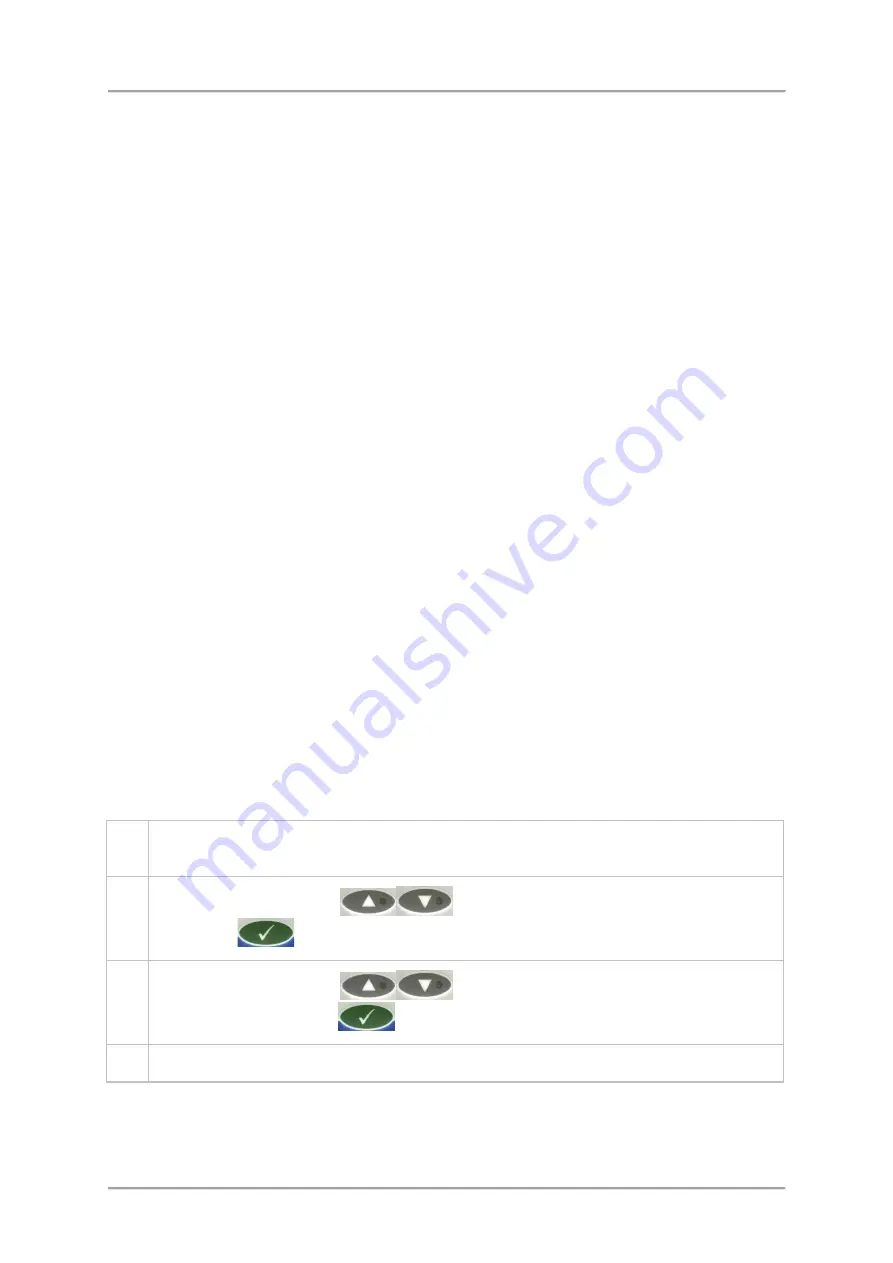
Operating Instructions
The Tracker Limits menu options available are as follows:
■
Tracker Limits
To display the options listed below you must first enable them by selecting the YES option.
The following options are then displayed:
o Min limit
This option is used to set the lowest product signal level to be used by the Tracker
feature when making automatic threshold adjustments. The value defaults to the working
threshold calculated by the detector during the product Learn process and cannot be set
any lower than this value. But you can manually increase the Min limit value if required.
o Max limit
This field is used to set the highest product signal level to be used by the Tracker feature
when making automatic threshold adjustments. The value defaults to twice the working
threshold calculated by the detector during the product Learn process. The value cannot
be set less than the Minimum limit but may be manually increased up to the value of your
choice.
It is strongly advised to set this value to just greater than the typical amount by which the
product signal is expected to change. All signals that exceed this value will be rejected.
o Max limit (lock)
Once the Max limit value for the product signal has been entered the value can be locked
to prevent an automatic change during a re-Learn process.
o Adjustment
This option is used to set a percentage by which the product signal threshold may be
changed.
o Number of packs
This field is used to manually set the number of packs to be included in the Tracker
calculations. The range is 1 – 100, where 100 provides the finest control. The default
value is 10.
Setting Up the Reject Options
To set up the reject options, proceed as follows:
1.
Select
Menus > Service > Reject > Set Up
to display the
Reject Set Up
menu options
which are listed and described below.
2.
Use the
Navigation Keys
to select each option in turn press the
OK /
Enter Key
to enable the value to be edited.
3.
Use the
Navigation Keys
to select the required option value and then
press the
OK / Enter Key
to confirm the selection.
4.
Repeat step 2 and 3 until you have selected and confirmed values for each option.
90
Summary of Contents for IQ3
Page 2: ......
Page 10: ......
Page 26: ......
Page 43: ...Installation 33 ...
Page 60: ...Installation THIS PAGE IS INTENTIONALLY LEFT BLANK 50 ...
Page 70: ...About the Metal Detector Range THIS PAGE IS INTENTIONALLY LEFT BLANK 60 ...
Page 74: ...Getting Started IQ3 Dual Line Display Menu Map 64 ...
Page 116: ...Operating Instructions THIS PAGE IS INTENTIONALLY LEFT BLANK 106 ...
Page 140: ...Maintenance THIS PAGE IS INTENTIONALLY LEFT BLANK 130 ...






























