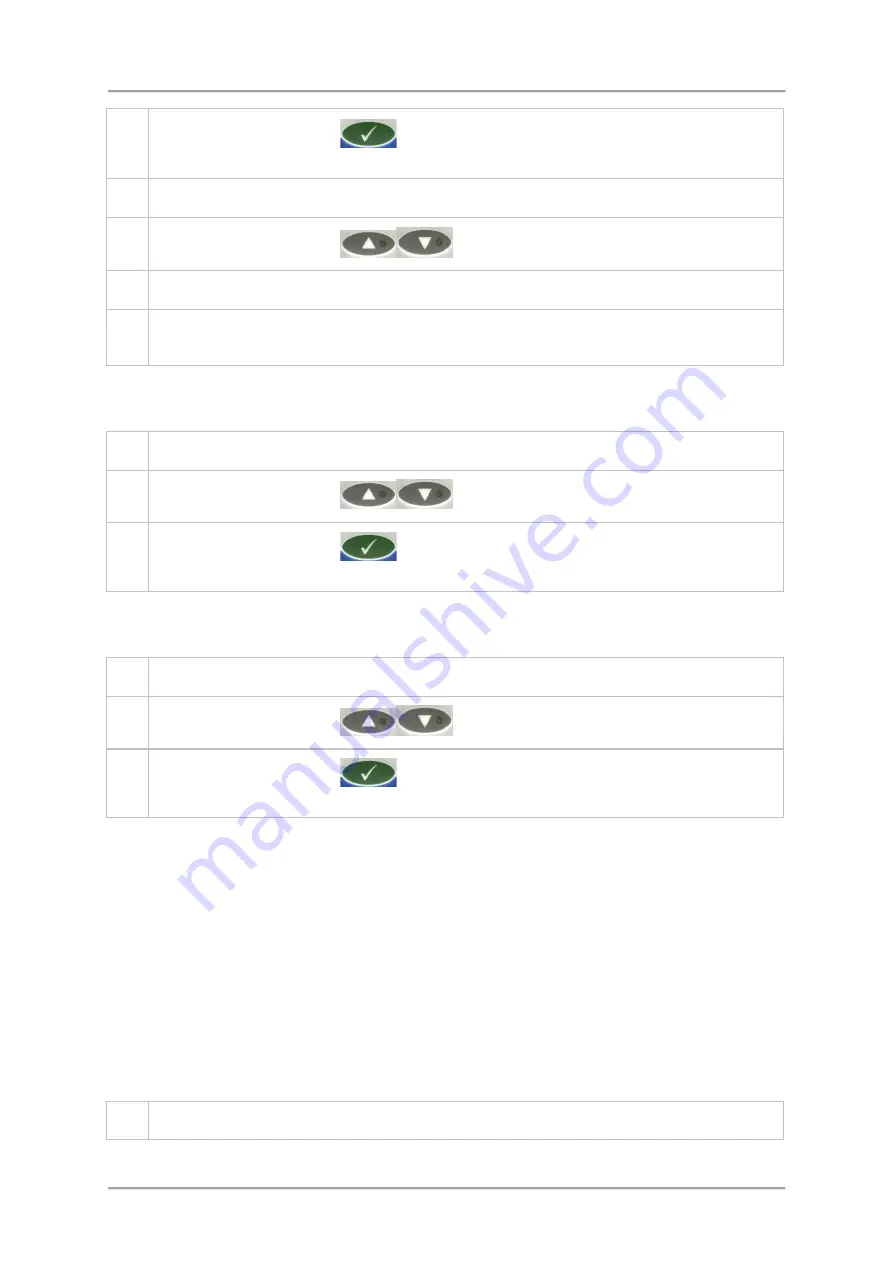
Logs and Reports
3.
Press the
OK / Enter Key
to select the option. If the log is empty a +Log empty+
message is displayed.
4.
If the log contains entries then the number of entries is briefly displayed.
5.
Use the
Navigation Keys
to scroll through each of the available log entries.
7.
Each entry is displayed in turn and contains three lines of information for each one.
8.
The first line displays the
Error name
, the second line displays the
Time
and
Error code
and
the third line displays the
Date
.
Printing the Errors Report
To print a copy of the Errors Report, proceed as follows:
1.
Select
Menus > Logs
to display the
Logs
menu and select the
Errors
option.
2.
Use the
Navigation Keys
to display the
Errors Log Report?
menu option.
3.
Press the
OK / Enter Key
to select the option. The report will then be generated
and sent over the serial link to the connected device.
Clearing the Log
To clear the Errors log, proceed as follows:
1.
Select
Menus > Logs
to display the
Logs
menu and select the
Errors
option.
2.
Use the
Navigation Keys
to display the
Clear Errors Log?
menu option.
3.
Press the
OK / Enter Key
to select the option. The Errors log will be automatically
cleared and the mErrors is displayed.
Faults Log
Purpose
System faults are classified as serious and require immediate action. When a fault is generated the
fault relay operates, permanently operating the reject device and/or stopping the conveyor transport.
This log is useful for monitoring the types of faults being generated that interrupt production and
looking for potential trends so that improvements may be made to reduce production down time.
The log can hold up to 20 records. If this number is exceeded and the log has not been sent as a
report, then the oldest record is deleted to provide space for a new record.
Viewing the Log
To view the Faults Log, proceed as follows:
1.
Select
Menus > Logs
to display the
Logs
menu and select the
Faults
option.
120
Summary of Contents for IQ3
Page 2: ......
Page 10: ......
Page 26: ......
Page 43: ...Installation 33 ...
Page 60: ...Installation THIS PAGE IS INTENTIONALLY LEFT BLANK 50 ...
Page 70: ...About the Metal Detector Range THIS PAGE IS INTENTIONALLY LEFT BLANK 60 ...
Page 74: ...Getting Started IQ3 Dual Line Display Menu Map 64 ...
Page 116: ...Operating Instructions THIS PAGE IS INTENTIONALLY LEFT BLANK 106 ...
Page 140: ...Maintenance THIS PAGE IS INTENTIONALLY LEFT BLANK 130 ...





























