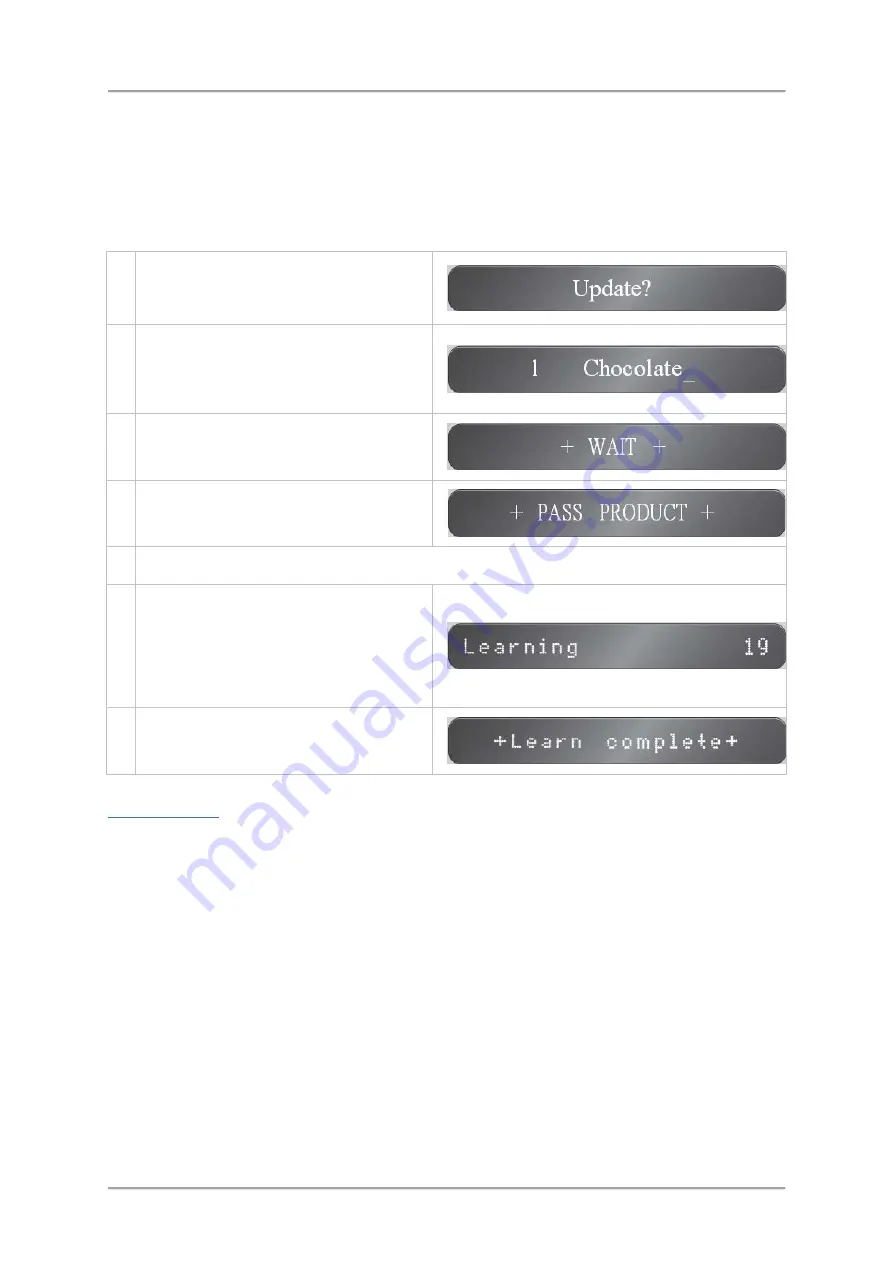
Operating Instructions
Update Learn
Prior to carrying out an Update Learn, ensure that you have a number of representative sample
products available to pass through the detector as part of the process.
The Learn process utilises the currently selected product so ensure that you select the correct product
through the
Menus > Change
menu before continuing.
To perform an Update Learn for a product, proceed as follows:
1.
Select
Menus > Learn
to display the
Learn
menu and select the
Update
option.
2.
Press the OK / Enter Key to start the
Update Learn process. The name and
number of the product being learnt are
displayed.
3. A 'WAIT' message is then displayed.
4.
This is followed by a 'PASS PRODUCT'
message.
5. When the 'PASS PRODUCT' message is displayed, start to pass products through the detector.
6.
A 'Learning' message is then displayed,
along with a number which signifies either
the time in seconds remaining to pass
products if a Photo-eye is not fitted, or the
number of product packs remaining to be
passed if a Photo-eye is fitted.
7.
Once the Learn process is finished a
'Learn Complete' message is displayed.
Additional messages may be displayed during the Learn process which are listed and explained in the
96
Summary of Contents for IQ3
Page 2: ......
Page 10: ......
Page 26: ......
Page 43: ...Installation 33 ...
Page 60: ...Installation THIS PAGE IS INTENTIONALLY LEFT BLANK 50 ...
Page 70: ...About the Metal Detector Range THIS PAGE IS INTENTIONALLY LEFT BLANK 60 ...
Page 74: ...Getting Started IQ3 Dual Line Display Menu Map 64 ...
Page 116: ...Operating Instructions THIS PAGE IS INTENTIONALLY LEFT BLANK 106 ...
Page 140: ...Maintenance THIS PAGE IS INTENTIONALLY LEFT BLANK 130 ...






























