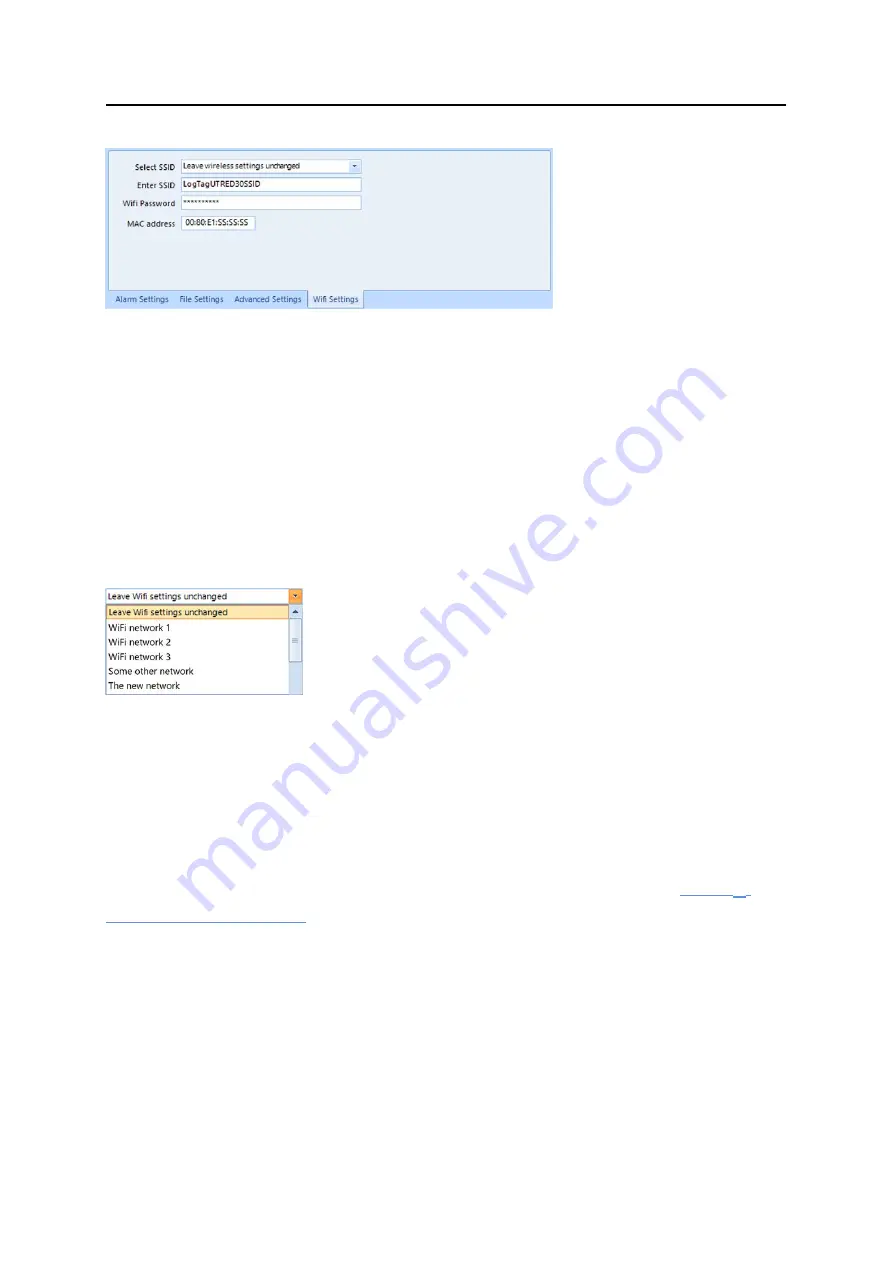
Preparing a UTREL30-WiFi for first use
UTREL30-WiFi User Guide
29
The wireless network has already been set up on this device
If the device already contains the correct parameters for your wireless network, either
from a previous configuration, or because you have used the LogTag
®
Mobile app, please
select
Leave wireless settings unchanged
. This allows you to change only the logging
parameters and retain the wireless and network parameters. This is the default option,
and is also applied if you do not click the WiFi settings tab during the configuration
process.
The unit needs to be connected to a new wireless network
If you need to change the SSID, or the unit is new, select the desired SSID from the list.
You can also type a new SSID directly if the wireless network for which the unit is set up
is not available where you complete the configuration.
Once you have selected the SSID, type the network password (often called the
"WiFi password").
You may need to advise your network administrator of the MAC address shown in this
screen, so it is allowed to connect to the network.
Factory-new units do not contain any settings. In this case, please use the
to connect the device to your wireless network and to
LogTag
®
Online.
Finalizing the configuration
Click
Configure
to upload the configuration data to the UTREL30-WiFi.
When the configuration is complete, unplug the UTREL30-WiFi from the USB socket and
replace the protective seal.
If you wish to configure more UTREL30-WiFi units with the same configuration, insert
the next loggers into USB sockets, wait until they are ready for configuration and click
Repeat Configure
.
You can upload the configuration to a UTREL30-WiFi logger as often as required.






























