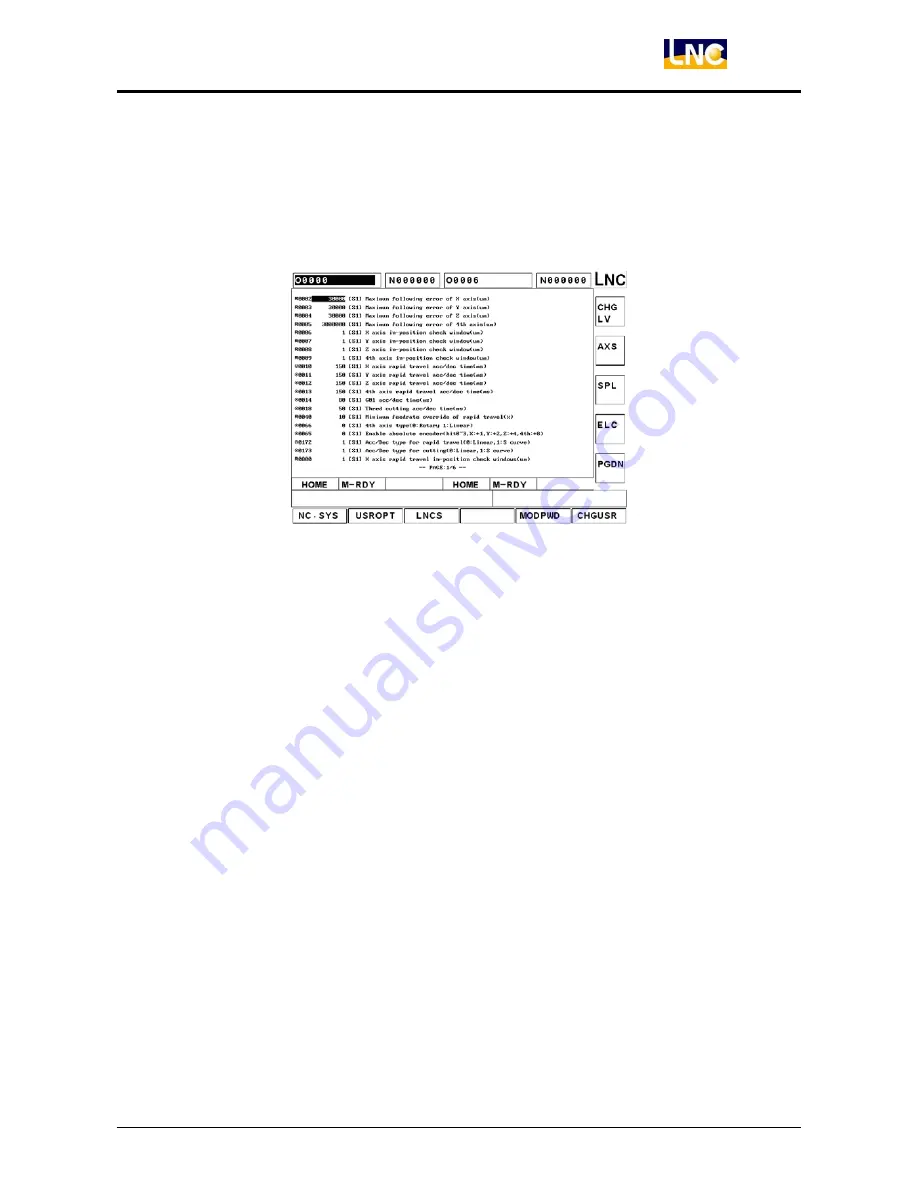
LNC-T800
CNC Group Instruction
LNC Technology Co., Ltd.
81
1.9 PARAM
Click
<PARAM>
, and parameter setting screen appears. This screen contains functions of
【
NC.SYS
】
,
【
USROPT
】
, etc.
1.9.1
NC.SYS
:
System Parameter>
After clicking <PARAM >, parameter setting page appears on screen, and 2 minor function buttons of
【
MODPWD
】
and
【
CHGUSR
】
appear at the lower part of thescreen.
Move cursor to the parameter which is to be modified, on the right side of the parameter is the description of
the parameter, and if the word string is too long and can not be displayed totally, use Right or Left buttons to
move the word description. And then in the input area, directly input the desired parameter values, and click
<INPUT>, then a password input dialogue box appears. After the password is correctly input, the values can
be input. If leave the parameter function page and Pr.0899 is set as 0, when re-enter parameter function page
to modify parameters, values will be directly input without the constraint of password protection; if leave
parameter page and Pr.0899 is set to 1, when re-enter parameter page to modify parameters, the password
input dialogue box will appear again, and after the password is input correctly, then the values can be input.
There are 3 timings when changing of parameters takes effect:
1.
☉
(takes effect after reboot).
2.
R (takes effect after reset)
3.
Blank (takes effect at once).
Summary of Contents for LNC-T800
Page 2: ......






























