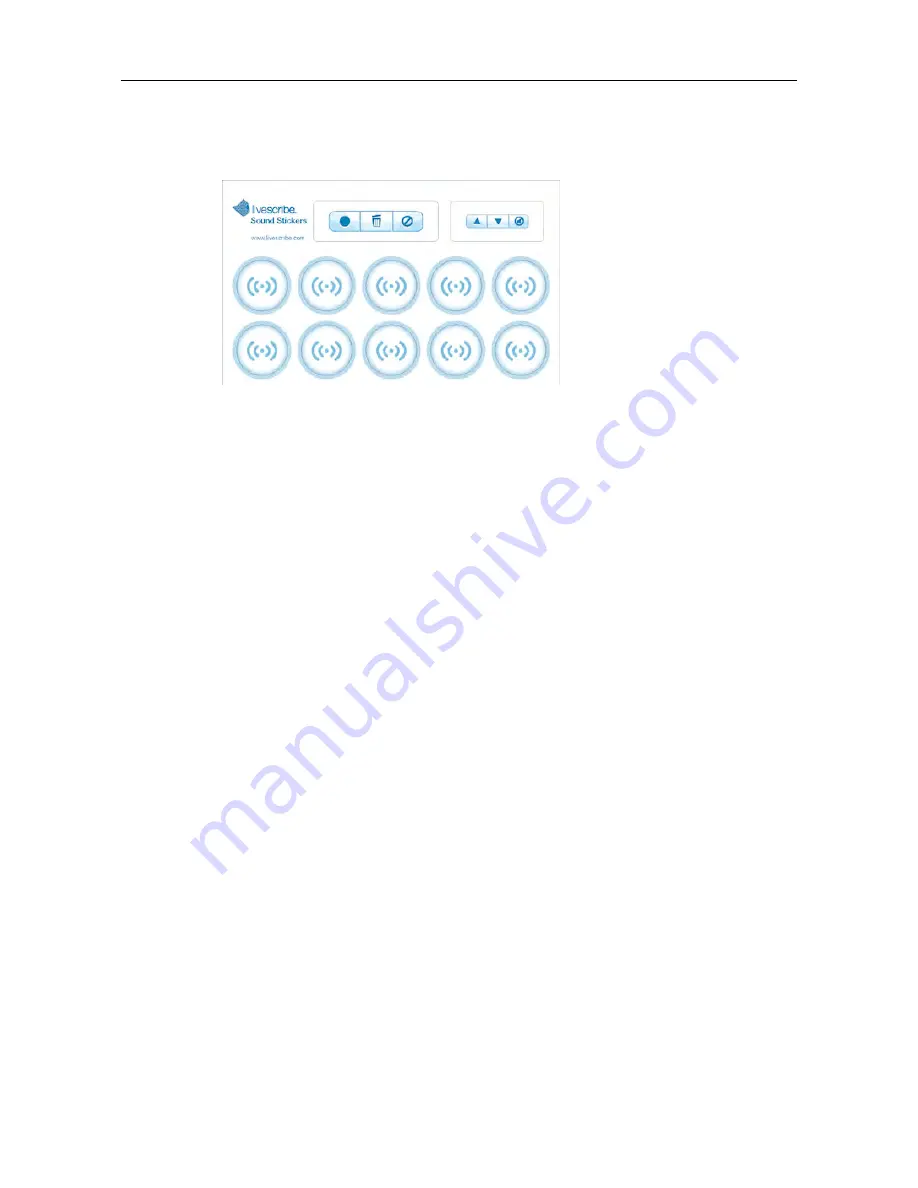
•
Volume and mute controls
•
Controls for managing the stickers, including record audio, delete recordings,
and cancel.
SOUND STICKER GUIDELINES
There are some general guidelines to follow when using Sound Stickers.
Your smartpen can support stickers from one pack of Sound Stickers at a time.
Please do not use stickers from multiple sticker packs at the same time, because
your smartpen will recognize them as the same stickers.
Sound Stickers feature a strong adhesive and are intended to stay put. For best
results, always test one sticker on the surface material before using.
Sound Stickers have special controls that only work for the stickers. They do not
work with other apps, including Paper Replay. Controls from Livescribe notebooks,
such as record, stop, and jump, will not work with Sound Stickers.
RECORDING AUDIO FOR A STICKER
1.
Tap the
Record
button to start a recording session.
Your smartpen screen shows “Tap sticker to begin recording.”
2.
Tap on a sticker.
Your smartpen screen shows “Begin recording now. Tap sticker again to end
recording.”
3.
Record the audio for the sticker.
4.
Tap the sticker again to end the recording.
Your smartpen screen shows “Recording complete.”
5.
You can cancel your changes at any time by tapping on the
Cancel
button,
tapping on Livescribe Dot Paper page, or tapping on a standard Paper Replay
control.
79
Livescribe, Inc.
©
2007-201
5
esug6.0.4
USING SPECIAL PAPER PRODUCTS
Summary of Contents for PULSE
Page 1: ...User Guide ...
Page 10: ...Echo Smartpen User Guide ...






























