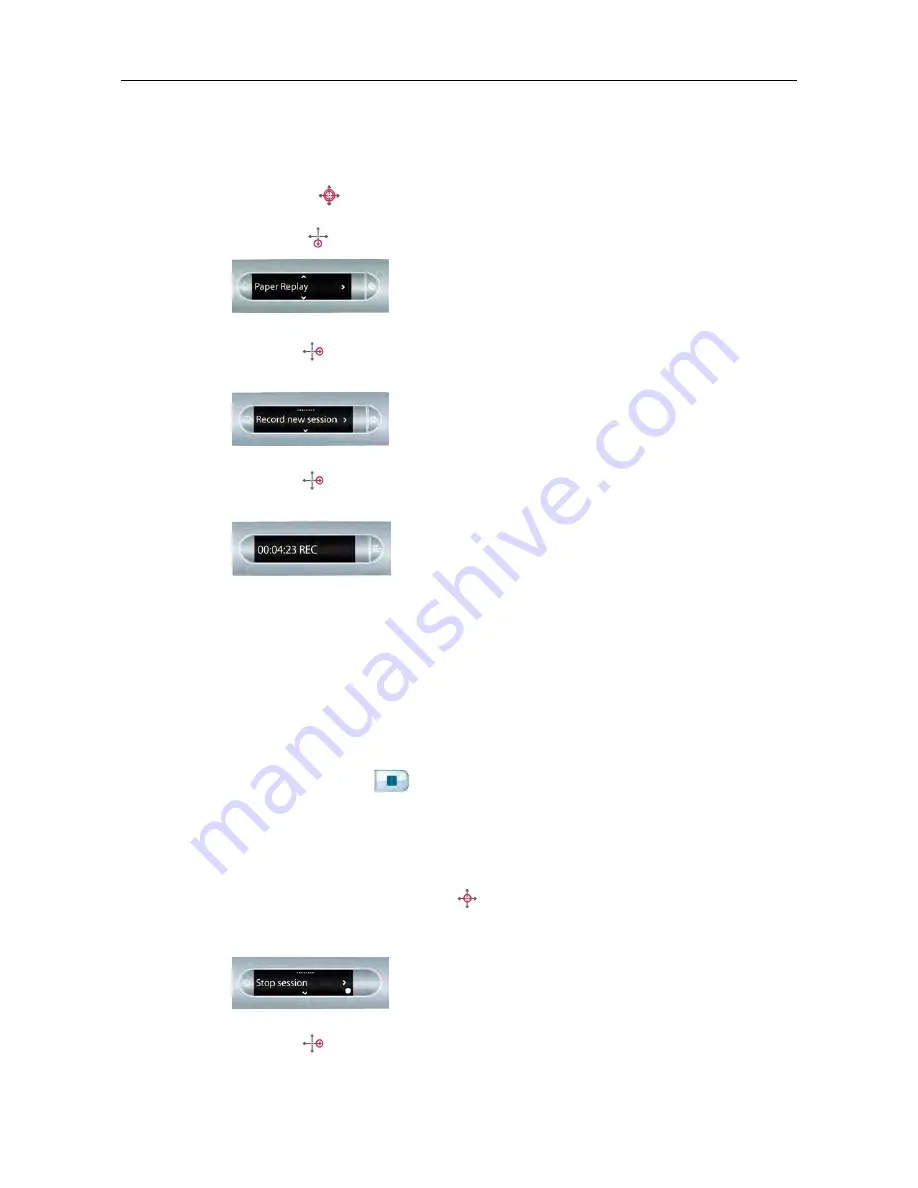
STARTING A RECORDING WITH A NAV PLUS
Use a Nav Plus to start a recording.
1.
Double-tap
on the center of a Nav Plus to go to the Main Menu.
2.
Tap down
until Paper Replay is displayed.
3.
Tap right
to launch the Paper Replay app.
You see the Record new session option.
4.
Tap right
to select Record new session.
The display indicates that recording has been initiated.
While you are recording with Paper Replay, you can use the Nav Plus to perform
any normal set of functions, such as scrolling through the menus and launching
apps.
STOPPING A RECORDING
You can stop recording audio or audio playback in several ways.
•
Tap the
Stop
button
in your Livescribe notebook.
•
Power off your smartpen.
•
Use the Nav Plus.
1.
During a recording, single-tap
on the center of the Nav Plus.
Your smartpen shows
Stop Session
. The recording continues and the
background recording indicator (flashing large dot) shows on the display.
2.
Tap right
to stop recording.
37
Livescribe, Inc.
©
2007-201
5
esug6.0.4
RECORDING AUDIO ON A SMARTPEN
Summary of Contents for PULSE
Page 1: ...User Guide ...
Page 10: ...Echo Smartpen User Guide ...






























