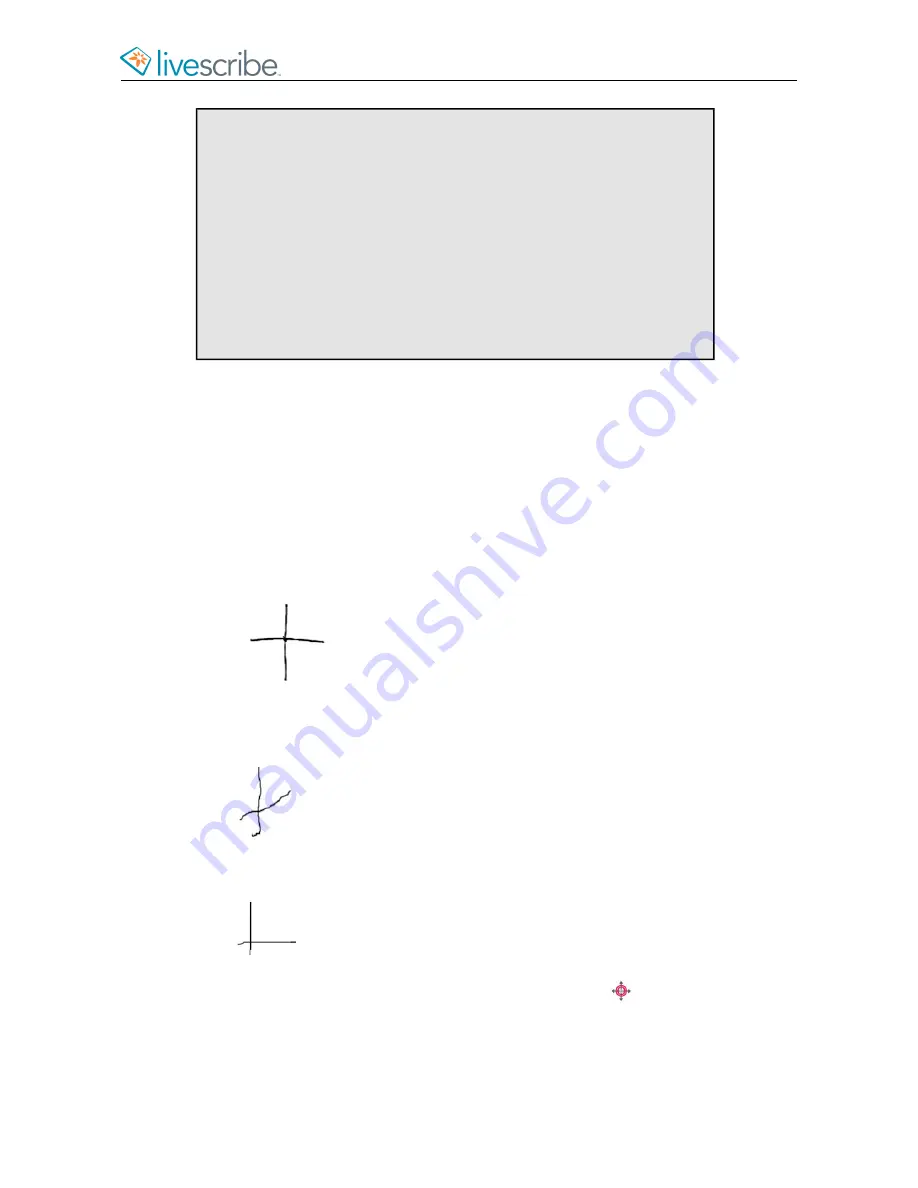
Note:
Tapping left from the submenu of a smartpen app or Shortcut
backtracks up the menu hierarchy toward the root level. Tapping left
from the root level jumps to Main Menu or the current time display,
as described above.
The root level of a launched app is the initial menu displayed when
you launch the app. The root level of a running Shortcut is the list
displayed when you execute the Shortcut. In the case of Paper Replay
when launched explicitly, the root level is the initial menu containing
items such as Record New Session, Play Session, and so on. The
root level of the play Shortcut is the Play Session list of Paper Replay.
DRAWING A NAV PLUS
If a pre-printed Nav Plus is not easily accessible, create your own by drawing one
on your Livescribe Dot Paper.
1.
Using any Livescribe paper, such as the included Starter notebook, draw
intersecting vertical and horizontal lines.
You can draw the intersecting lines in either order. The lines should be fairly
straight and approximately the same length.The lines must intersect near their
centers.
Examples of Nav Pluses drawn incorrectly:
•
Lines are not straight.
•
Lines do not intersect in the center of each line.
2.
WIthin one second of drawing the lines, double-tap
on the center of the
Nav Plus. This completed the process of creating a Nav Plus.
After you draw a Nav Plus, it is always usable for future use.
esug6.0.4
Livescribe, Inc.
©
2007-201
5
30
ECHO SMARTPEN USER GUIDE
Summary of Contents for PULSE
Page 1: ...User Guide ...
Page 10: ...Echo Smartpen User Guide ...






























