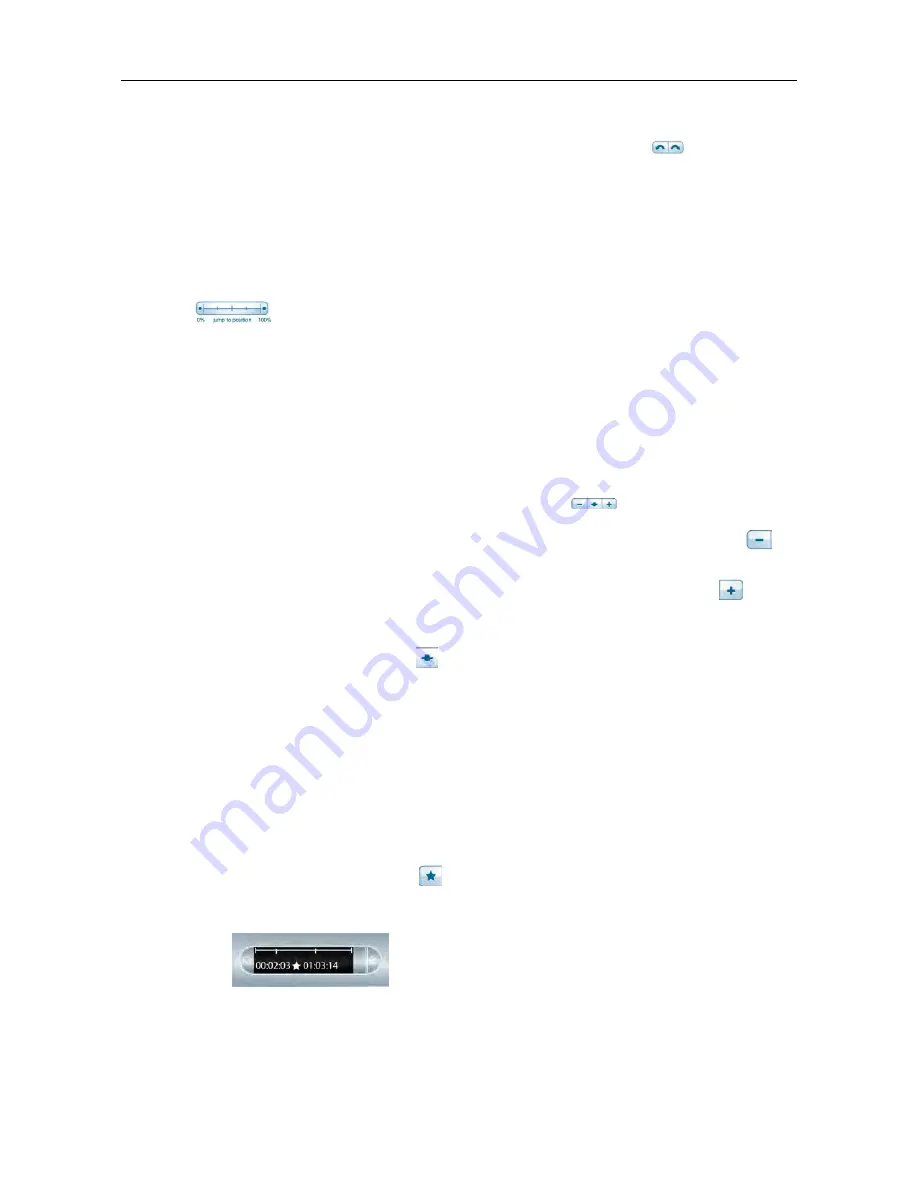
SPEED JUMPING
Tap and hold down the Jump Back or Jump Forward button
to continuously
jump through an audio file. As you continue to speed jump, the length you
jump increases.
JUMPING TO A POSITION
If you want to quickly go to the beginning, end, or any position within an audio
session, use the Jump to Position bar.
1.
Tap anywhere on the position bar to go to the corresponding position in the
audio file.
2.
Tap the 0% button to jump directly to the beginning of the current audio session.
CHANGING PLAYBACK SPEED
If you want to speed listen to the audio file or slow the audio session to replay a
specific moment, use the Playback Speed controls
.
•
To slow down the audio from normal speed, tap the Slow Down Audio
button. Tap repeatedly to keep slowing down audio speed.
•
To speed up the audio from normal speed, tap the Speed Up Audio
button.
Tap repeat-edly to keep increasing the playback speed.
•
To return to normal speed—the speed at which the audio was recorded—tap
the Normal Audio Speed
button.
Audio that is played back either sped up or slowed down is no longer in stereo.
Audio plays in mono until it is returned to normal speed.
SETTING AUDIO BOOKMARKS DURING AUDIO PLAYBACK
Bookmarks allow you to flag a section of audio and later go to it quickly and easily.
You can add bookmarks as you record, or add them later when listening to your
recording.
•
Tap the Bookmark button
during either recording or playback. A bookmark
is placed at that point in the audio file.
49
Livescribe, Inc.
©
2007-201
5
esug6.0.4
PLAYING BACK AUDIO ON A SMARTPEN
Summary of Contents for PULSE
Page 1: ...User Guide ...
Page 10: ...Echo Smartpen User Guide ...






























