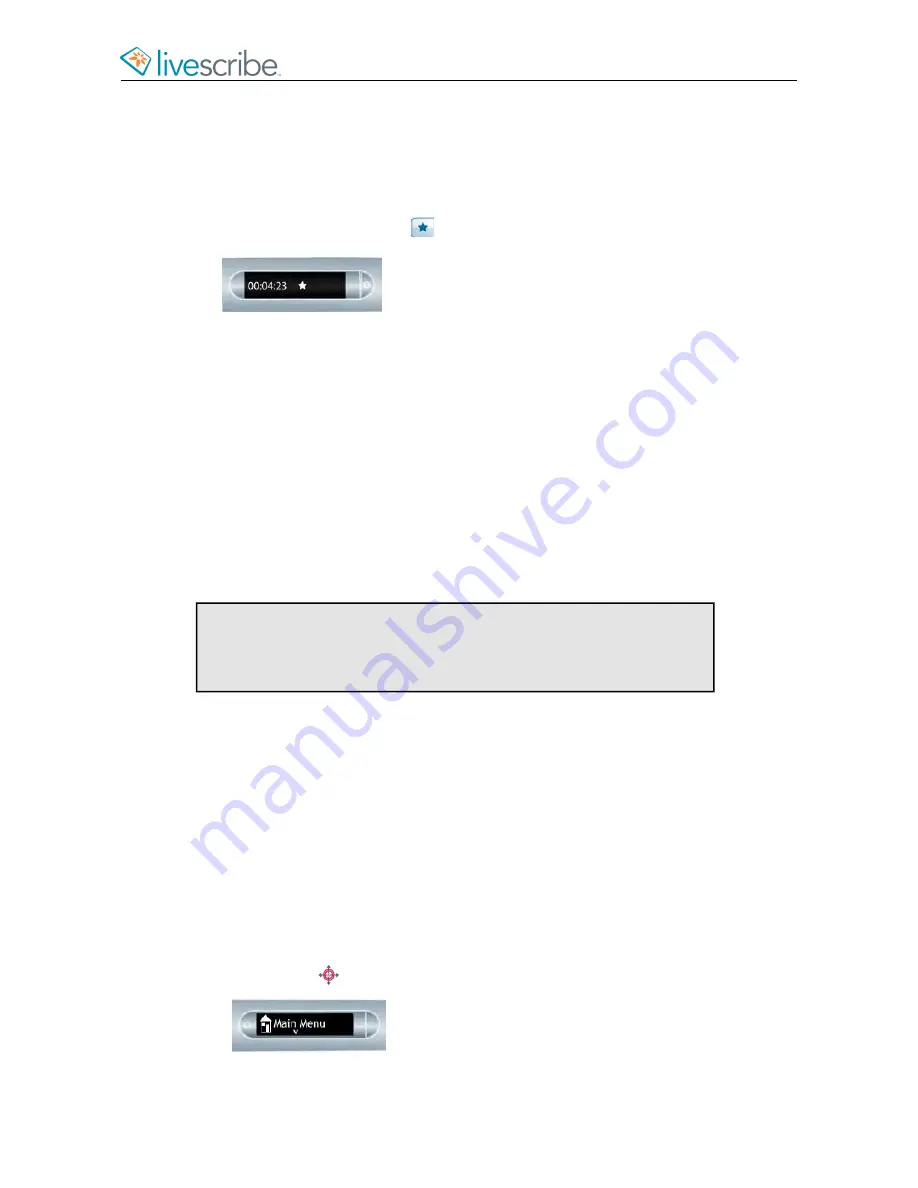
ADDING AUDIO BOOKMARKS WHEN RECORDING
Bookmarks allow you to flag a section of audio and later go to it quickly and easily.
You can add bookmarks as you record, or add them later when listening to your
recording. Selected Livescribe notebooks contain the bookmark control.
•
Tap the Bookmark button
during either recording or playback. A bookmark
is placed at that point in the audio file.
DELETING AUDIO RECORDINGS FROM A SMARTPEN
If you wish to delete sessions from your smartpen for any reason, such as managing
storage, we recommend that you transfer your notes to Echo Desktop and then
delete Paper Replay sessions from your smartpen.
When you delete a session from the smartpen, your paper notes linked to that file
no longer plays back the Paper Replay audio that was previously linked to that ink.
However, as long as you have transferred your notes to Echo Desktop, you can
continue to replay your notes from your computer.
Note:
You cannot retrieve a session after you delete it from both the
smartpen and Echo Desktop. Deleting sessions does not affect the
notes on the smartpen - they remain on the smartpen until you archive
the notebook.
There are various ways to delete Paper Replay sessions from the smartpen:
•
Use Echo Desktop to remove the smartpen session.
•
Archive your paper product. This removes all Paper Replay sessions from your
smartpen for that paper product.
•
Using the Main Menu on the smartpen.
•
Using the Delete Current Session shortcut to delete the most-recently accessed
session.
DELETING AUDIO RECORDINGS WITH THE NAV PLUS
1.
Double-tap
on the center of a Nav Plus to go to the
Main Menu
.
esug6.0.4
Livescribe, Inc.
©
2007-201
5
40
ECHO SMARTPEN USER GUIDE
Summary of Contents for PULSE
Page 1: ...User Guide ...
Page 10: ...Echo Smartpen User Guide ...






























