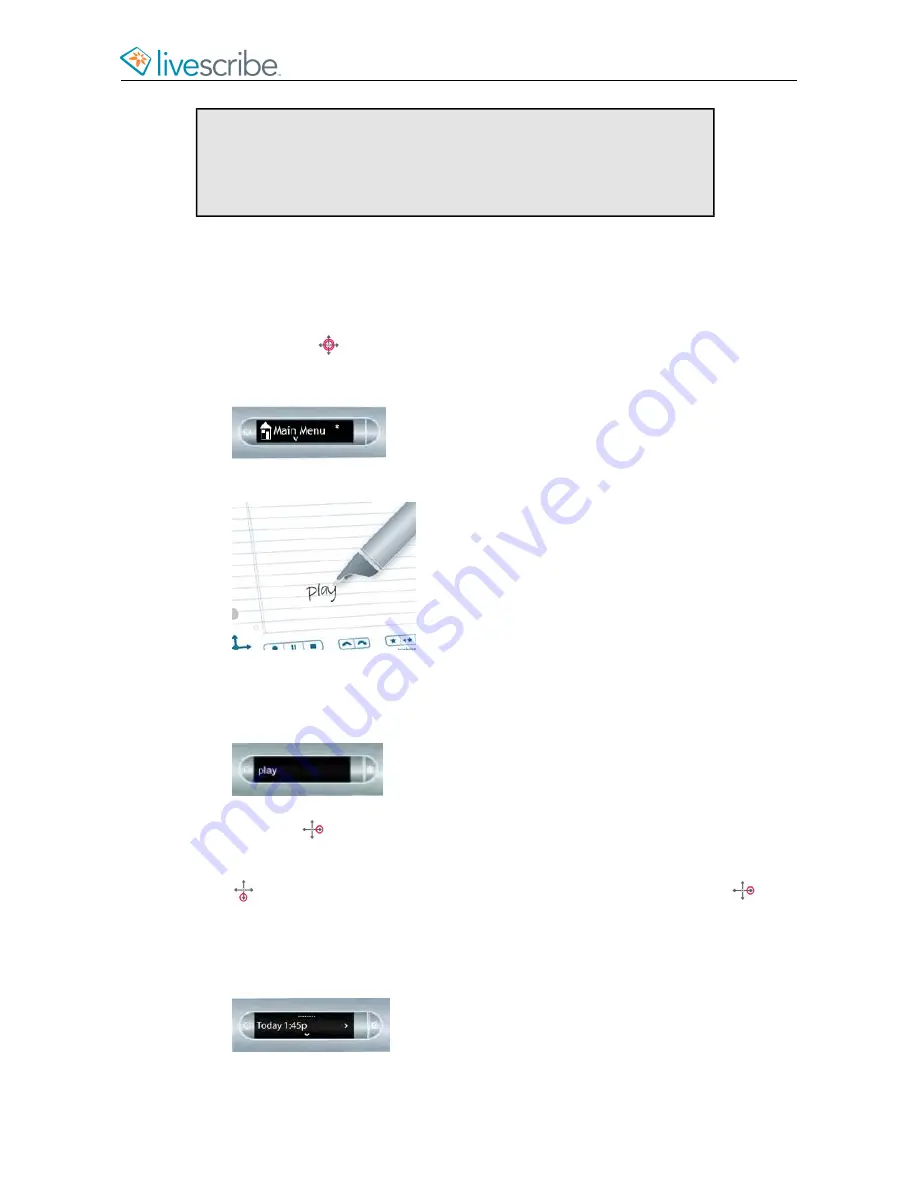
Tip:
Tapping on the playback controls before tapping on any of the
written notes on a page, plays back your most recently accessed audio
recording regardless of whether that recording or those notes are on
the current page. This feature allows you to quickly replay your last
recording even if you have forgotten to write notes on paper.
PLAYING BACK A SESSION WITH THE PLAY SHORTCUT
Use the Play Shortcut to quickly show the top item in the session list.
1.
Double-tap
on the center of a Nav Plus.
Your smartpen shows the Shortcut indicator (*) in the
Main Menu
. It is waiting
for you to write a Shortcut.
2.
Within three (3) seconds, write the word “play.”
Using its predictive text feature, your smartpen shows the first command that
matches your written input. In this case, “
play
” is displayed as soon as you
write “p”. As soon as you see the command you want on the display, you can
stop writing.
3.
Tap right
on the Nav Plus, or double-tap
in your Livescribe notebook
.
4.
Your smartpen shows the top item in the Play session list. You can tap down
using the Nav Plus to scroll through sessions and then tap right
to
begin playback.
When you create a Shortcut, it becomes an active button that you can tap to
repeat the application or command.The same is true for Launch Line Shortcuts
you create.
esug6.0.4
Livescribe, Inc.
©
2007-201
5
46
ECHO SMARTPEN USER GUIDE
Summary of Contents for PULSE
Page 1: ...User Guide ...
Page 10: ...Echo Smartpen User Guide ...






























