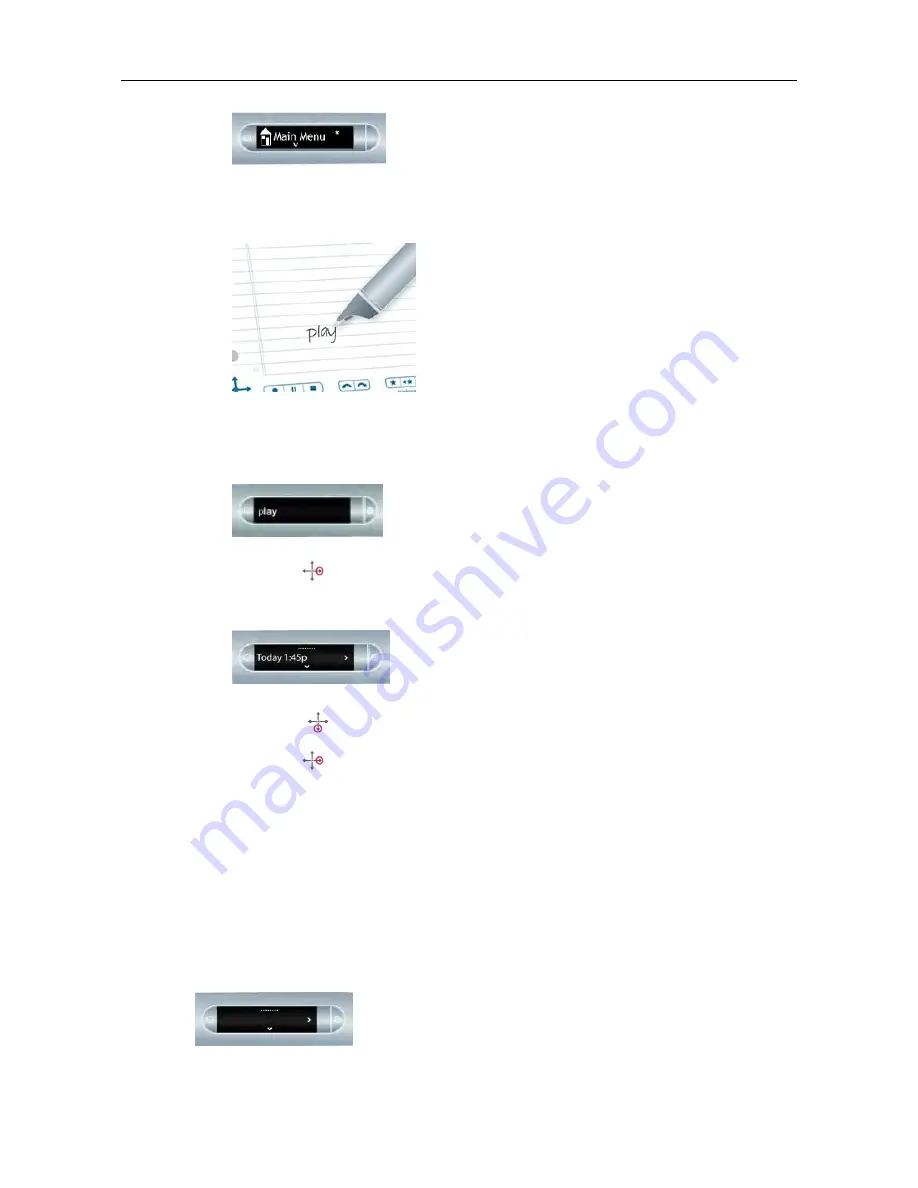
2.
Within three (3) seconds, write the Shortcut word.
For example, write the word “play.”
Using its predictive text feature, your smartpen shows the first command that
matches your written input. In this case, “play” is displayed as soon as you
write “p”. As soon as you see the command you want on the display, you can
stop writing.
3.
Tap right
on the Nav Plus, or double-tap
on Livescribe paper
.
Your smartpen launches Paper Replay and its Play Session command. The
smartpen screen shows the top item in the Play session list.
4.
Tap down
using the Nav Plus to scroll through sessions
5.
Tap right
to start playing back the session.
When you create a Shortcut, it becomes an active button that you can tap to repeat
the application or command.The same is true for Launch Line Shortcuts you create.
ABOUT SMARTPEN SCREEN INDICATORS
When navigating apps, use the screen indicators to know which navigation directions
are available.
A bar at the top of the screen indicates the top of a menu or list.
27
Livescribe, Inc.
©
2007-201
5
esug6.0.4
USING SMARTPEN APPS
Summary of Contents for PULSE
Page 1: ...User Guide ...
Page 10: ...Echo Smartpen User Guide ...






























