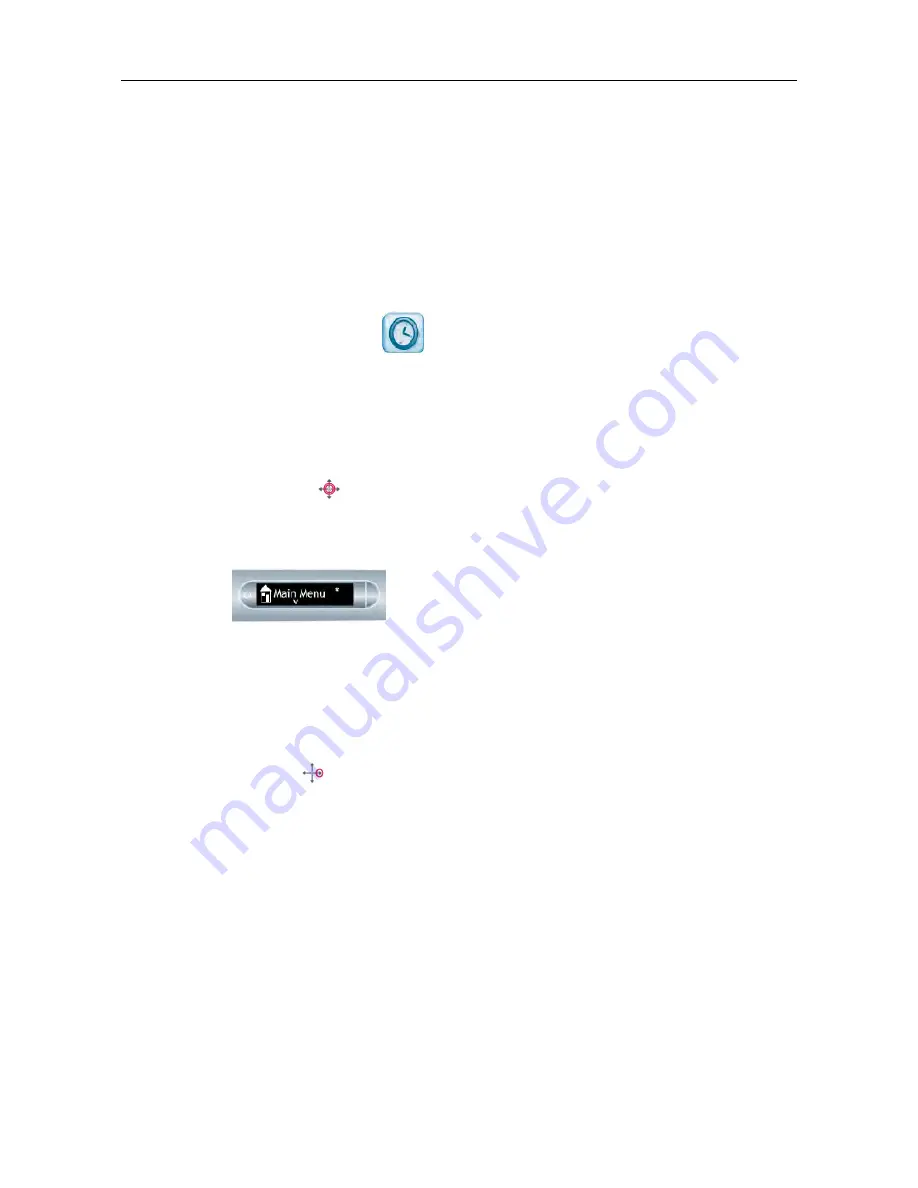
SETTING THE TIME FORMAT
1.
Use the
Settings
menu and navigate to the
Time Format
option.
2.
Select either
12 hour
or
24 hour
.
VIEWING THE TIME WITH THE TIME BUTTON
1.
Open the inside cover of your Livescribe Dot Paper product and locate the
Settings
area.
2.
Tap the Time button
.
The smartpen shows the current time.
VIEWING THE TIME WITH A SHORTCUT
You can use Shortcuts to check the time.
1.
Double-tap
on the center of a Nav Plus. A double-tap is two taps in quick
succession.
Your smartpen shows the Shortcut indicator in the
Main Menu
. It is waiting
for you to write a Shortcut.
2.
Within three (3) seconds, write the word “time”.
Using its predictive text feature, your smartpen shows the first command that
matches your written input. In this case, time is displayed as soon as you write
a “t”. As soon as you see the command you want on the display, you can stop
writing.
3.
Tap right
on the Nav Plus, or double-tap
on any Livescribe paper
.
Your smartpen shows the time.
When you create a Shortcut, it becomes an active button that you can tap to
repeat the application or command.The same is true for Launch Line Shortcuts
you create.
69
Livescribe, Inc.
©
2007-201
5
esug6.0.4
SETTING THE DATE AND TIME
Summary of Contents for PULSE
Page 1: ...User Guide ...
Page 10: ...Echo Smartpen User Guide ...






























