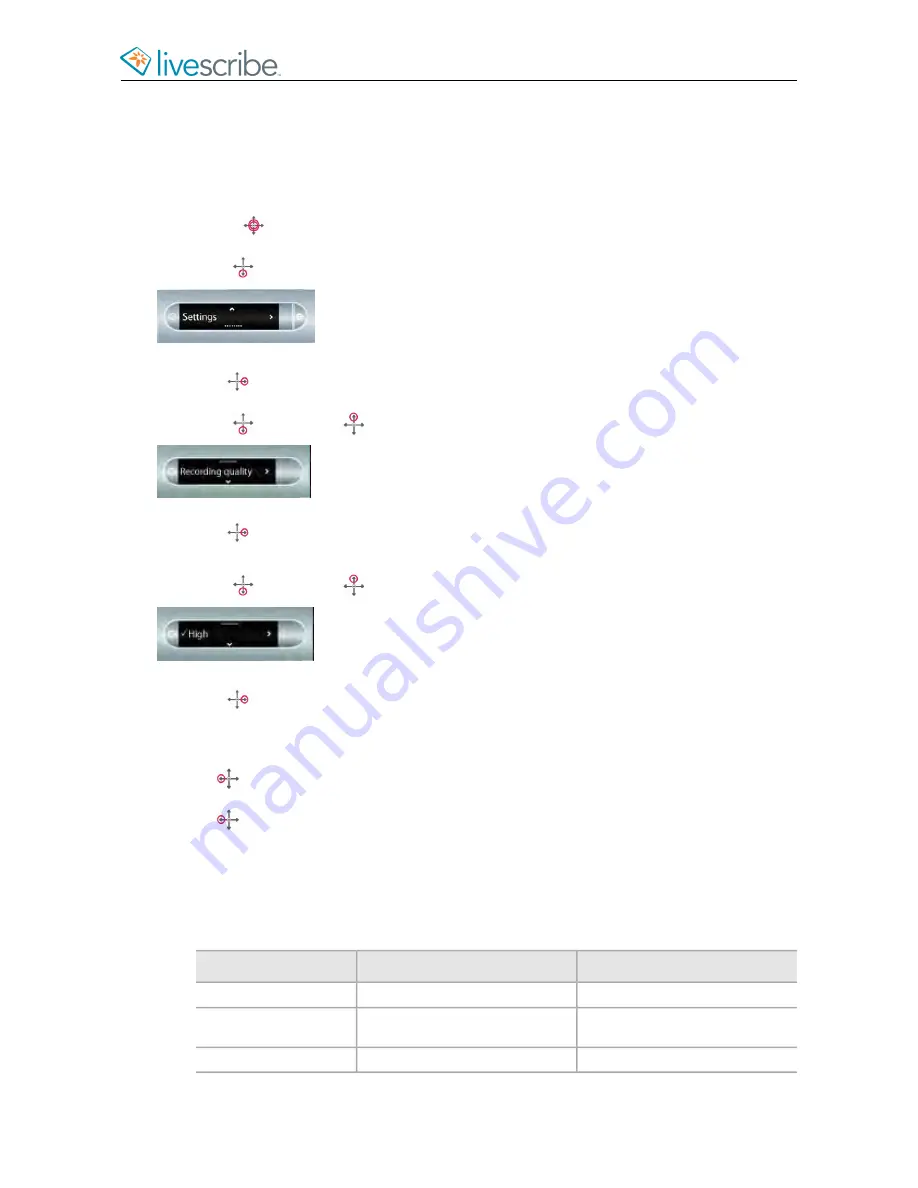
USING THE SETTINGS MENU
With the
Settings
menu, you can change and view many smartpen settings.
1.
Double-tap
on the center of a Nav Plus to go the
Main Menu
.
2.
Tap down
until
Settings
is shown.
3.
Tap right
to select
Settings
.
4.
Tap down
and tap up
to scroll through the setting types list.
Tap right
to select a setting type.
5.
Tap down
and tap up
to scroll through the setting options list.
6.
Tap right
to select an option. After activating an option, a confirmation message
scrolls across your smartpen screen and the active option has a checkmark beside it in
the display.
7.
Tap left
to return to the option setting list to make a different selection.
8.
Tap left
again to return to the option list to select a different option.
SETTINGS MENU SUMMARY
Many smartpen settings are configurable through the Settings menu.
Values
Setting
High, Medium, Low
Audio Quality
Conference room, Lecture hall,
Automatic
Microphone Sensitivity
On, Off
Playback Latency
esug6.0.4
Livescribe, Inc.
©
2007-201
5
64
ECHO SMARTPEN USER GUIDE
Summary of Contents for PULSE
Page 1: ...User Guide ...
Page 10: ...Echo Smartpen User Guide ...






























