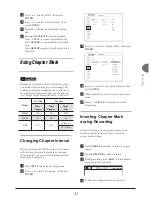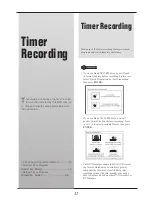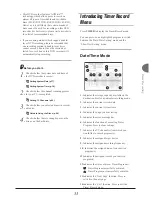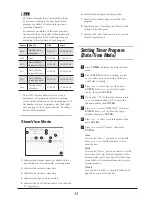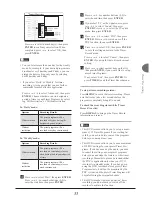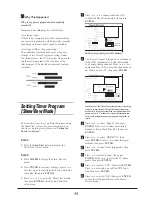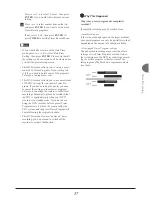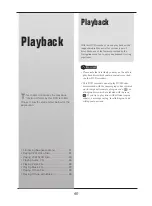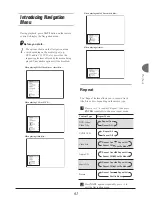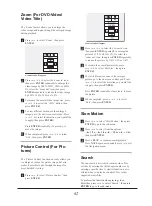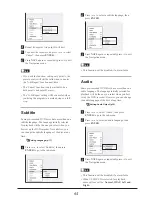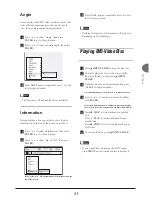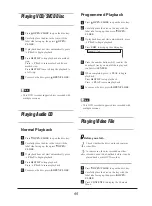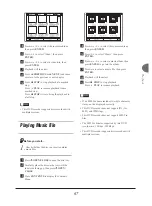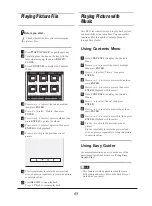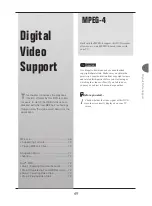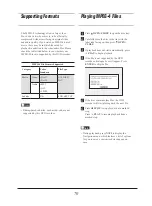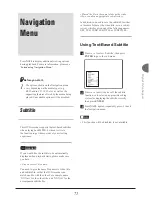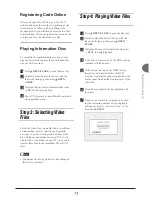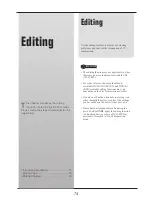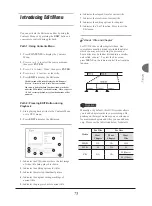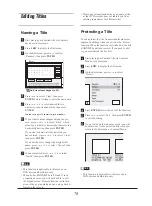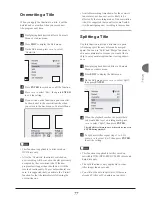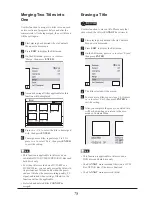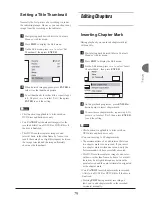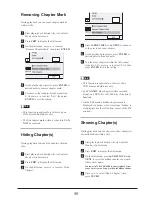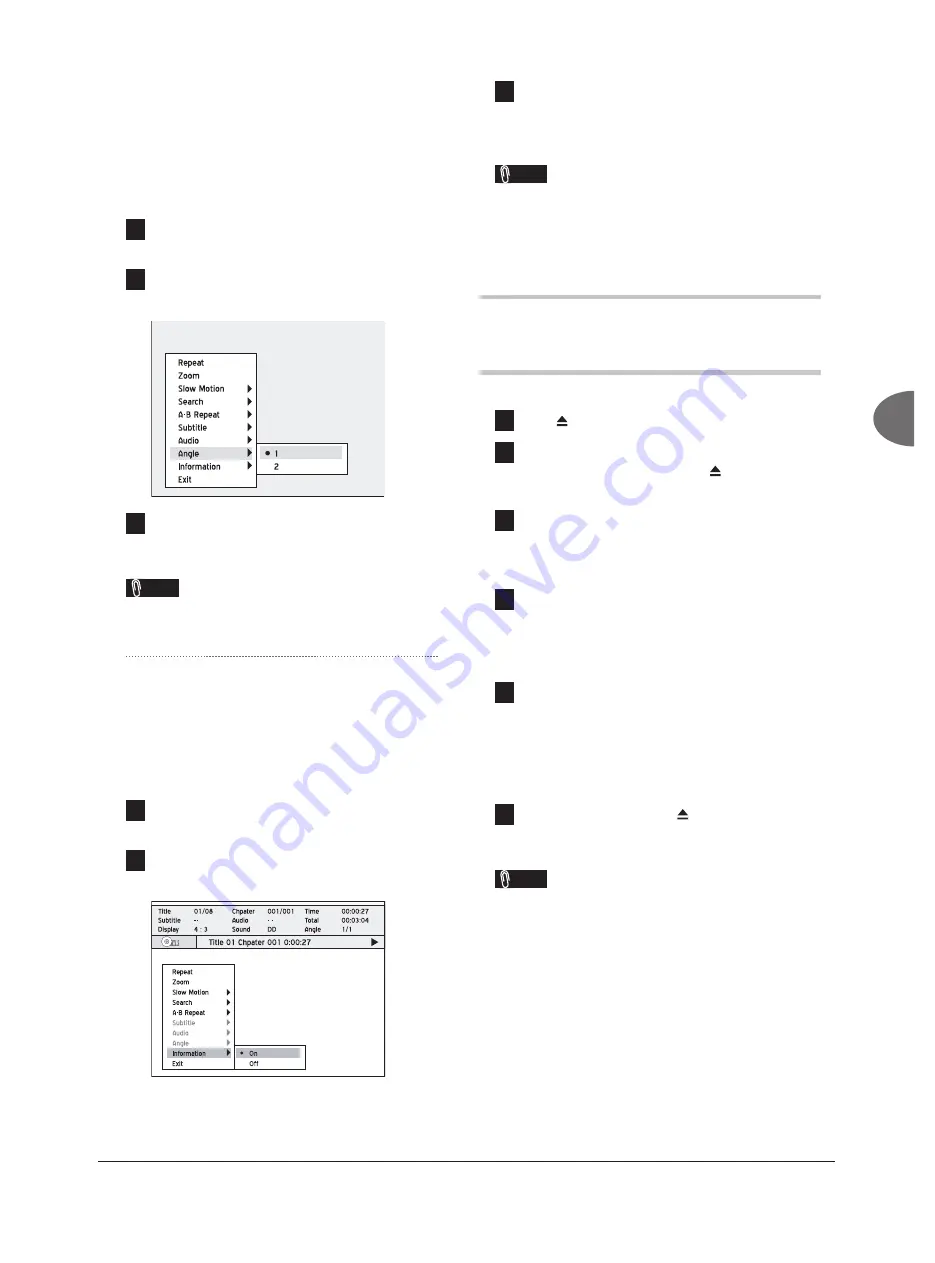
65
Playback
Angle
Some pre-recorded DVD discs contains scenes shot
from different camera angles. You can choose to
view these camera angles during playback.
1
Press
to select ‘Angle’, then press
ENTER
to go to the sub-menu.
2
Press
to select a camera angle, then press
ENTER
.
3
Press
NAVI.
again or repeatedly press
to exit
the Navigation menu.
Note
• This function will be disabled, if not available.
Information
During playback, you can select to show the disc
information on the top of the screen or to hide it.
1
Press
to select ‘Information’, then press
ENTER
to go to the sub-menu.
2
Press
to select ‘On’ or ‘Off’, then press
ENTER
.
If you select ‘On’, disc information will be displayed on the
top of the screen.
3
Press
NAVI.
again or repeatedly press
to exit
the Navigation menu.
Note
• Different categories of information will be shown
depending on the media type.
Playing DVD-Video Disc
1
Press
OPEN/CLOSE
to open the disc tray.
2
Carefully place the disc on the tray with the
label side facing up, then press
OPEN/
CLOSE
.
3
If playback does not start automatically, press
PLAY
to begin playback.
A menu might appear when the disc is in playback mode.
4
Press
to select an item and confi rm
with
ENTER
.
If the titles and chapters are numbered, press number but-
tons (0-9) to select a menu item and confi rm with
ENTER
.
5
Press
STOP
to stop playback at a marked
stop.
Press
PLAY
to resume playback from a
marked stop.
Press
STOP
twice to bring the playback to
a full stop.
6
To remove the disc, press
OPEN/CLOSE
.
Note
• If you would like to bring up the DVD menu,
press
MENU
on the remote control to display it.