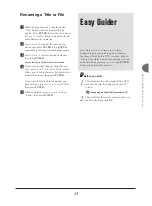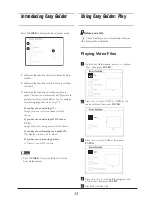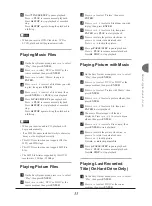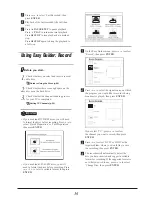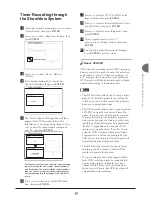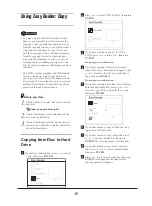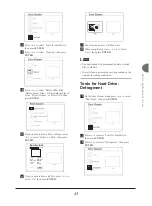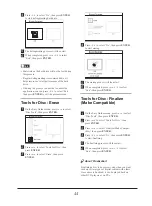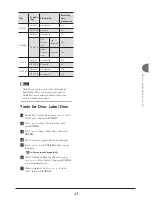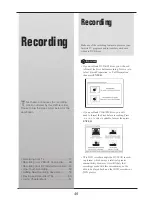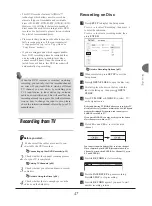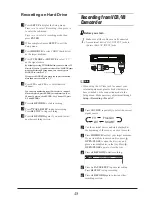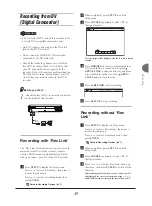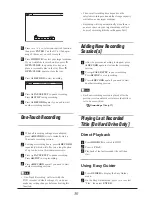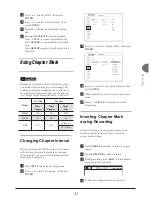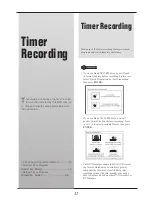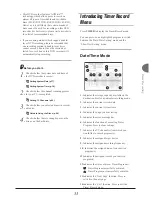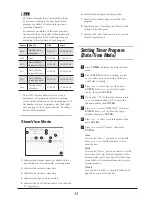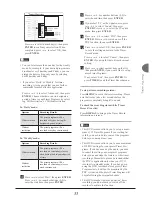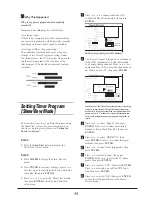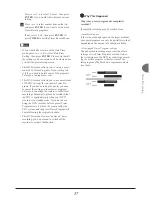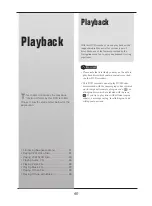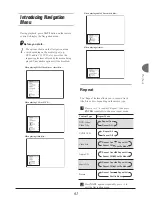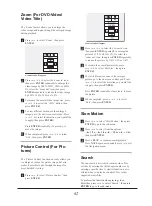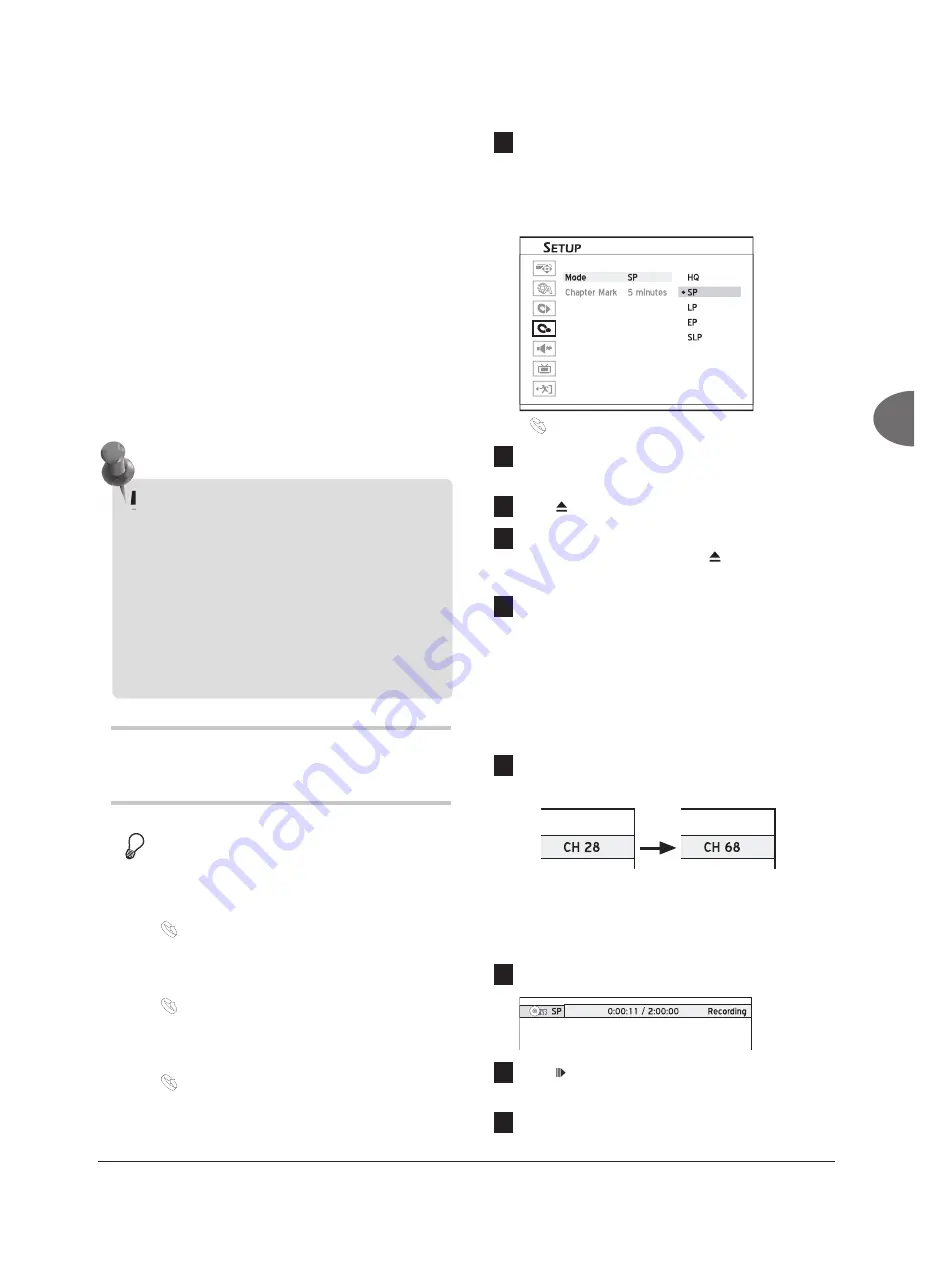
47
Recor
ding
• This DVD recorder features ‘AllWrite™’
technology, which allows users to record on
almost all types of recordable and rewritable
discs (CD-R/-RW, DVD-R/-RW, DVD+R/+RW).
However, it is still likely that certain brands of
discs cannot be used for recording on this DVD
recorder. For best results, please visit our website
for a list of recommended discs.
• Please note that you may not be able to success-
fully record a program, if the source material
is copy-protected (e.g. set in ‘Copy-Once’ or
‘Copy-Never’ modes).
• If you are using models which support double-
layer DVD recording, please be reminded that
one recording session in double-layer discs
cannot exceed 8 hours. Once the session has
lasted for over 8 hours, this DVD recorder will
automatically stop recording.
Recording from TV
Before you start...
1.
Make sure all the cables are correctly con-
nected to the DVD recorder.
Connecting up Your DVD Recorder (p.13)
2.
Check whether the channel scanning process
for your TV is completed.
Setting TV Channels (p.20)
3.
Check whether you select and insert a record-
able disc.
Guide to Using the Discs (p.94)
4.
Check whether there is enough space on the
disc or on the hard drive.
Recording on Disc
1
Press
SETUP
to display the Setup menu.
Press
to select ‘Recording’, then press
to enter the sub-menu.
Press
to select a recording mode, then
press
ENTER
.
Recording_01_03
Front AV
Composite
Recording
Guide to Recording Options (p.97)
2
When completed, press
SETUP
to exit the
Setup menu.
3
Press
OPEN/CLOSE
to open the disc tray.
4
Carefully place the disc in the tray with the
label side facing up, then press
OPEN/
CLOSE
.
5
Press
TV/MODE
or
SOURCE
to select ‘TV’
as the signal source.
By default, pressing
TV/MODE
allows you to switch to TV
directly. However, if you have activated the ‘SCART Bypass’
mode earlier through Setup menu, you can only press
SOURCE
to switch to TV.
If you press
SOURCE
, you may need to press the button
more than once to switch to ‘TV’.
6
Press
CH
and
CH
to select desired
channel.
Recording_01_02
You can press number buttons (0-9) to select a channel.
When completed, press
ENTER
for confi rmation. (For
Channel 6, press
6,
then
ENTER
. For Channel 55, press
5
,
5
and
ENTER
.)
7
Press
RECORD
to start recording.
8
Press
PAUSE/STEP
to pause recording
Press
STOP
to stop recording.
9
Press
RECORD
again
if you need to start
another recording session.
When the DVD recorder is switched on during
recording, you can only view the recorded channel
on screen. If you would like to watch a different
TV channel, you can do so by switching your
TV’s input source to tuner device (e.g. antenna,
cable box or satellite box). This will not affect the
recording already in progress. For further informa-
tion on how to change the input source, please
check the instruction manual offered by your TV
manufacturer.