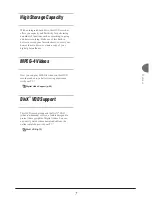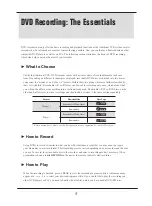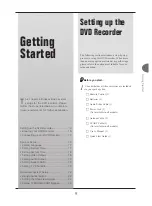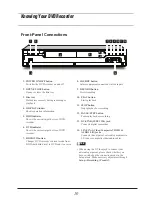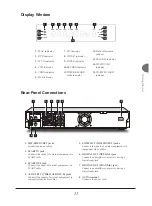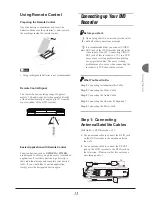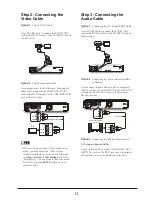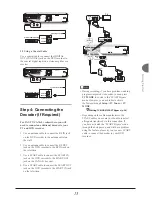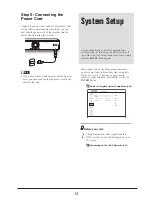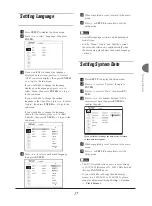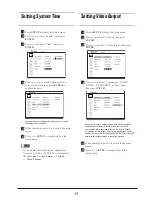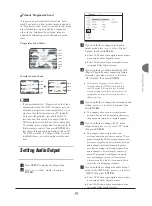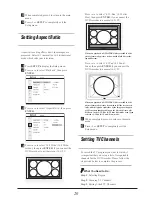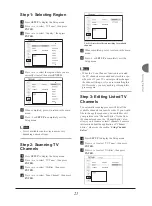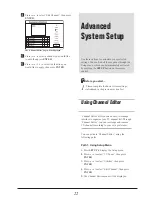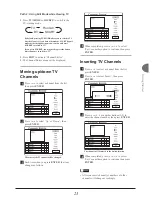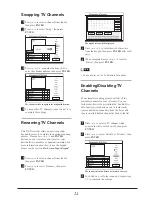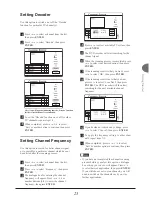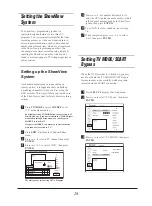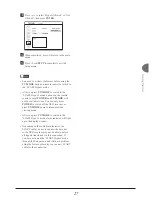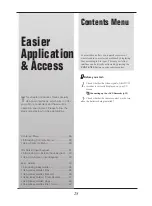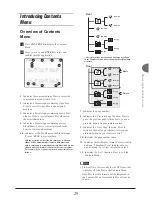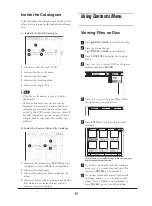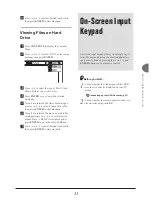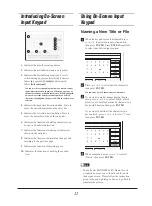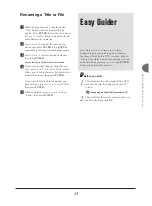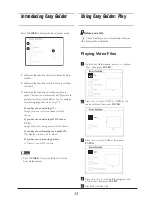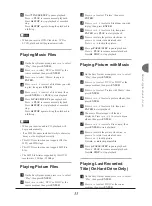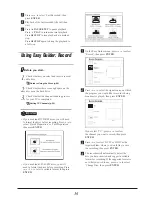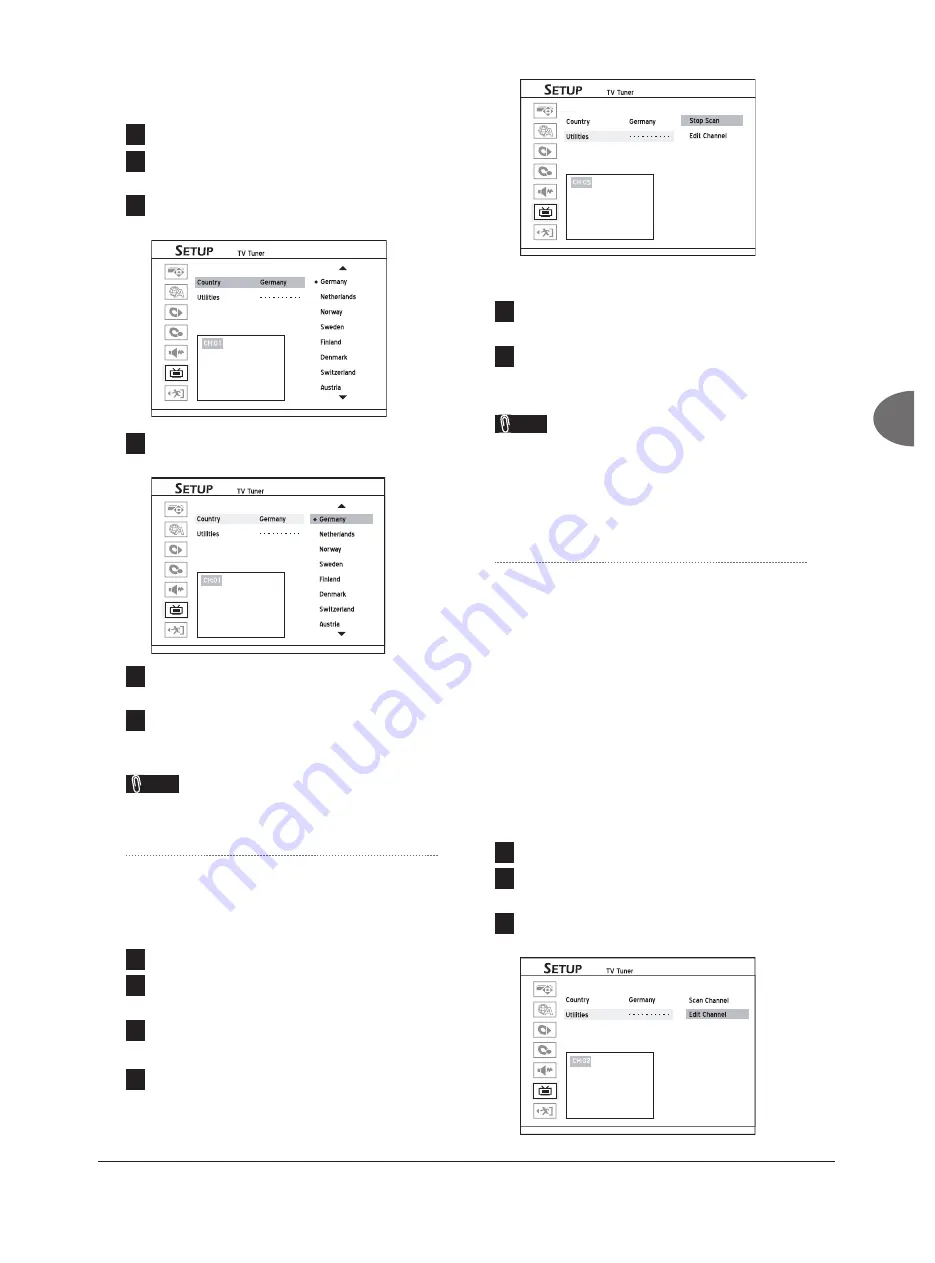
21
Getting Started
Step 1: Selecting Region
1
Press
SETUP
to display the Setup menu.
2
Press
to select ‘TV Tuner’, then press
ENTER
.
3
Press
to select ‘Country’, then press
ENTER
.
TV MODE
Not Allowed
4
Press
to select the region where you are
currently situated, then press
ENTER
.
TV MODE
Not Allowed
5
When completed, press
to return to the main
menu.
6
Press
or
SETUP
to completely exit the
Setup menu.
Note
• List of available countries/regions may vary
depending on model types.
Step 2: Scanning TV
Channels
1
Press
SETUP
to display the Setup menu.
2
Press
to select ‘TV Tuner’, then press
ENTER
.
3
Press
to select ‘Utilities’, then press
ENTER
.
4
Press
to select ‘Scan Channel’, then press
ENTER
.
TV MODE
Not Allowed
The DVD recorder will start searching for available
channels.
5
When completed, press
to return to the main
menu.
6
Press
or
SETUP
to completely exit the
Setup menu.
Note
• When the ‘Scan Channel’ function is activated,
the TV channels are scanned and stored in a spe-
cifi c order. If your TV content provider changes
the channel listing, or if you are reinstalling this
DVD recorder, you may need to go through this
process again.
Step 3: Editing Listed TV
Channels
The automatic scanning process will list all the
available channels in a specifi c order. If you would
like to change the sequence, you can further edit
your preference in ‘Channel Editor’. Aside from
the channel sequence, the ‘Channel Editor’ also
allows you to rename or insert channels. For more
information about the application of ‘Channel
Editor’, please see the section
‘Using Channel
Editor’
.
1
Press
SETUP
to display the Setup menu.
2
Press
to select ‘TV Tuner’, then press
ENTER
.
3
Press
to select ‘Utilities’, then press
ENTER
.
Started_Advanced_01_10
TV MODE
Not Allowed