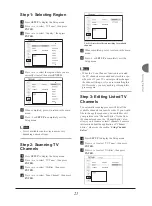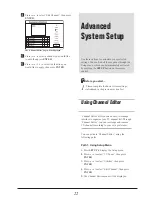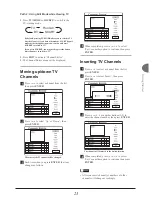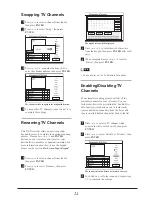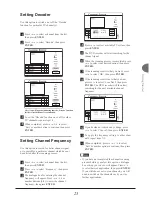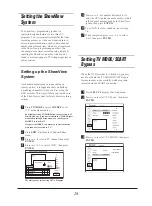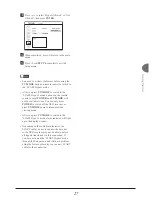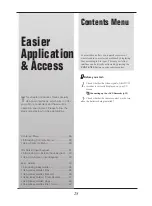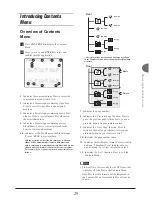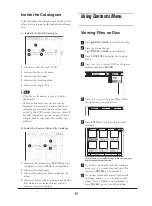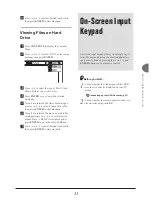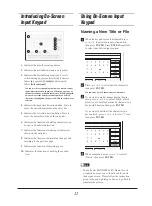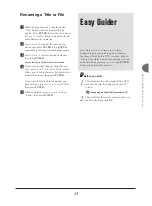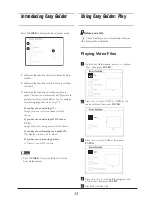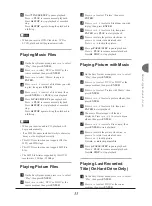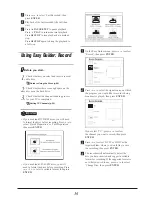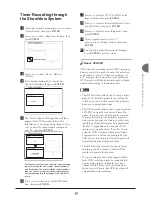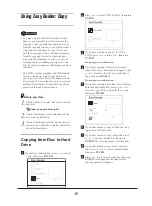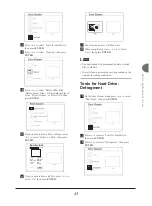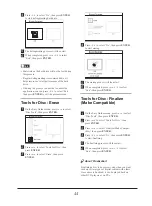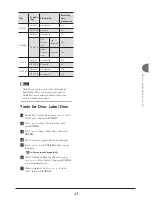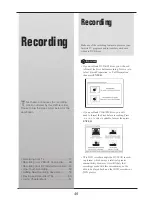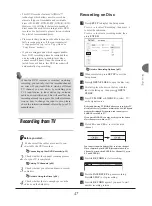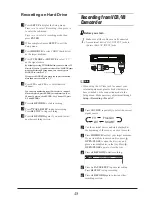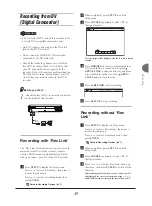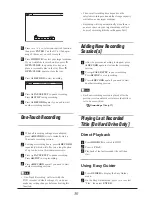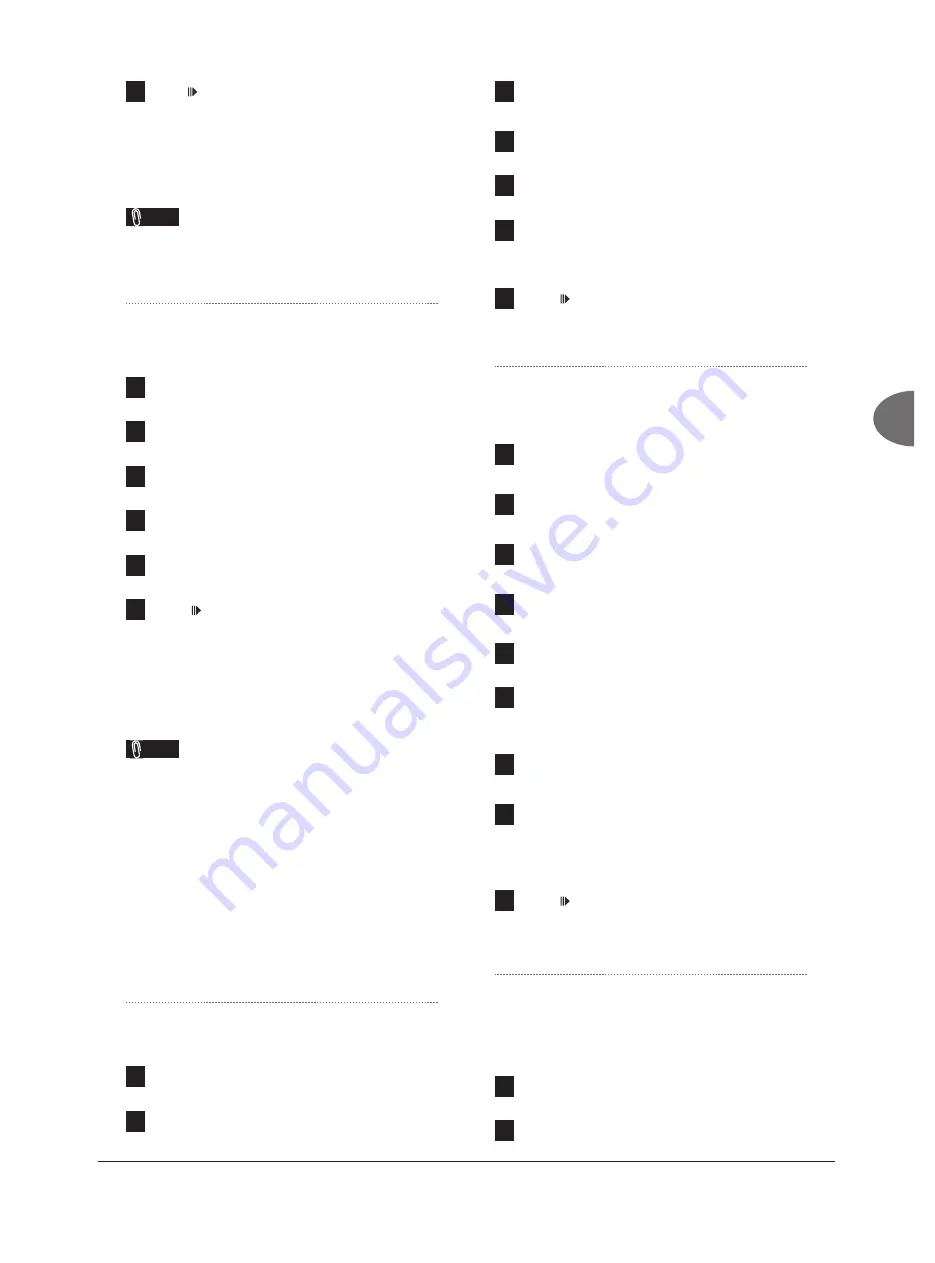
35
Easier
Application &
Access
6
Press
PAUSE/STEP
to pause playback.
Press
PLAY
to resume normal playback.
Press
STOP
to stop playback at a marked
stop.
Press
STOP
again to bring the playback to
a full stop.
Note
• When you insert a DVD-Video disc, VCD or
SVCD, playback will begin automatically.
Playing Music Files
1
On the Easy Guider menu, press
to select
‘Play’, then press
ENTER
.
2
Press
to select ‘DVD’ or ‘HDD’ as the
source medium, then press
ENTER
.
3
Press
to select ‘Music’, then press
ENTER
.
4
Press
to select a file album you wish
to play, then press
ENTER
.
5
Press
to select a file or track, then
press
ENTER
or
PLAY
to start playback.
6
Press
PAUSE/STEP
to pause playback.
Press
PLAY
to resume normal playback.
Press
STOP
to stop playback at a marked
stop.
Press
STOP
again to bring the playback to
a full stop.
Note
• When you insert an audio CD, playback will
begin automatically.
• If an MP3 file name includes two-byte character,
it may not be displayed correctly.
• This DVD recorder does not support ID3 (for
MP3) and WMA tags.
• This DVD recorder does not support MP3-Pro
files.
• The MP3 file bitrates supported by this DVD
recorder are: 32Kbps - 320Kbps.
Playing Picture Files
1
On the Easy Guider menu, press
to select
‘Play’, then press
ENTER
.
2
Press
to select ‘DVD’ or ‘HDD’ as the
source medium, then press
ENTER
.
3
Press
to select ‘Picture’, then press
ENTER
.
4
Press
to select a file album you wish
to play, then press
ENTER
.
5
Press
to select a file, then press
ENTER
or
PLAY
to start playback.
6
Press
to rotate the picture clockwise, or
press
to rotate it counterclockwise.
Press
or
to skip the picture.
7
Press
PAUSE/STEP
to pause playback.
Press
PLAY
to resume normal playback.
Press
STOP
to stop playback.
Playing Picture with Music
1
On the Easy Guider menu, press
to select
‘Play’, then press
ENTER
.
2
Press
to select ‘DVD’ or ‘HDD’ as the
source medium, then press
ENTER
.
3
Press
to select ‘Picture with Music’, then
press
ENTER
.
4
Press
to select a picture album, then
press
ENTER
.
5
Press
to select a file, then press
ENTER
to start playback.
6
The music file catalogue will then be
displayed. Press
to select a music
album, then press
ENTER
.
7
Press
to select a file or track, then
press
ENTER
to start playback.
8
Press
to rotate the picture clockwise, or
press
to rotate it counterclockwise.
Press
or
to skip picture.
Press
or
to skip music file.
9
Press
PAUSE/STEP
to pause playback.
Press
PLAY
to resume normal playback.
Press
STOP
to stop playback.
Playing Last Recorded
Title (On Hard Drive Only)
1
On the Easy Guider menu, press
to select
‘Play’, then press
ENTER
.
2
Press
to select ‘HDD’ as the source
medium, then press
ENTER
.