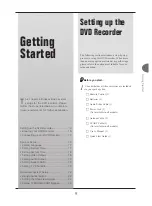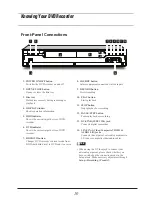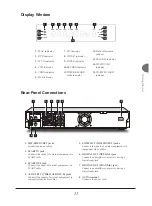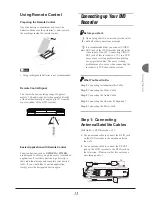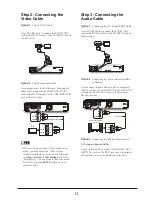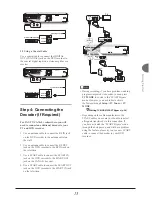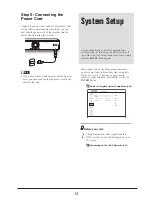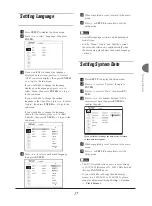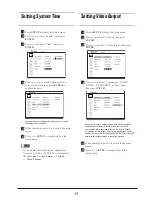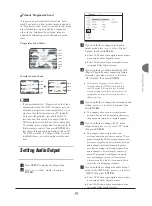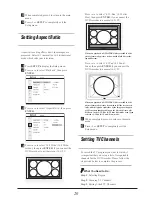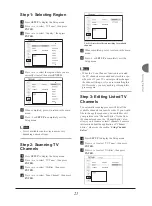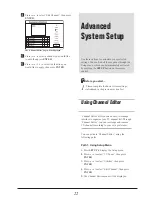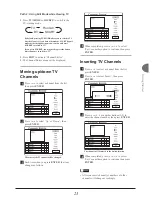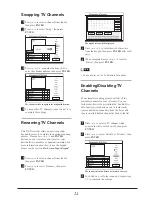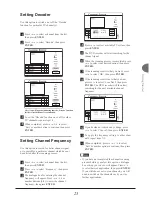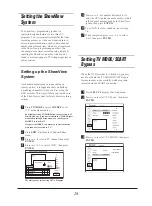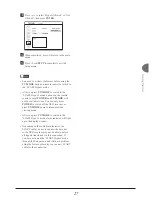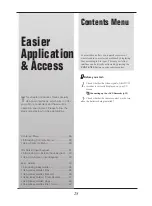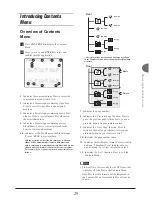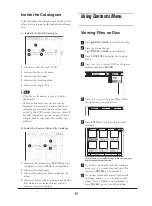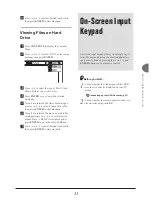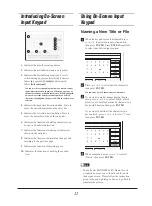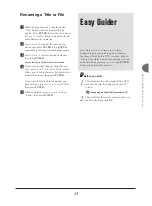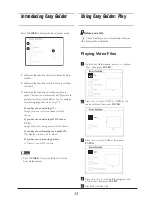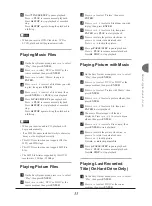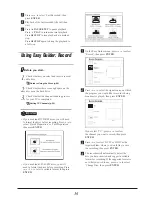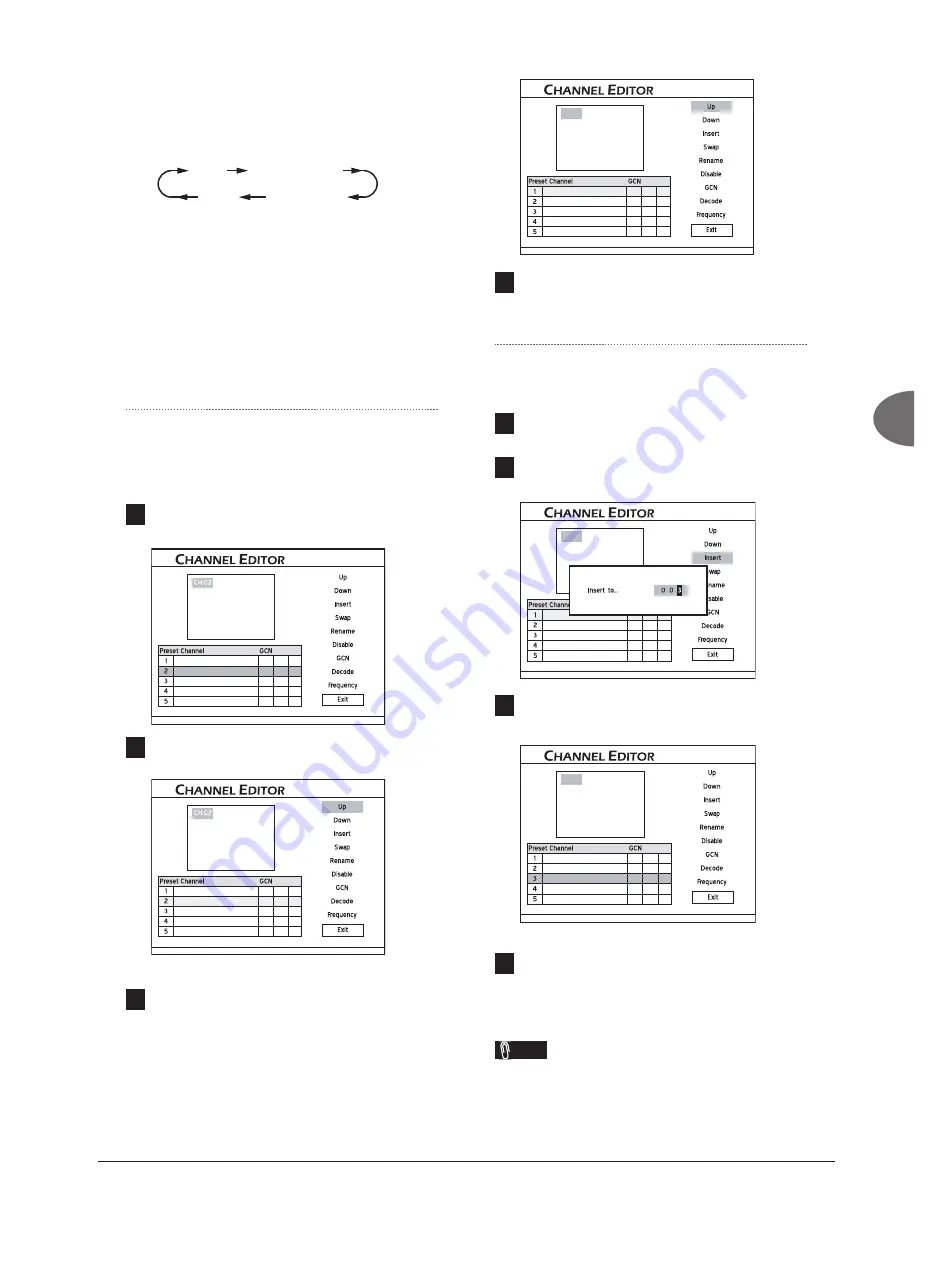
23
Getting Started
Path 2: Using Edit Mode while Viewing TV
1
. Press
TV/MODE
or
SOURCE
to switch to the
TV-viewing mode.
Recording_02_03
TV
Front AV
DV
SCART
By default, pressing
TV/MODE
allows you to switch to TV
directly. However, if you have activated the ‘SCART Bypass’
mode earlier through Setup menu, you can only press
SOURCE
to switch to TV.
If you press
SOURCE
, you may need to press the button
more than once to switch to ‘TV’.
2.
Press
EDIT
to activate ‘Channel Editor’.
3.
The Channel Editor menu will be displayed.
Moving up/down TV
Channels
1
Press
to select a channel from the list,
then press
ENTER
.
CNN News
AXN Sports
HBO
Discovery
Animax
2
Press
to select ‘Up’ or ‘Down’ , then
press
ENTER
.
CNN News
AXN Sports
HBO
Discovery
Animax
The order of the TV channel will be changed.
3
Each time when you press
ENTER
, the item
changes as follows:
CH:01
AXN Sports
CNN News
HBO
Discovery
Animax
4
When completed, press
to select
‘Exit’ or another option to continue, then press
ENTER
.
Inserting TV Channels
1
Press
to select a channel from the list,
press
ENTER
.
2
Press
to select ‘Insert’, then press
ENTER
.
AXN Sports
CNN News
HBO
Discovery
Animax
CH:01
3
Press
or number buttons (0-9) to
enter the channel number, then press
ENTER
.
CH:03
CNN News
HBO
AXN Sports
Discovery
Animax
The channel will be moved to the desired location.
4
When completed, press
to select
‘Exit’ or another option to continue, then press
ENTER
.
Note
• After you insert channel(s), numbers of other
channels will change accordingly.