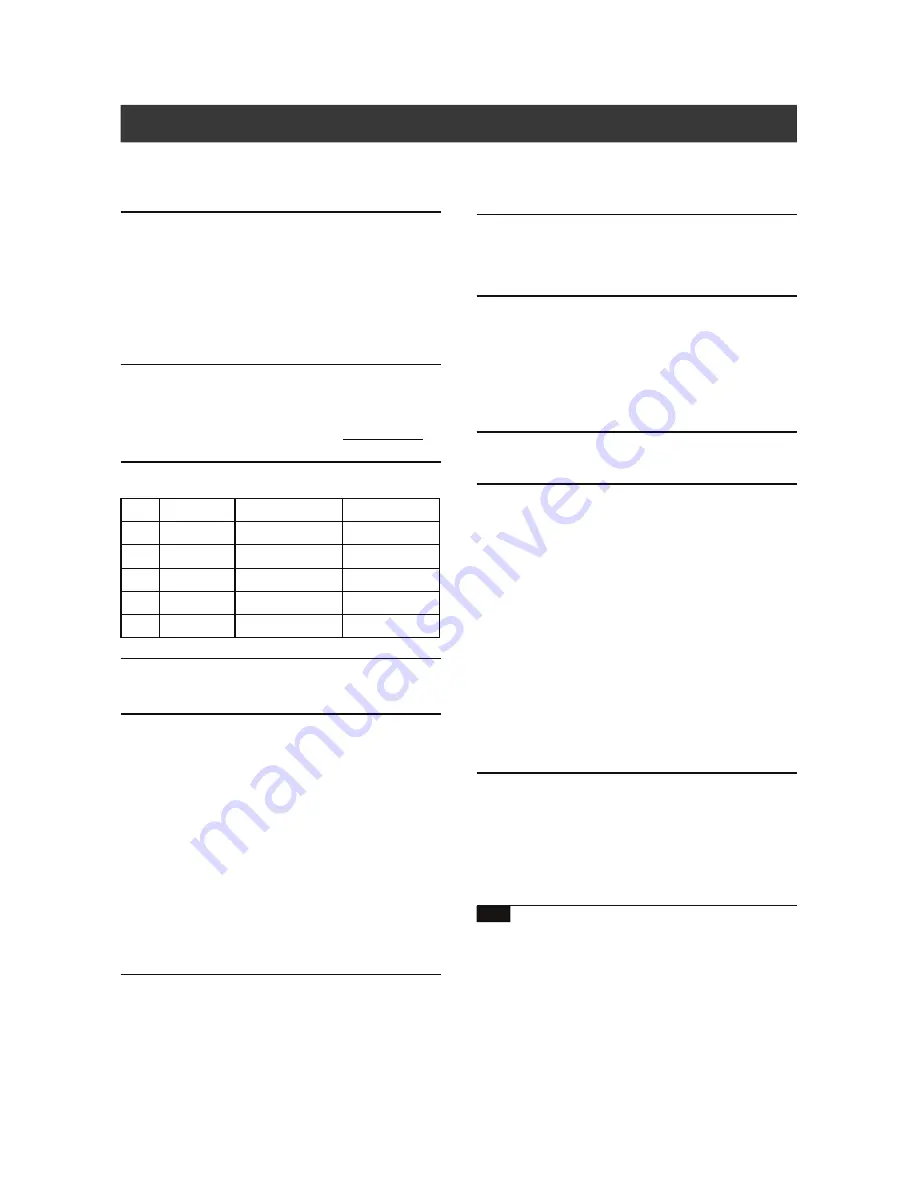
37
Specifications
MEDIA TYPES SUPPORTED (Read Only)
DVD-R/-RW, DVD+R/+RW, DVD-ROM, CD-R/-RW, CD-ROM,
VHS tape
CONTENT FORMAT SUPPORTED
1) DVD-Video
2) DVD+VR
(DVD+VR format is compatible with DVD-Video in most cases)
3) Video CD
4) Super VCD
5) Audio CD
6) MP3
Maximum number of files recognizable: 1000 files
Compression rate: 32 kbps ~ 320 kbps
7) JPEG
Maximum number of pictures recognizable: 1000 files
RECORDABLE MEDIA SUPPORTED
1) DVD-R/-RW (DVD+VR Mode)
2) DVD+R/+RW (DVD+VR Mode)
3) DVD+R DL (double layer) (DVD+VR Mode)
*LVC-9017GDL only
4) VHS Tape
VIDEO RECORDING MODE
* LVC-9017GDL
VIDEO RECORDING FORMAT (DVD Disc)
MPEG-2: DVD+VR (HQ/SP/LP/EP mode)
MPEG-1: DVD+VR (SLP mode)
TV STANDARD & VIDEO RESOLUTION
NTSC
PAL
Scan Frequency
60Hz
50Hz
Number of lines
525 lines
625 lines
DVD-Video
• Horiz.Resolution
720 pixels
720 pixels
• Vertical Resolution
480 lines
576 lines
SVCD
• Horiz.Resolution
352 pixels
352 pixels
• Vertical Resolution
480 lines
576 lines
VCD
• Horiz.Resolution
352 pixels
352 pixels
• Vertical Resolution
240 lines
288 lines
VIDEO PERFORMANCE
DA Converter
10-bit/27MHz
Composite Output
1 Vp-p 75 Ohm
S-Video Output
Y : 1 Vp-p 75 Ohm
C: 0.286 V
Components Output
Y : 1 Vp-p 75 Ohm
P
B
: 0.7 Vp-p 75 Ohm
P
R
:0.7 Vp-p 75 Ohm
AUDIO RECORDING FORMAT
DVD: Dolby Digital 2-channel
VHS: FM audio
p-p 75 Ohm
AUDIO FORMAT SUPPORTED - PLAYBACK
Analog output
2-channel
Digital output
coaxial
Format supported
LPCM/Dolby Digital/MP3
AUDIO PERFORMANCE
DA Converter
24-bit/96KHZ
AD Converter
24-bit/96KHZ
Signal-Noise (1kHz)
≥
90dB
Dynamic Range (1kHz)
≥
80dB
Channel Separation (1kHz)
≥
110dB
Total Harmonic Distortion (1kHz)
≤
-65dB
TUNER
TV format
NTSC
CONNECTIONS
Front Panel
Video Input
Cinch (yellow) x1
Audio L/R Input
Cinch (white/red) x1
DV Input
IEEE 1394 (4-pin) x1
Rear Panel
RF Input
Coaxial x1
RF Output
Coaxial x1
Video Input
Cinch (yellow) x1
Video Output
Cinch (yellow) x1
Audio L/R Input
Cinch (white/red) x1
Audio L/R Output
Cinch (white/red) x1
S-Video Input
Hosiden (4-pin) x1
S-Video Output
Hosiden (4-pin) x1
Component Video Output
Cinch (green/blue/red) x1 (Y, P
b
, P
r
)
Progressive Scan Output
480p
Digital Audio Output
Coaxial x1
GENERAL
Power Supply
AC 100-120V
50-60Hz
Power Consumption
Approx. 50W
Operating Temperature
+5°C to +40°C (+36°F to +104°F)
Operating Humidity
5% to 80% RH
Dimensions(W/H/D):
430 x 93 x 345 mm
Net Weight:
Approx. 7 kg
Note:
The specifications and design of this product are subject to change
without notice.
Mode
DVD (4.7GB)
DVD+R DL (8.5GB)*
VHS (T120 Tape)
HQ
1 hour
115 minutes
-
SP
2 hours
230 minutes
2 hours
LP
3 hours
345 minutes
-
EP
4 hours
460 minutes
6 hours
SLP
6 hours
690 minutes
-



































