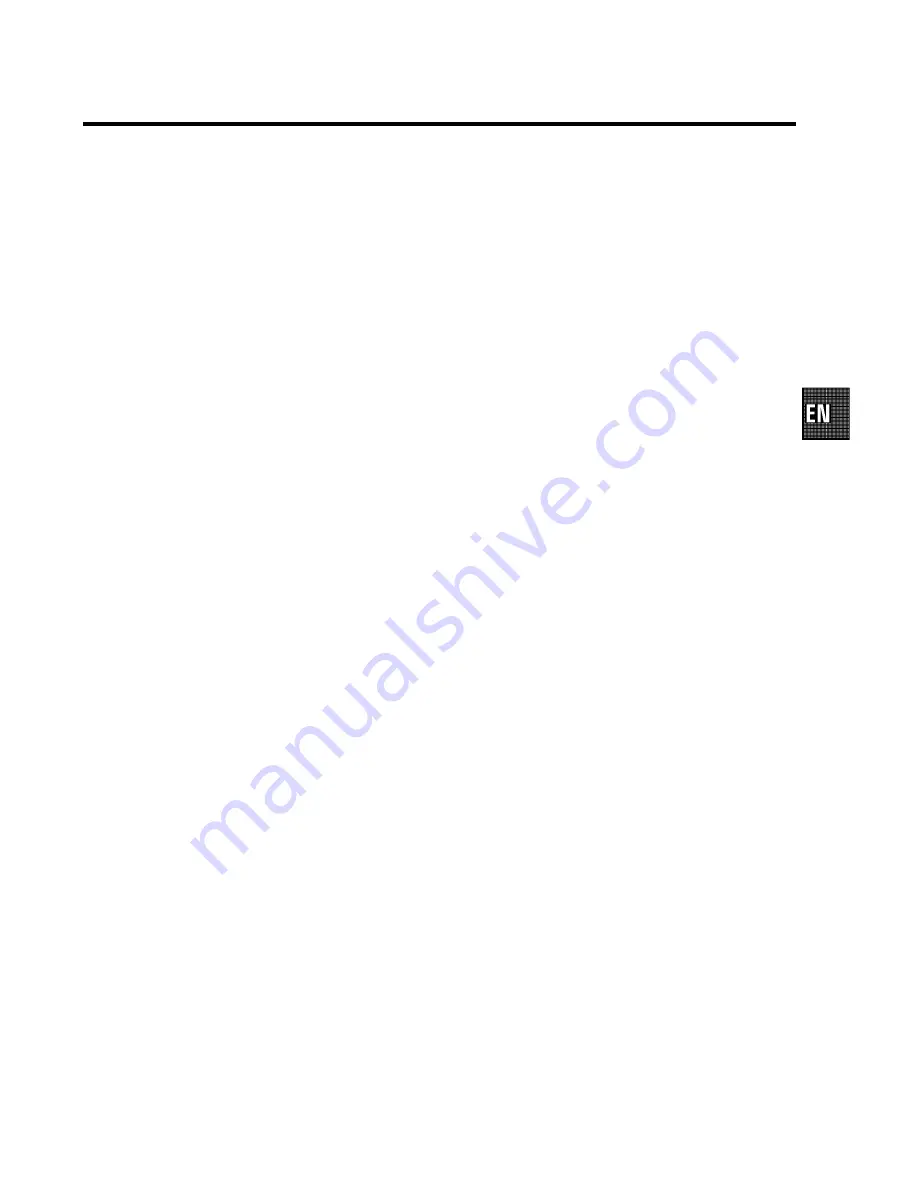
1.
CONNECT THE TV-VIDEO COMBI
4
. . . . . . . . . . . . . . . . . . .
Placing the batteries in the remote control
4
. . . . . . . . . . .
Connecting the cables
4
. . . . . . . . . . . . . . . . . . . . . . . . . . . . .
Connecting a decoder or other equipment
4
. . . . . . . . . . . .
2.
INSTALLATION
5
. . . . . . . . . . . . . . . . . . . . . . . . . . . . . . . . . . .
Initial installation
5
. . . . . . . . . . . . . . . . . . . . . . . . . . . . . . . . . .
Allocating a decoder
5
. . . . . . . . . . . . . . . . . . . . . . . . . . . . . .
Manual TV channel search
6
. . . . . . . . . . . . . . . . . . . . . . . . .
Satellite receiver
7
. . . . . . . . . . . . . . . . . . . . . . . . . . . . . . . . . .
Special installation functions
7
. . . . . . . . . . . . . . . . . . . . . . .
Automatic TV channel search
7
. . . . . . . . . . . . . . . . . . . . . .
Sorting and clearing TV channels manually
7
. . . . . . . . . . .
Setting the language
8
. . . . . . . . . . . . . . . . . . . . . . . . . . . . . .
Setting the time and date
9
. . . . . . . . . . . . . . . . . . . . . . . . . . .
3.
TV SET FUNCTIONS
10
. . . . . . . . . . . . . . . . . . . . . . . . . . . . . .
Selecting a TV channel
10
. . . . . . . . . . . . . . . . . . . . . . . . . . .
(Switch-on volume)
10
. . . . . . . . . . . . . . . . . . . . . . . . . . . . . . .
Automatic volume control (Automatic Volume
Leveller AVL)
11
. . . . . . . . . . . . . . . . . . . . . . . . . . . . . . . . . . . .
Selecting the picture setting (SMART PICTURE)
11
. . . . . .
How do I read TELETEXT?
11
. . . . . . . . . . . . . . . . . . . . . . . . .
Wake up function (WAKE-UP)
12
. . . . . . . . . . . . . . . . . . . . .
Switch-off function (SLEEP TIMER)
12
. . . . . . . . . . . . . . . . .
4.
IMPORTANT NOTES FOR OPERATION
13
. . . . . . . . . . . . . .
General information
13
. . . . . . . . . . . . . . . . . . . . . . . . . . . . . .
Summary of user guide
14
. . . . . . . . . . . . . . . . . . . . . . . . . . .
User guide (OSD)
14
. . . . . . . . . . . . . . . . . . . . . . . . . . . . . . . . .
5.
PLAYBACK FUNCTIONS
15
. . . . . . . . . . . . . . . . . . . . . . . . . .
Playing a pre-recorded cassette
15
. . . . . . . . . . . . . . . . . . .
Playing NTSC cassettes
15
. . . . . . . . . . . . . . . . . . . . . . . . . . .
Tape position indication
15
. . . . . . . . . . . . . . . . . . . . . . . . . . .
Searching for tape position with the picture (picture
search)
15
. . . . . . . . . . . . . . . . . . . . . . . . . . . . . . . . . . . . . . . . .
Still picture/Slow motion
16
. . . . . . . . . . . . . . . . . . . . . . . . . .
Searching for tape position without the picture
(winding)
16
. . . . . . . . . . . . . . . . . . . . . . . . . . . . . . . . . . . . . . . .
’Instant View’ function
16
. . . . . . . . . . . . . . . . . . . . . . . . . . . .
Automatic search for a tape position (index search)
16
. .
Skipping commercials automatically
16
. . . . . . . . . . . . . . . .
Eliminating picture interference (tracking)
16
. . . . . . . . . . .
6.
MANUAL RECORDING
17
. . . . . . . . . . . . . . . . . . . . . . . . . . . .
Recording without automatic switch-off
17
. . . . . . . . . . . .
Recording with automatic switch-off (OTR
one-touch-recording)
17
. . . . . . . . . . . . . . . . . . . . . . . . . . . . .
Protecting your recordings
18
. . . . . . . . . . . . . . . . . . . . . . . .
Auto-assembling
18
. . . . . . . . . . . . . . . . . . . . . . . . . . . . . . . . .
Selecting the recording speed (SP/LP)
18
. . . . . . . . . . . . . .
Automatic recording from a satellite receiver (SAT
RECORDING)
19
. . . . . . . . . . . . . . . . . . . . . . . . . . . . . . . . . . . .
Activating a SAT recording using OTSR (OTSR = One
Touch Sat Recording)
19
. . . . . . . . . . . . . . . . . . . . . . . . . . . . .
7.
PROGRAMMED RECORDING (TIMER)
20
. . . . . . . . . . . . . . .
’VPS’ (Video Programming System) / ’PDC’
(Programme Delivery Control)
20
. . . . . . . . . . . . . . . . . . . . .
Programming a recording (with ’ShowView’)
20
. . . . . . . .
Programming a recording (without ’ShowView’)
21
. . . . .
How to check or change a programmed recording
(TIMER)
22
. . . . . . . . . . . . . . . . . . . . . . . . . . . . . . . . . . . . . . . . .
Clearing a programmed recording (TIMER)
22
. . . . . . . . . .
8.
ADDITIONAL FUNCTIONS
23
. . . . . . . . . . . . . . . . . . . . . . . . .
Changing the TV system
23
. . . . . . . . . . . . . . . . . . . . . . . . . .
Parental control (Child lock)
23
. . . . . . . . . . . . . . . . . . . . . . .
Switching OSD information on/off
24
. . . . . . . . . . . . . . . . . .
Continuous playback of a cassette
24
. . . . . . . . . . . . . . . . .
Hotel mode
24
. . . . . . . . . . . . . . . . . . . . . . . . . . . . . . . . . . . . . .
9.
BEFORE YOU CALL AN ENGINEER
25
. . . . . . . . . . . . . . . . . .
10. GLOSSARY
27
. . . . . . . . . . . . . . . . . . . . . . . . . . . . . . . . . . . . . .
Technical terms used
27
. . . . . . . . . . . . . . . . . . . . . . . . . . . . .
CONTENTS
3
Summary of Contents for 21PV548
Page 30: ...NOTES 28 ...
Page 31: ...NOTES 29 ...
Page 32: ...30 3103 166 29901 1122 011 21PV548 58 WwnnNNNwwnwNNnwnWwnNnWnWnNnwwN ...
Page 33: ......
















